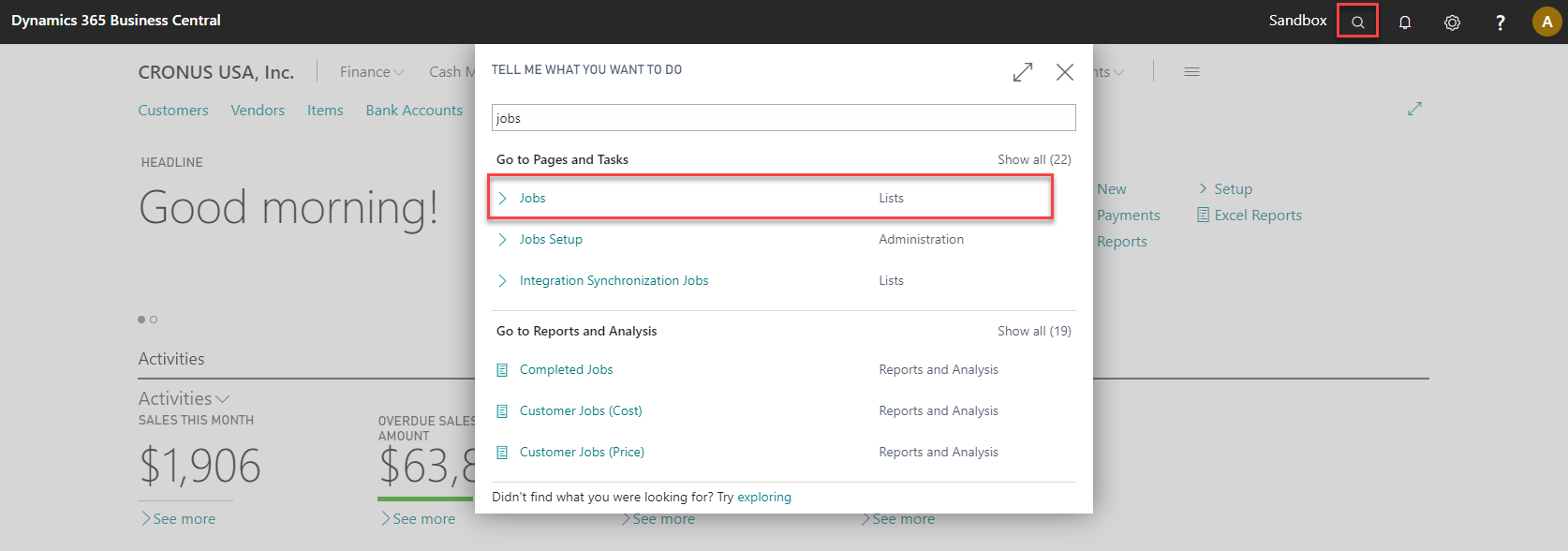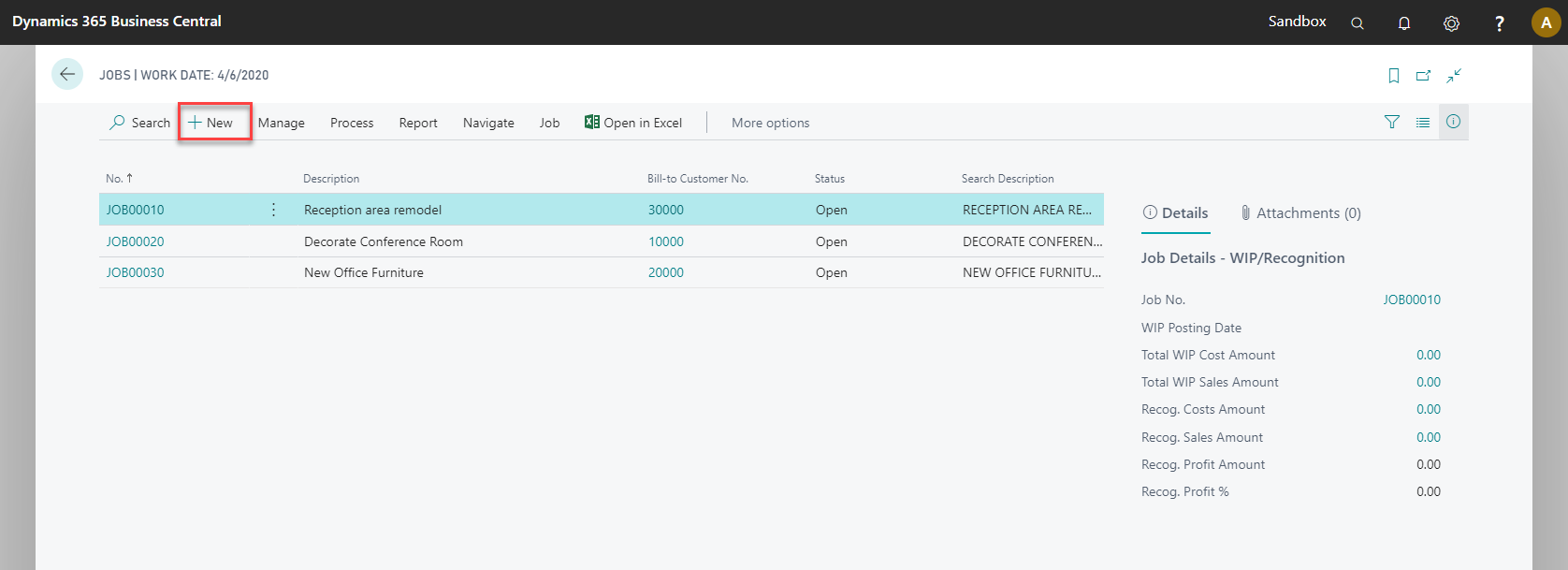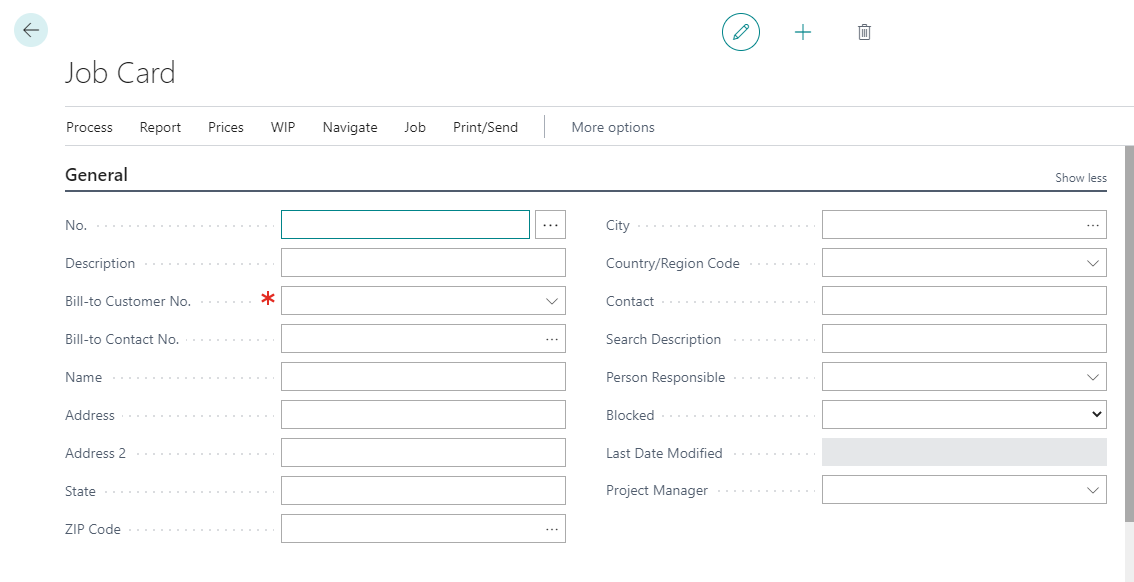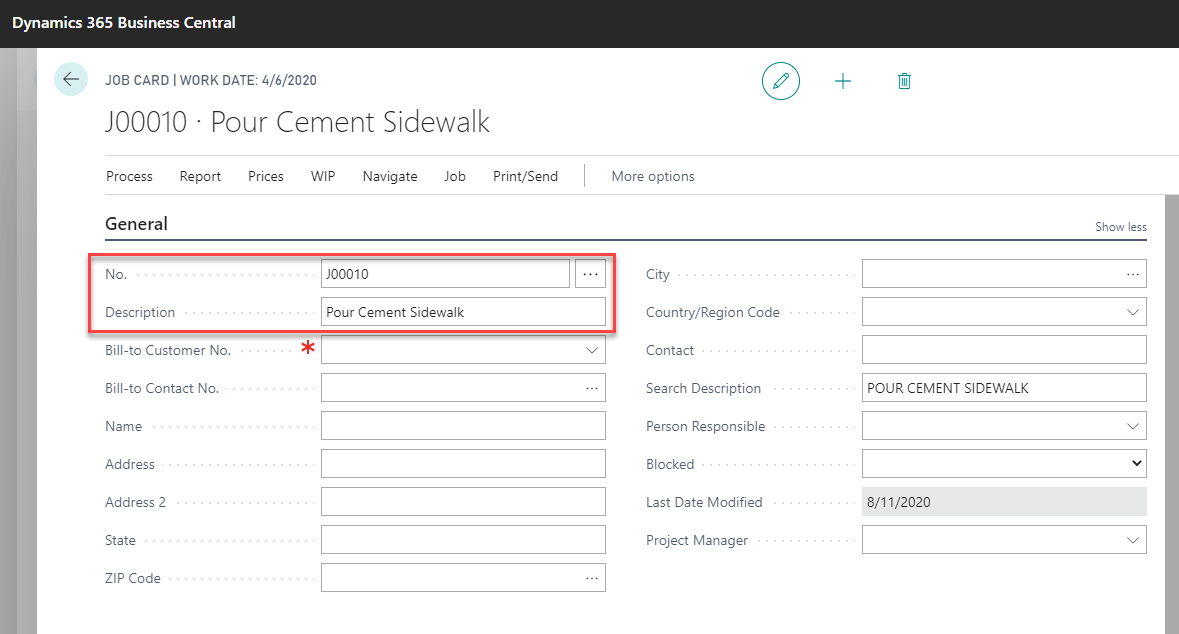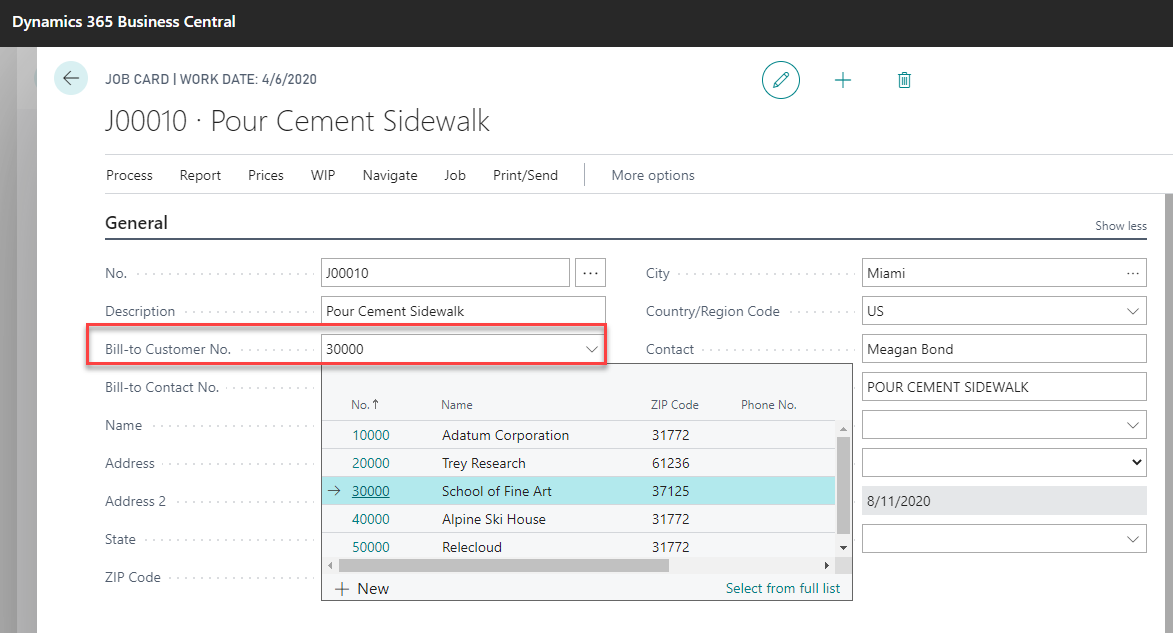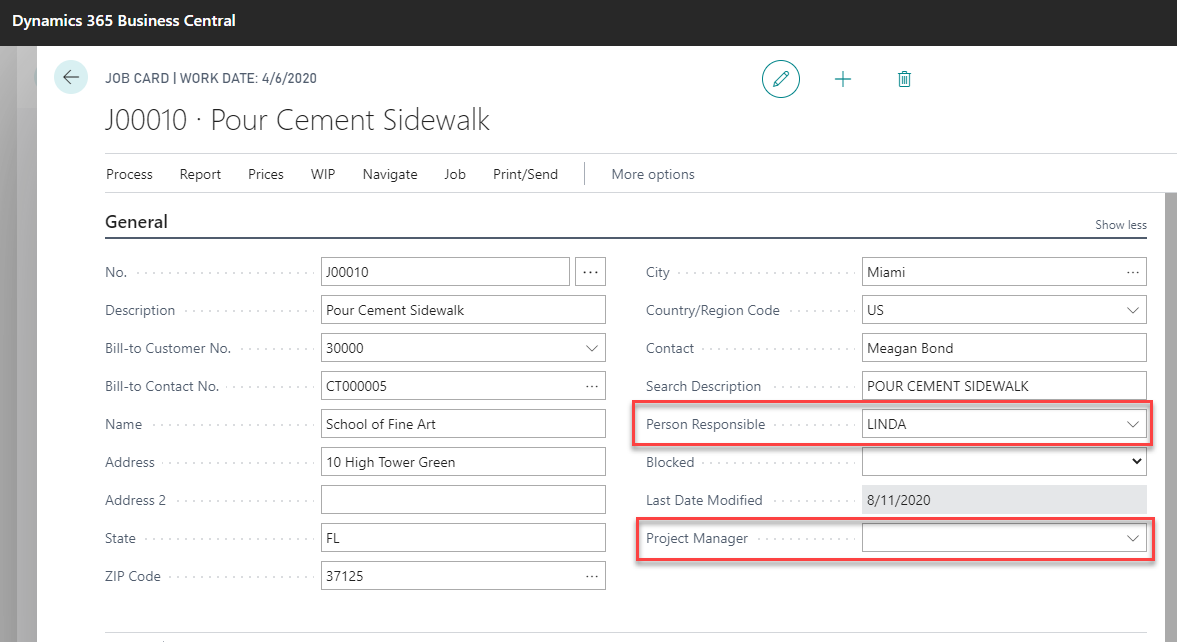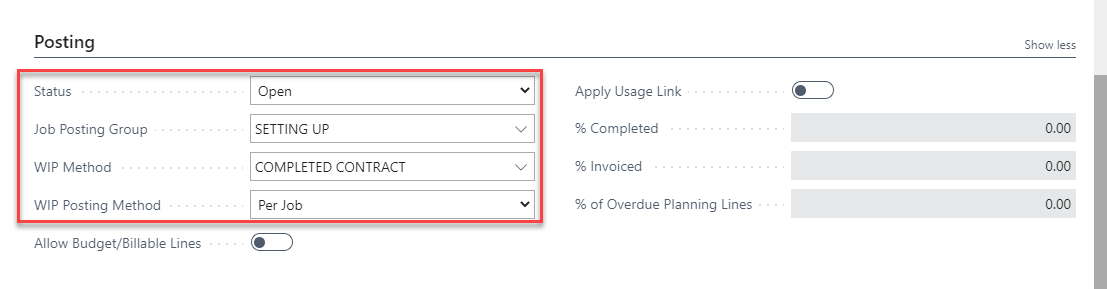How to Open a Job in Dynamics 365 Business Central, Part 1: Job Card
The Jobs module in Business Central is a project management tool that provides features to assist with scheduling, milestones, and timelines. Jobs is also a powerful financial tool that allows businesses to track costs independently from the general ledger, leverage a WIP engine to manage cost and revenue recognition, and report on profitability at the job level.
In this three-part series, we will explore the components of a job in Business Central: Job Card, Job Tasks, and Job Planning Lines. These three building blocks will give you the tools you need to start working with Jobs.
The Job Card contains basic information about the job, including the job description, the customer the work is being performed for, and WIP method settings.
Creating a New Job Card
To begin, navigate to the job list by selecting the magnifying glass in the upper right-hand corner of Business Central. Enter Jobs in the search bar and choose the link for the Job List.
From the job list, create a new job record by selecting NEW from the taskbar.
A blank Job Card will open, and you can begin to assign job information and settings.
General FastTab
In the General FastTab, enter a Job Number and Description.
Select the customer who will be invoiced for the job in the Bill-to Customer No. field. You will notice that this drop-down consists of your customer list. When a bill-to customer is chosen, related information about the customer will automatically populate in the General FastTab.
You may choose a Personal Responsible and a Project Manager for the job. These fields are optional.
Posting FastTab
You must select a Status, Job Posting Group, WIP Method, and WIP Posting Method before you can start posting costs & revenue to your job.
Status: The status of a job must be Open to post costs and invoice the job. The Planning and Quote statuses can be used for reference and to prevent postings until the job is ready to be opened.
Job Posting Group: The job posting groups instruct Business Central on where to post general ledger transactions when the WIP engine is run. An initial setup is required to populate choices in the drop-down menu.
WIP Method: The WIP method chosen on the job will apply a calculation that includes actual costs & revenue and may include budgeted costs & revenue when the WIP engine is run.
• Completed Contract will defer all costs & revenue until the job is complete
• Percentage of Completion & Sales Value will recognize all posted costs and calculate how much revenue to recognize
• Cost of Sales & Cost Value will recognize all posted revenue and calculate how much cost to recognize
WIP Posting Method: The WIP Posting Method will indicate if your applied costs (costs relieved from the income statement when posting WIP) will be posted at a summarized or more detailed level.
• Per Job: Costs will be relieved in a lump sum out of one income statement account as assigned in the job posting group. This method provides less detail but decreases the volume of entries when posting WIP.
• Per Job Ledger Entry: Costs will be relieved individually out of multiple income statement accounts for G/L expense, Resource expense, and Item expense as assigned in the job posting group. This method provides more detail but increases the volume of entries when posting WIP.
Duration FastTab
The Duration FastTab is optional and allows you to reference a starting and ending date for the job. Note that the Ending Date assigned can impact final cost & revenue recognition, if the job’s Status is updated to Completed prior to the ending date assigned.
Foreign Trade
The Foreign Trade FastTab is optional and can be used if you want to invoice or view job results outside of your operating currency.
Be sure to watch for the next blogs in the series:
- How to Open a Job in Dynamics 365 Business Central, Part 2: Job Tasks
- How to Open a Job in Dynamics 365 Business Central, Part 3: Planning Lines
If you’d like to learn more about how Dynamics 365 Business Central can help you become more productive and efficient, reach out to the experts at Stoneridge Software.
Under the terms of this license, you are authorized to share and redistribute the content across various mediums, subject to adherence to the specified conditions: you must provide proper attribution to Stoneridge as the original creator in a manner that does not imply their endorsement of your use, the material is to be utilized solely for non-commercial purposes, and alterations, modifications, or derivative works based on the original material are strictly prohibited.
Responsibility rests with the licensee to ensure that their use of the material does not violate any other rights.