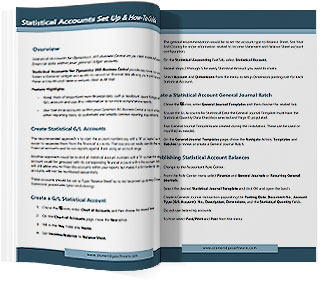Statistical Accounts for Dynamics 365 Business Central lets you create, monitor, and report non-financial data within your general ledger accounts.
- Keep track of important non-financial data, such as mileage, rooms, headcount, and square footage within your G/L account and use this information to run more comprehensive reports.
- Use Statistical Accounts within your Dynamics 365 Business Central account schedules, and other reporting tools, to automate and simplify common reporting requirements.
Create Statistical G/L Accounts
The recommended approach is to start the account numbers e.g. with a “9” or “alpha” so that it is easier to separate them from the financial accounts. That way you can easily identify the non-financial accounts and to run reports against them using an account range.
Another approach could be to end all statistical account numbers with a “9” so that the statistical account could be grouped with its corresponding financial account within the account listings. This will still allow you to filter the accounts within your reports but makes it a bit harder to do as the accounts will not be numbered sequentially.
These accounts should be set to Type “Balance Sheet” so to not be picked up during Close Income Statement procedures (year-end closing). The recommended approach is to start the account numbers e.g. with a “9” or “alpha” so that it is easier to separate them from the financial accounts. That way you can easily identify the non-financial accounts and to run reports against them using an account range.
Step-by-step Instructions
Creating your G/L Statistical Account
- Chose the
icon, enter Chart of Accounts, and then choose the related link.
- On the Chart of Accounts page, chose the New action.
- Fill in the No. Field and Name.
- Set Income/Balance to Balance Sheet. The general recommendation would be to set the account type to Balance Sheet. See Year End Closing for more information related to Income Statement and Balance Sheet account configuration.
- On the Statistical Accounting FastTab, select Statistical Account.
- Repeat steps 2 through 5 for every Statistical Account you want to create.
- Select Account and Dimensions from the menu to setup Dimension posting rule for each Statistical Account.
Create a Statistical Account General Journal Batch
- Chose the
icon, enter General Journal Templates and then choose the related link. To use the GL Accounts for Statistical Data the General Journal Template must have the Statistical Quantity Data Checkbox selected and Page ID populated. Two General Journal Templates are created during the installation. These can be used or modified as needed.
- On the General Journal Templates page, chose the Navigate Action, Templates and Batches to review or create a General Journal Batch. Templates are created during the installation. These can be used or modified as needed.
Establishing Statistical Account Balances
- Change to the Accountant Role Center.
- From the Role Center menu select Finance and General Journals or Recurring General Journals.
- Select the desired Statistical Journal Template and click OK and open the batch.
- Create a General Journal transaction populating the Posting Date, Document No., Account Type (G/L Account), No., Description, Dimensions, and the Statistical Quantity fields.
Do not use balancing accounts. - To Post select Post/Print and Post from the menu.
Review Statistical Account Balances
- Chose the
icon, enter Chart of Accounts, and then choose the related link.
- Navigate to the Statistical Accounting FastTab to view the Stat Qty Balance at Date, Stat Qty Net Change and Stat Qty Balance.
- Select the number to navigate to the transaction details.
Account Schedules
Statistical G/L Accounts and the posted quantities can be incorporated into Account Schedules.
- Choose the
icon, enter Account Schedule, and then choose the related link.
- To use Statistical Accounts on an Account Schedule, select the Totaling Type of Statistical Account.
- See Documentation on Accounts Schedules for further details.
Download the Statistical Accounts Set Up & How-To Guide
Contact Us for Help; OR
Download the GuideStart the Conversation
It’s our mission to help clients win. We’d love to talk to you about the right business solutions to help you achieve your goals.