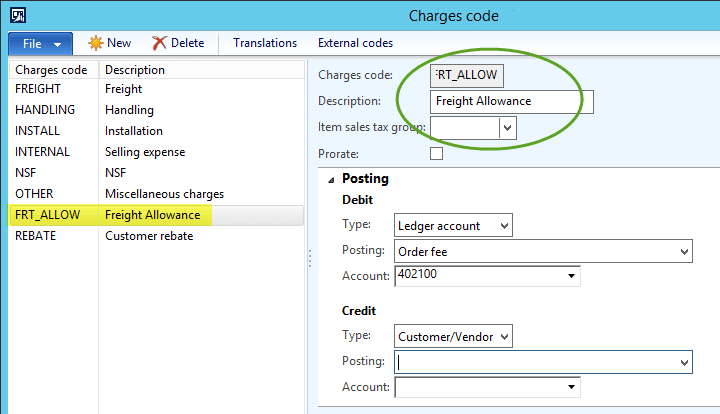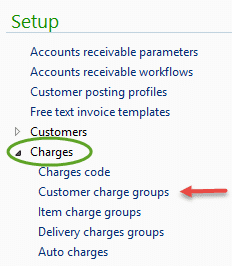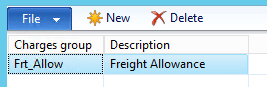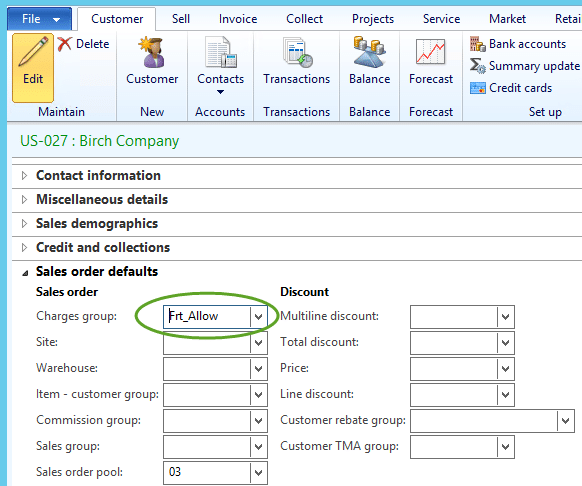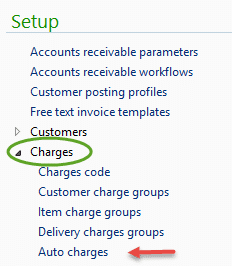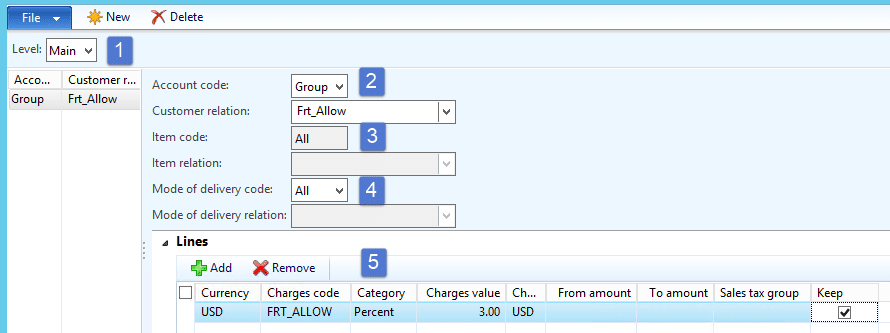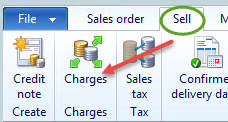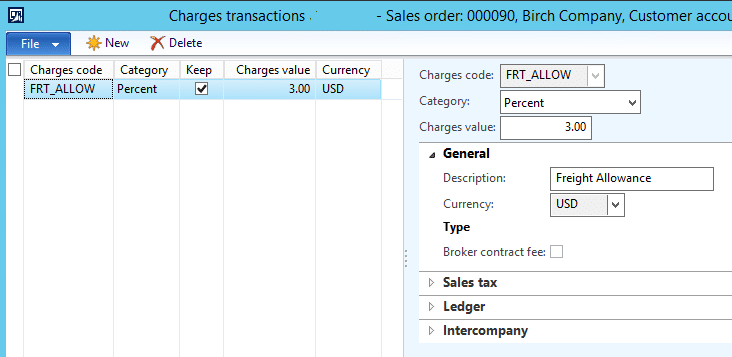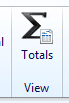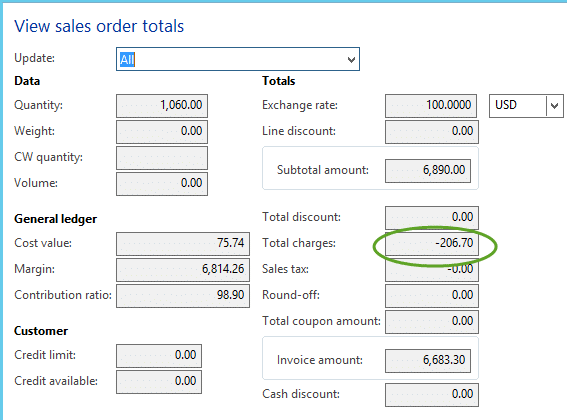Exploring Charge Codes in AX 2012: Part II
In an earlier post, Exploring Charge Codes in AX 2012 - Part I, we explored automatically populating charges to purchase orders based on the Item that was ordered. Having explored charge codes in conjunction with vendors and items, this example guides us through potential uses for customer orders and invoicing in Dynamics AX 2012.
In our example, the customer manages the truckload freight for their shipments. In exchange, we grant them a 3% discount for all orders. This is deducted (or allowed) on each invoice. Therefore, we would like to set this up to be automatically calculated.
A charge code will need to be identified for use along with the appropriate posting and ledger account. In this example, we will use a code set as shown.
There are a few ways to accomplish an invoice allowance. For our purposes, the following steps will be taken:
Step 1. Set up a Customer Charge Group.
This was done from Accounts receivable/Setup/Charges.
Charge groups must have a name and a description. The charges group name may be alpha, numeric or mixed. In our example, I have created a charge group named “Frt_Allow”.
In some cases, it might be meaningful to incorporate a region, customer base, or other identifier as part of the group name. Since I only have one corporate customer (with multiple individual customer accounts existing in our system) with this allowance, this group naming convention will meet our needs.
Since this is a Customer Charge Group that I have created, I will assign this group to the customers for which it applies.
From the menu, I go to Accounts receivable/Common/Customers/All customers and locate the appropriate customers. Then I click the edit button. When the screen opens, I scroll down to the Sales order defaults section. In the Charges group field, I select Frt_Allow from the drop down list.
Step 2. Go back to Accounts receivable/Setup/Charges and work with Automatic charges.
1. Automatic charges may be set up at the header level (Main) or the line level. In this example, we are working with the header level (main).
2. Options for Account code are ALL (all customers), GROUP or TABLE (a specific single customer). Group has been selected. This will apply to all customer accounts that have been populated with the charge group value of Frt_Allow.
3. Options for Item code are ALL (all items), GROUP or TABLE (a specific single item).
4. Options for mode of delivery code are ALL (all modes), GROUP or TABLE (a specific mode).
5. In this section, I have added the Charges code for freight allowance. In this case, we are allowing 3% of the invoice value. Also, the Keep box is checked to ensure each invoice posted from a sales order will have the allowance applied.
Let’s take a look at how this works on the sales order. I created a sales order with a total line value $6,890.00. To view or edit the charges at the header level, select Financial, and then select Maintain charges from the Sell tab of the ribbon.
The charge code applied is shown in the following screen:
The total value of charges is visible from the View Totals button in the Sales order tab of the ribbon.
$6,890.00 x .03 = 206.70
Note: Standard function of the calculation of cash discounts does include the value of charges. In this example, the cash discount would be calculated on $6,683.30.
When the invoice is generated, a summary value of charges is presented as shown:
There are other ways to manage invoice allowances in Dynamics AX. In some cases, rebates are issued. Stay tuned for a later blog addressing rebates!
Under the terms of this license, you are authorized to share and redistribute the content across various mediums, subject to adherence to the specified conditions: you must provide proper attribution to Stoneridge as the original creator in a manner that does not imply their endorsement of your use, the material is to be utilized solely for non-commercial purposes, and alterations, modifications, or derivative works based on the original material are strictly prohibited.
Responsibility rests with the licensee to ensure that their use of the material does not violate any other rights.