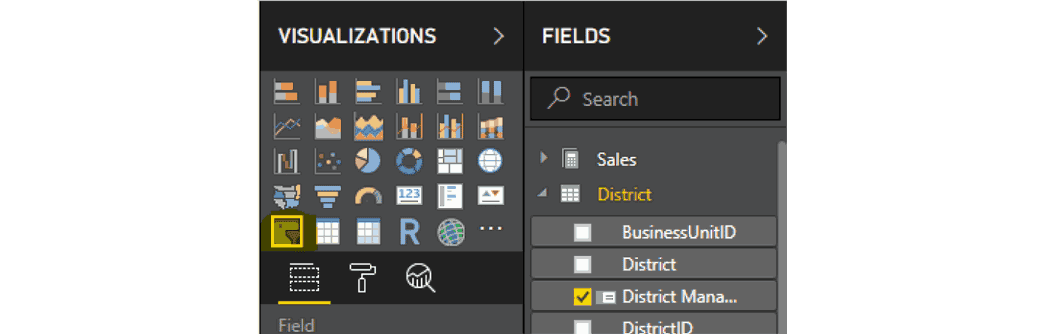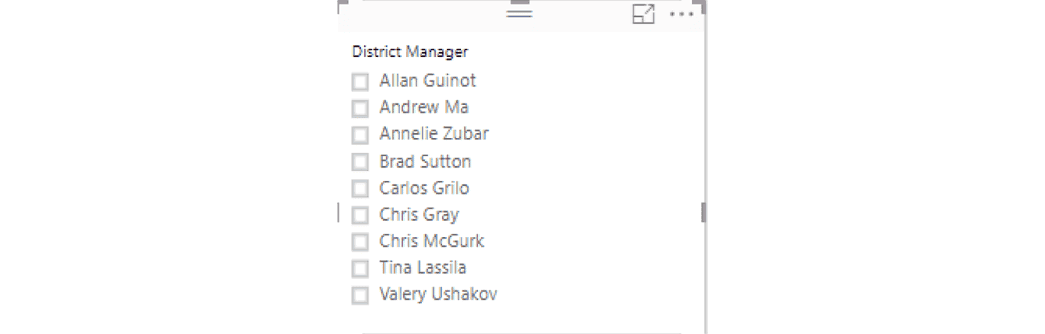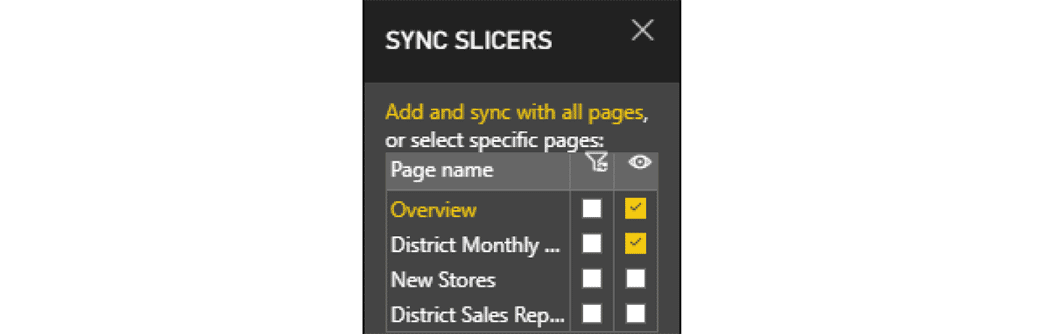Power BI Feature Series – Slicers
Slicers are a great way of filtering that narrows the portion of the dataset shown in the other visualizations in a report.
Creating Slicers
Drag a field into the Visualization pane and then select the slicer icon.
Changing the Format
By using horizontal orientation, responsive layout, and item coloring, you can produce buttons or tiles rather than standard list items.
The standard list control looks like this:
If you click on the Format icon in the General options change the Outline color to red and the Outline weight to 2. Change the orientation to horizontal and change responsive to on. In the Selection control change Select All to On and turn Single Select to Off. Under Itemsselect background and change the color to light red.
Control which page visuals are affected by slicers
You can control which visual are affected by slicers by selecting the slicer and then the Format menu under Visual Tools then select Edit integrations.
Sync and use slicers on other pages
On the View menu, select Sync slicers. This will show the Sync slicers pane. From this pane you can indicate if a slicer is visible on another page and you can also control if a slicer on one page affects objects on another page.
Questions?
If you have questions on how to get started with Power BI or using slicers, reach out to the GP support team.
Under the terms of this license, you are authorized to share and redistribute the content across various mediums, subject to adherence to the specified conditions: you must provide proper attribution to Stoneridge as the original creator in a manner that does not imply their endorsement of your use, the material is to be utilized solely for non-commercial purposes, and alterations, modifications, or derivative works based on the original material are strictly prohibited.
Responsibility rests with the licensee to ensure that their use of the material does not violate any other rights.