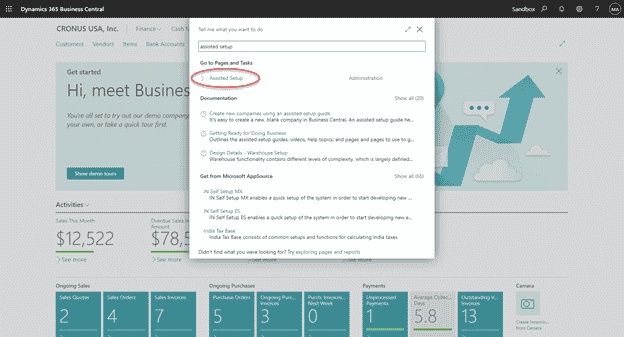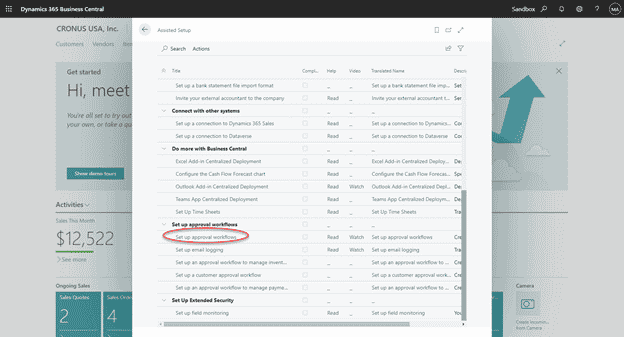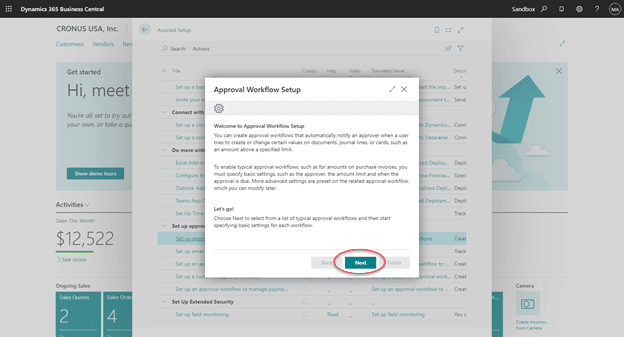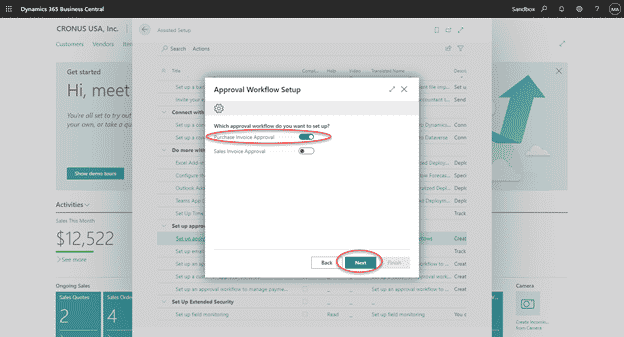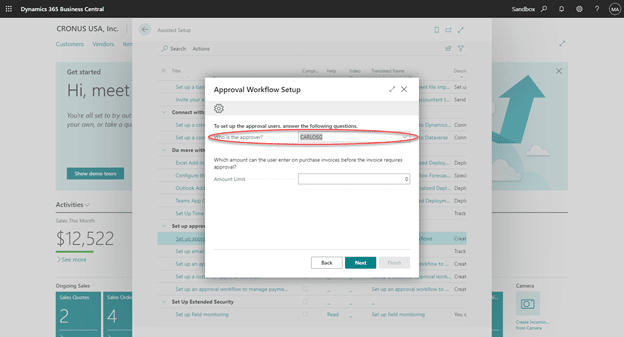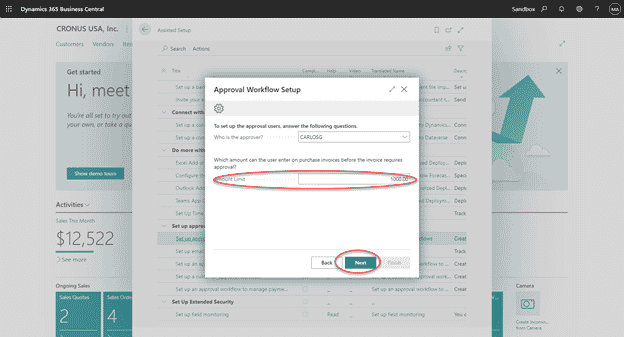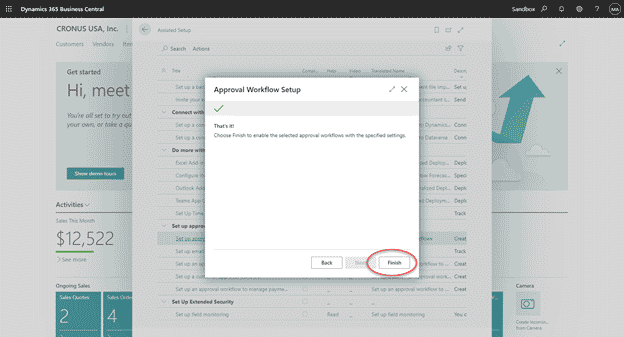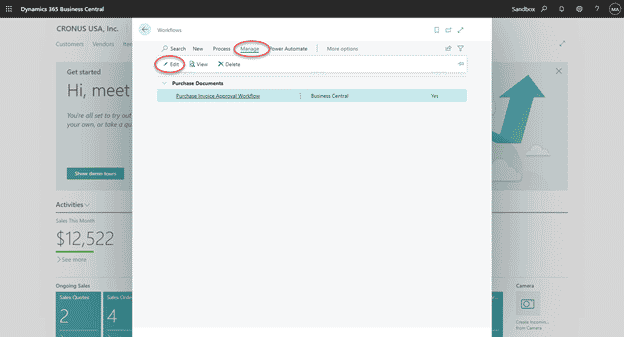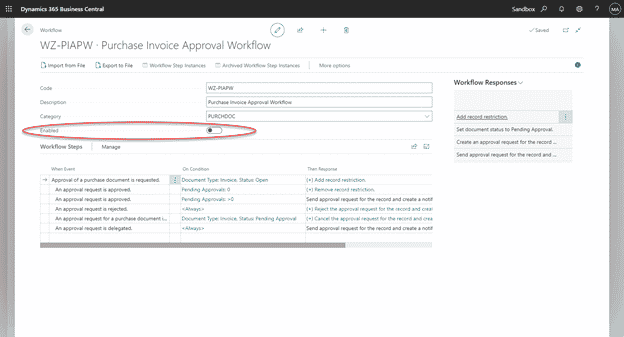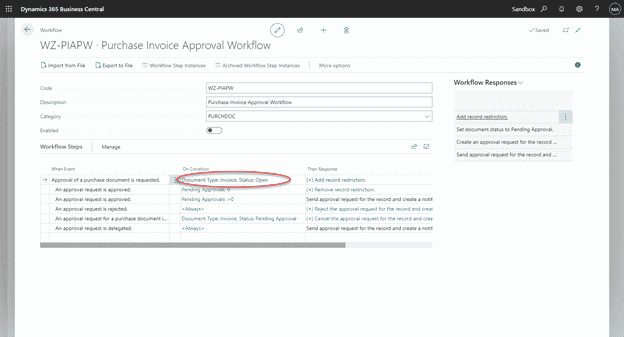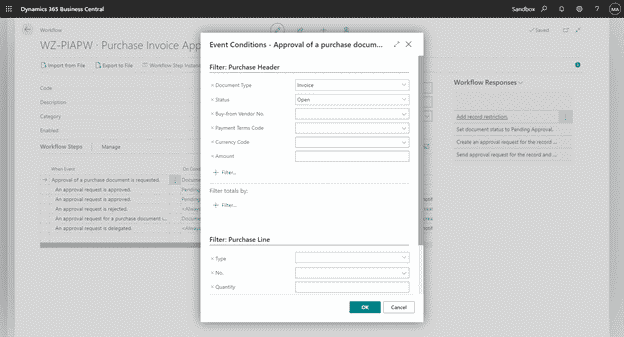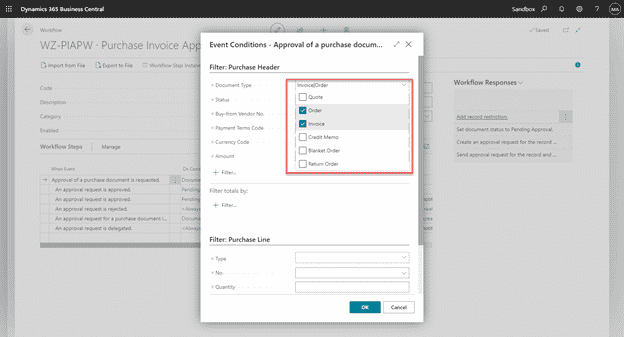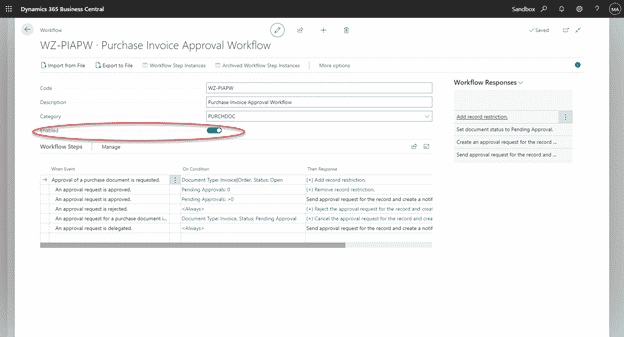How to use Approval Workflows in D365 Business Central
Did you know Approval Workflows in D365 Business Central can be used to automatically notify an approver when certain actions are being taken? You might have heard of this powerful tool before and would like to take advantage of its features but are unsure where to start.
Stoneridge Software can help you.
Approval Workflows in D365 Business Central: A Step-by-Step Guide
Follow the instructions below to learn how to set up and modify a purchase workflow in a matter of minutes using the Assisted Setup wizard.
To begin, use the search feature to open the Assisted Setup Page:
Scroll down to the Setup Approval Workflows header, where you will see a few available wizards to help you set up different workflow types. In our example, we will select Set up Approval Workflows.
The Approval Workflow Setup wizard will open. Then you can select Next to begin the setup.
Select the type of Approval Workflow you want to set up. In our example, we will enable Purchase Invoice Approval and then select Next.
On the next screen, select the approver. The "Who is the Approver" drop-down menu will look up your User Setup page.
Enter the minimum amount of a purchase invoice that requires approval and select Next.
Select Finish to enable the selected Approval Workflows with specified settings.
Now that you have your basic Approval Workflow setup, you may search and navigate to the Workflows page. You may modify your workflow by selecting Manage -> Edit.
Next, ensure your workflow is disabled before editing.
You may drill down on the first event condition to modify the entrance criteria.
The Event Conditions screen will open, allowing you to add additional filters for entrance criteria.
In this example, we also want our workflow to apply to Purchase Orders, so we will add Purchase Orders from the Document Type drop-down.
When we are done making changes, we can re-enable our workflow.
Questions about Workflow Approvals in Business Central?
Stoneridge Software is here to help! Contact us if you have questions.
Under the terms of this license, you are authorized to share and redistribute the content across various mediums, subject to adherence to the specified conditions: you must provide proper attribution to Stoneridge as the original creator in a manner that does not imply their endorsement of your use, the material is to be utilized solely for non-commercial purposes, and alterations, modifications, or derivative works based on the original material are strictly prohibited.
Responsibility rests with the licensee to ensure that their use of the material does not violate any other rights.