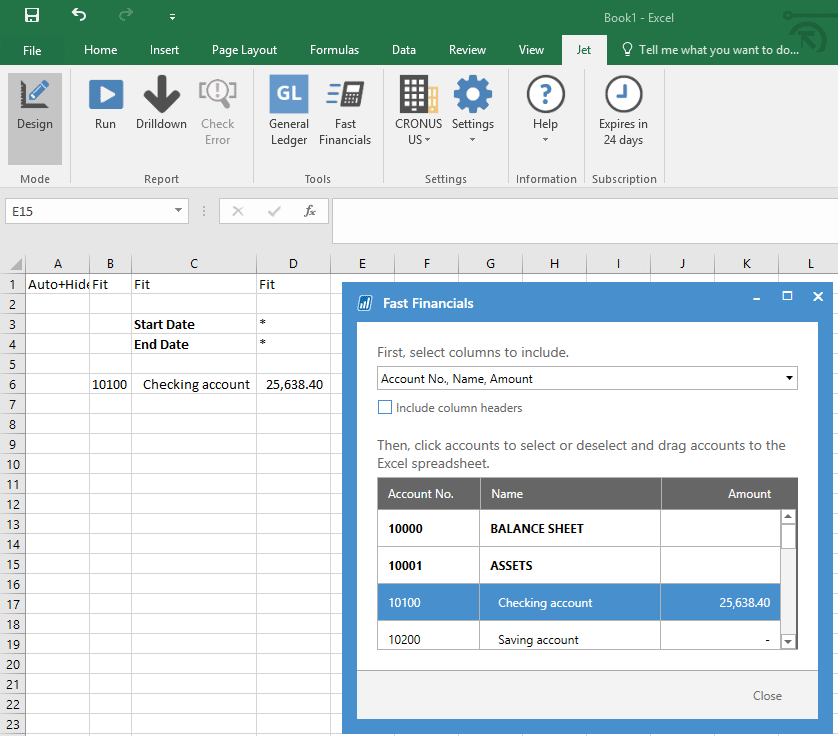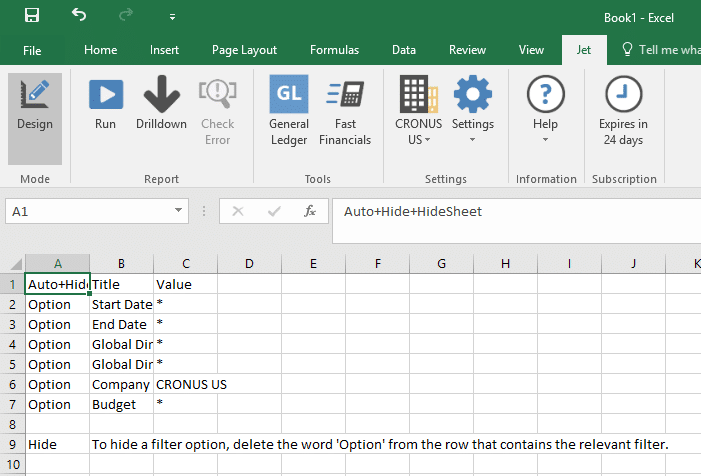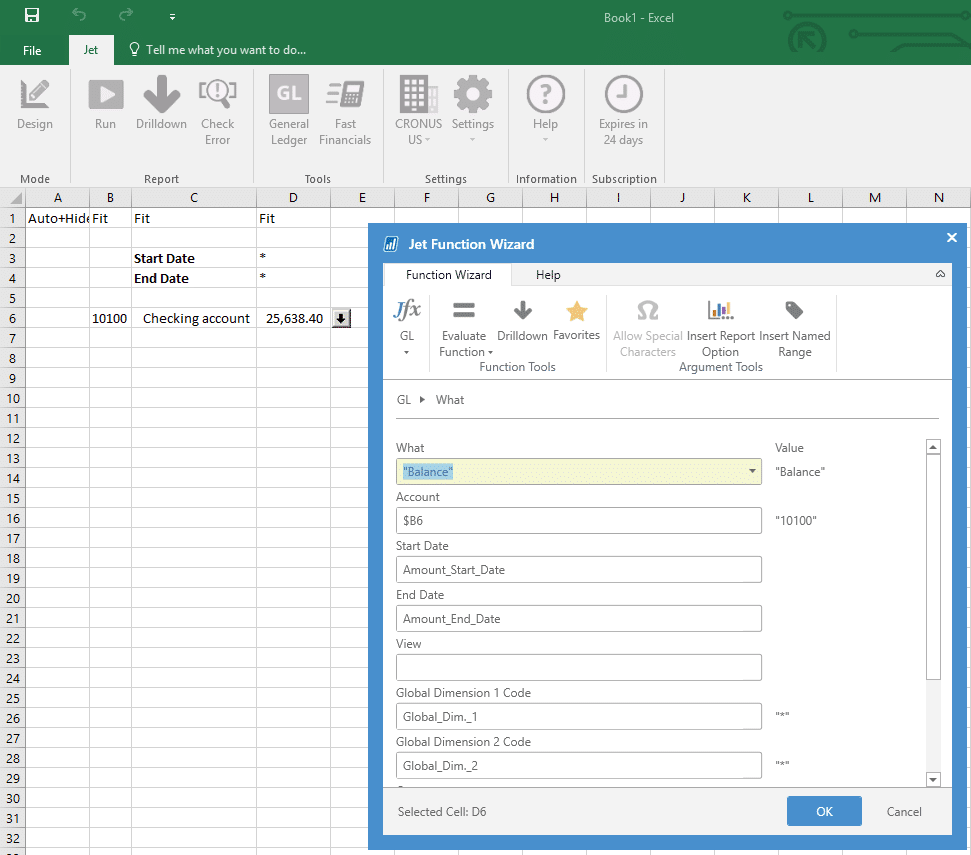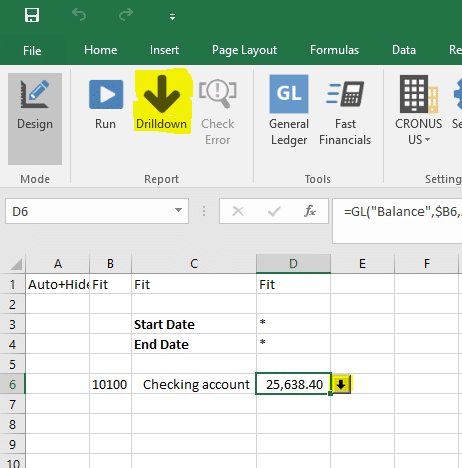Getting Started with Jet Reports Financials for Dynamics 365 Business Central
Jet Reports has released a new feature called Jet Reports Financials for Business Central to help you extract the financial data you need from your Microsoft Dynamics 365 Business Central environment. Below are instructions for setting up the free trial and creating your first report.
Install the Extension
Go to the Extensions page in your Business Central environment. Click the Extensions Marketplace button in the toolbar. This will take you to AppSource to see a list of available extensions for download. Search for “Jet Reports Financials” and click the “Free Trial” link. Follow the instructions to complete the installation.
Download the Excel Add-on
Go to the newly installed Jet Reports Financials page in your environment. You should see a message appear on the top of your page, or you may see it listed in the Actions section of your role center. The Jet Reports Financials Setup page will appear. Click Start to begin the download. You will be taken to the Jet Reports site. Download and open “Jet Reports Financials Setup.exe”. Go through the prompts to complete the installation.
Fast Financials
Open Excel. You will see a newly added Jet tab in the ribbon. You will see some familiar buttons if you are used to using Jet Express or Jet Professional. To quickly and easily create your first report, click the Fast Financials button. This user-friendly tool allows you to drag and drop General Ledger Accounts and their Amounts right into Excel. Highlight a row with a balance, drag it into a cell, and click close. After you do this, you will see other features added to the page such as the top row filled with columns to be fitted when the report is run, a quick Start Date and End Date reference, and a new Options sheet to house all of your report filtering options.
Report Options
To run your report, click the Run button on the toolbar. You will be prompted for Report Options to tailor your report to the specific data you want to see. This is driven by the Options sheet. All fields will appear in this pop up if there is a value of “Option” in column A next to the field.
The General Ledger Function
After dragging an account into Excel from Fast Financials, the cell that contains the balance is doing all of the heavy lifting. In that cell, you will find a custom GL formula that is referencing other cells for inputs. You can see what those inputs are by highlighting the cell and clicking the General Ledger button on the toolbar. If you highlighted an empty cell and clicked the General Ledger button, you would be able to create a new function from scratch.
Drilldown
When you run a report, you have the ability to view the transactions that make up that number. A new window will open up your BC environment to the General Ledger Entries table, filtered to the criteria specified when you ran the report in Excel.
I encourage you to play around and explore all of the additional features in Jet Reports Financials so that you can best leverage it to create the reports you need in Dynamics 365 Business Central.
Under the terms of this license, you are authorized to share and redistribute the content across various mediums, subject to adherence to the specified conditions: you must provide proper attribution to Stoneridge as the original creator in a manner that does not imply their endorsement of your use, the material is to be utilized solely for non-commercial purposes, and alterations, modifications, or derivative works based on the original material are strictly prohibited.
Responsibility rests with the licensee to ensure that their use of the material does not violate any other rights.