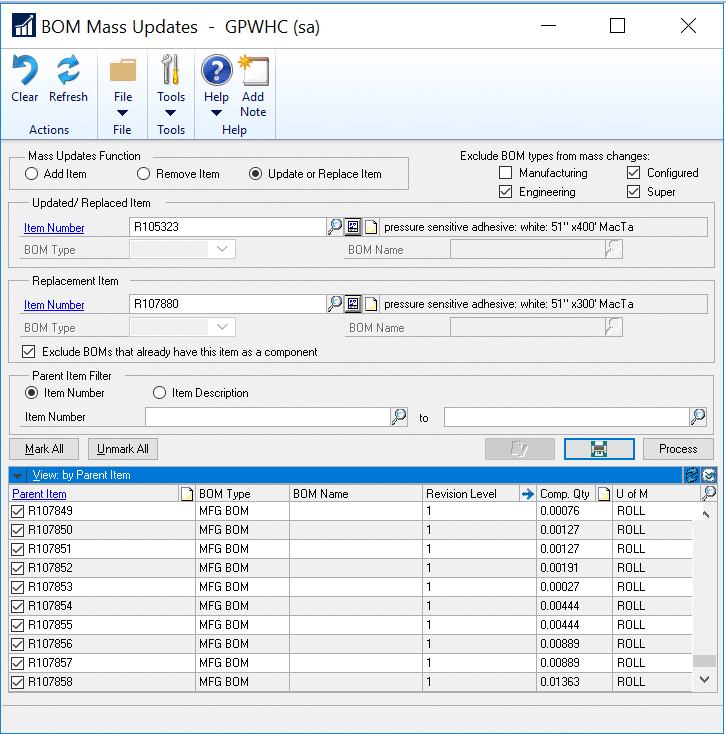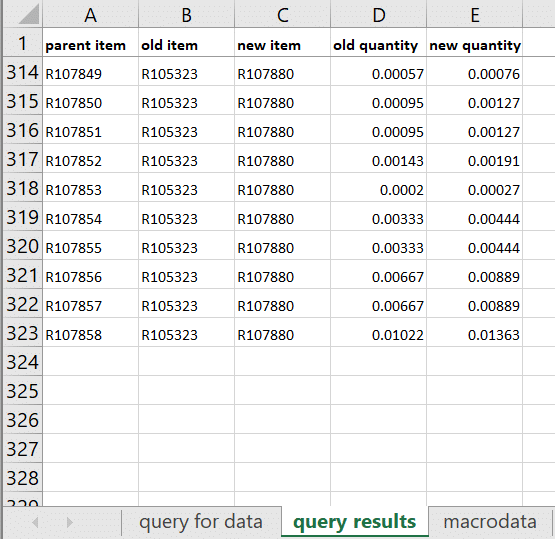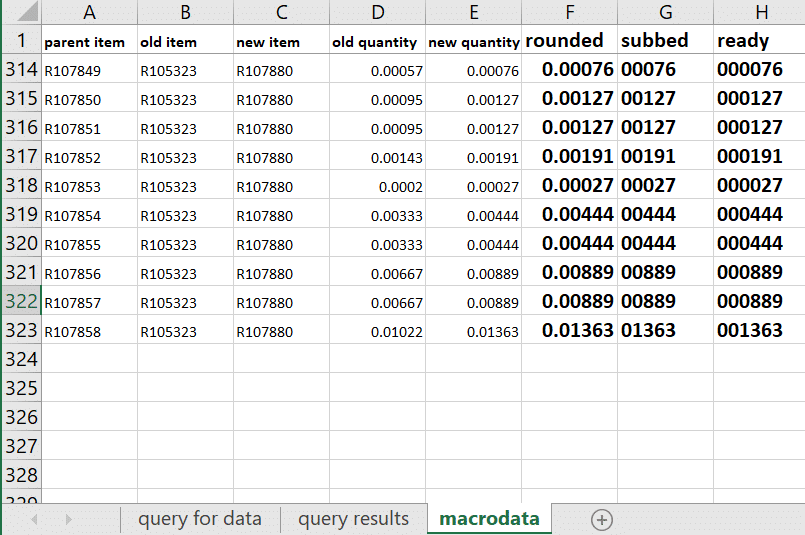How to Automate Mass Updates to BOMs in Dynamics GP in 10 Steps
Manually updating a large number of BOMs is not only time consuming and inefficient, but can lead to errors and inaccuracies. Within Dynamics GP, there is a way to update one part number to another across hundreds of BOMs quickly and accurately. You can set up this update in ten steps. Keep in mind these steps must be done correctly and in order to produce the expected results.
1.) Navigate to: Tools, Utilities, Manufacturing, BOM Mass Updates
2.) Choose your options and then Mark All
3.) Gather the data from the table behind the scrolling window. The ratio is old times 1.33333
-
- select PPN_I as [parent item], OLDITMNM as [old item], CPN_I as [new item], QUANTITY_I as[old quantity],ROUND(QUANTITY_I*1.33333,5) as [new quantity] from BMMU0001 order by PPN_I
4.) Use Excel to format the new quantity into macro language ready cells
5.) Use Word to mail merge these results into a macro
-
- Record a macro that starts on line 10 and enters the quantity then tabs through all the fields to stop on the quantity field
- Replace the quantity with the data from the ready column
TypeTo line 10 scrollwin bomMassUpdatesScroll field '(L) l_Quantity' , '«ready»' MoveTo line 10 scrollwin bomMassUpdatesScroll field 'U Of M' TransLinePrepare scrollwin bomMassUpdatesScroll ScrollByLine down scrollwin bomMassUpdatesScroll MoveTo line 10 scrollwin bomMassUpdatesScroll field CB # 'TRUE' MoveTo line 10 scrollwin bomMassUpdatesScroll field 'Revision Level' MoveTo line 10 scrollwin bomMassUpdatesScroll field '(L) l_Quantity'
6.) Type the first 9 values into the BOM Mass Updates window
-
- The repeatable macro section will start on line 10. These first few entries before the macro will play are best suited for manual entry
7.) Play the macro through to the end
8.) Print the preview status report and send to the engineering team for review
9.) Upon approval, Process the BOM Mass Updates window
10.) Print the status report and send to the engineering team
If you need assistance to update parts or other data within your BOMs contact us.
Under the terms of this license, you are authorized to share and redistribute the content across various mediums, subject to adherence to the specified conditions: you must provide proper attribution to Stoneridge as the original creator in a manner that does not imply their endorsement of your use, the material is to be utilized solely for non-commercial purposes, and alterations, modifications, or derivative works based on the original material are strictly prohibited.
Responsibility rests with the licensee to ensure that their use of the material does not violate any other rights.