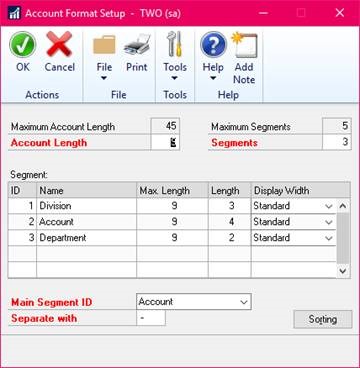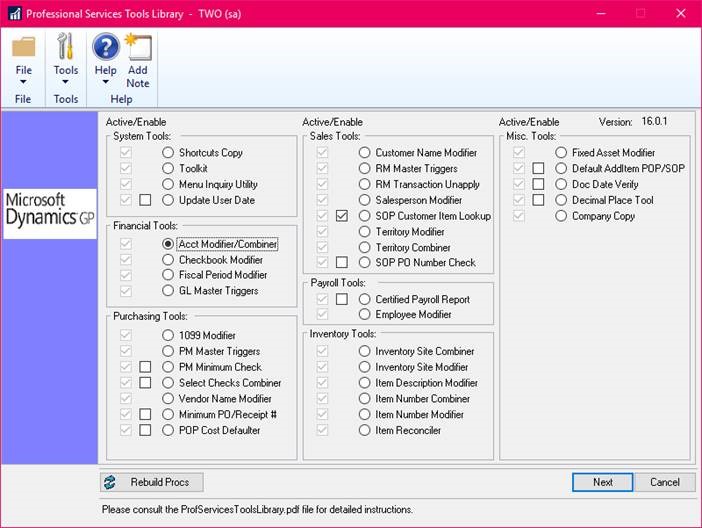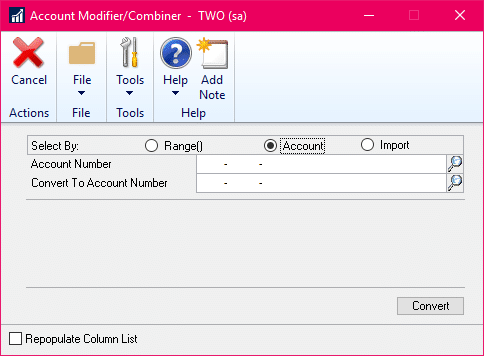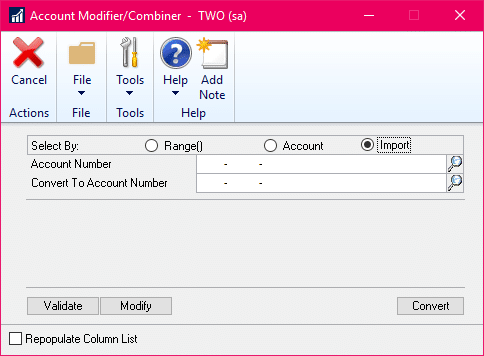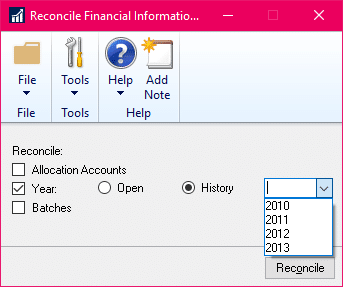How to Change an Account Number in Microsoft Dynamics GP
In order to change an account number in Microsoft Dynamics GP, there are a few steps you need to take.
Changing an account number would be taking an existing number like 100-1000-100-1 and growing it to 101-1001-1001-100-1.
First things first - Make a full and complete backup of GP and the company database prior to starting any changes.
Secondly, these instructions are only applicable if you are NOT using interfund or intercompany.
This routine will update the accounts to the new account format. This process runs through ALL transactions to change ALL accounts to the new format. Make sure to run this in TEST prior to running on the live company.
Additionally, all users must be out of the company while the changes are being made.
Here's what to do:
In the Account Format window,
Increase the segments to 5
Increase the length of the segments to what is needed and change names of the segments 3-4-4-3-1
Increase the total Account Length from 11 to 15
Save the changes
Next, go to the Account Maintenance window and verify the changes are correct by selecting an account. If you had account 100-1011-101-1, you should now see 100-1011- -101-1.
From here, you need to run a smartlist of ALL GL accounts and export that to Excel.
You will need to create a worksheet of the current numbers and what the new numbers should be – these should be in two columns. You can use the text to columns to split and concatenate to put them back together.
100-1011-101-1 100-1011-0000-101-1
The final worksheet needs to have these in column a and column b.
Save each worksheet as a .csv file – you can number them to keep track of them. We recommend that you create a small selection file of maybe 5 – 10 accounts to get an idea of how much time each file will take. We have seen some conversion files take 2.5 hours or longer.
Depending on the number of accounts you have, you may want to split these into multiple worksheets -
Then go back into GP as sa and open PSTL and go to the Account changer.
Click on Next
This opens the Account Modifier/Combiner window. Click on the Import radio button.
Click on the Validate button.
Browse out to your .csv file.
Once you select it, PSTL will run through it to check that the formatting is correct and that the accounts are correct and haven’t been modified.
Then click on the Modify button.
PSTL will then ask if you want to continue – click yes and it will start the combine/modify.
When it is complete, you will get a message that it is complete and to reconcile your accounts. If you close the window, you will get a report of what was modified.
If you don’t close the window between each run of .csv files, you will only get a report for the last one that was run.
You will want to run reconcile on the GL for all years from OLDEST to NEWEST. This is the reconcile under Financial > Utilities > Reconcile
If you have questions on how to change an account number in Microsoft Dynamics GP, please reach out and contact us. We would be happy to help you.
Under the terms of this license, you are authorized to share and redistribute the content across various mediums, subject to adherence to the specified conditions: you must provide proper attribution to Stoneridge as the original creator in a manner that does not imply their endorsement of your use, the material is to be utilized solely for non-commercial purposes, and alterations, modifications, or derivative works based on the original material are strictly prohibited.
Responsibility rests with the licensee to ensure that their use of the material does not violate any other rights.