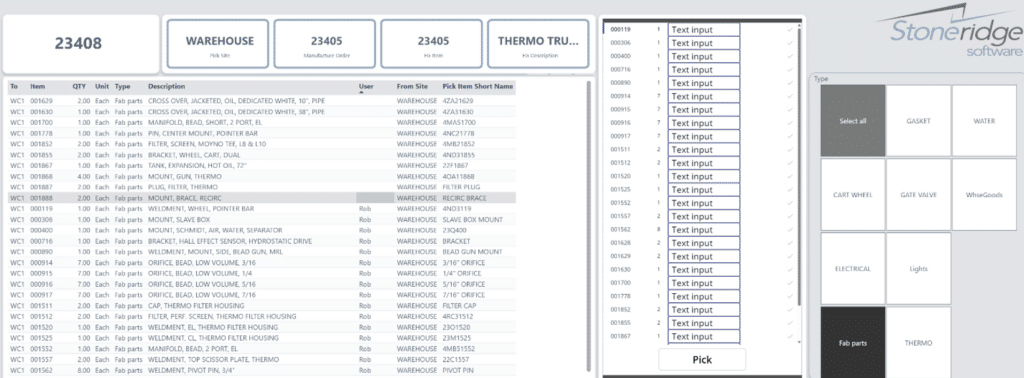How to Create and Use a Power BI Pick List Template
Using Power BI templates and custom Power Apps in your warehouse management system will streamline and coordinate the parts delivery process from the warehouse to one or more assembly work centers.
In this blog post, we will review a solution developed by Stoneridge that leverages Power Apps inside Power BI to drive the warehouse picking process.
What is the Power BI Pick List Template?
At its core, the Power BI Pick List Template is a parameterized Power BI report that surfaces real-time warehouse data into a device-driven process. Entering a specific number when opening the template will generate the user-specific view of which quantity of each item needs to be picked by a person as they travel between various departmental warehouses or parts storage areas. The goal is to provide real-time visibility into any ongoing pick progress and track the inventory movement between multiple locations by several users at the same time. Eliminate the need for paper, reduce the time and errors associated with manual processes, and improve visibility into parts delivery.
Manufacturing organizations can use this report and application combo to create a list, gather specific quantities of each item, and deliver the parts required to make an asset or product.
What is the Report and Application Combo?
The report application combo is a Power Application embedded into a Power BI report. By combining two parts, we can use controls from either part of the solution, surfaced inside one user interface. Power BI shows and is connected directly to the exact same data as the Power Application. These two can now participate in actionable interactions which have been missing from Power BI solutions of the past.
How the Power BI Pick List Template Works
The Power BI Template uses a parameter in a query to fetch the results produced by a SQL stored procedure. The report shows a filtered information grid with details associated with each line item on the picking document. Once the picking process has started, the device screen will refresh showing items at each location as well as those that have been already picked by other users. This generates a clear, actionable, location-specific list for warehouse personnel to follow and work against.
Here is a quick breakdown of the process:
- Enter the Pick Number: The user inputs the pick number, such as "23405," and hits load. The system retrieves all the items that need to be picked.
- Display of Pick Data: The template becomes a report displaying detailed information about the pick document, including the finished goods, the site, and the list of items that need to be picked.
- Filter by Warehouse Section: The report contains a slicer, allowing users to filter the list by warehouse section. For example, you can narrow down the items to just "warehouse goods" when you are looking for items to pick in that location.
- Assigning and Completing Picks: As users pick items, they enter the quantity for each line. Once they hit the "Pick" button, the system updates the user information and marks the item as picked, removing it from the list.
Two Methods to Complete the Pick
The system offers flexibility in how picks are completed:
- Line-by-Line: Users can mark each item as picked individually, updating the system as they go.
- Batch Picking: Alternatively, users can enter the quantities and items and then pick this list of items in a batch.
This flexibility ensures the system can adapt to different warehouse workflows, whether you prefer to submit the picked items as you go or in bulk at the end of a run.
Enhanced Efficiency and Collaboration in Action
Creating these manufactured finished goods items requires parts to be picked from multiple locations, and you can assign who picks what and from which location. An example I would like to use is a group of four people going on a camping trip and you stop at the store to get the provisions needed. You might assign one person to pick up items from the frozen food, bread, and snacks area, one to pick up utensils, condiments, and personal care, someone to get dairy, and canned goods along with meat and coffee, another to gather ice, beverages, and fresh produce. When those things come together at the checkout line, it ensures that the group has everything needed for the trip. Each person will be able to see who has picked which items from where and when.
The same principle applies in manufacturing. Instead of tasking one person to get every material needed to make an item, you can use this dynamic and interactive picking template to share with team members in each department. This leads to greater collaboration across departments and less stress among team members.
Want to Learn More Ways to Streamline Processes with Power BI?
Contact Stoneridge! Our experts can help you use this tool and other aspects of Power BI to enhance your manufacturing and production processes.
Under the terms of this license, you are authorized to share and redistribute the content across various mediums, subject to adherence to the specified conditions: you must provide proper attribution to Stoneridge as the original creator in a manner that does not imply their endorsement of your use, the material is to be utilized solely for non-commercial purposes, and alterations, modifications, or derivative works based on the original material are strictly prohibited.
Responsibility rests with the licensee to ensure that their use of the material does not violate any other rights.