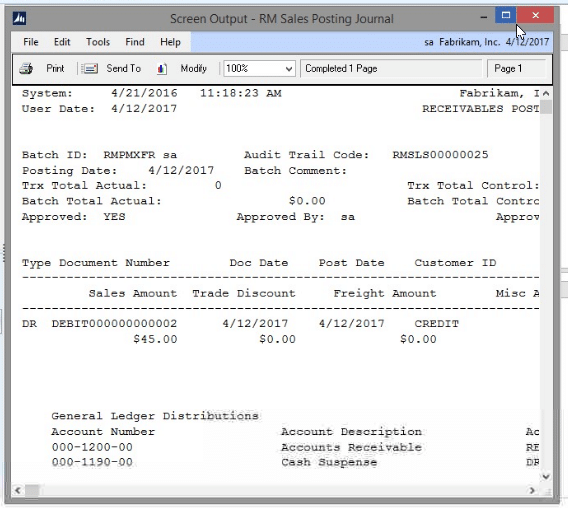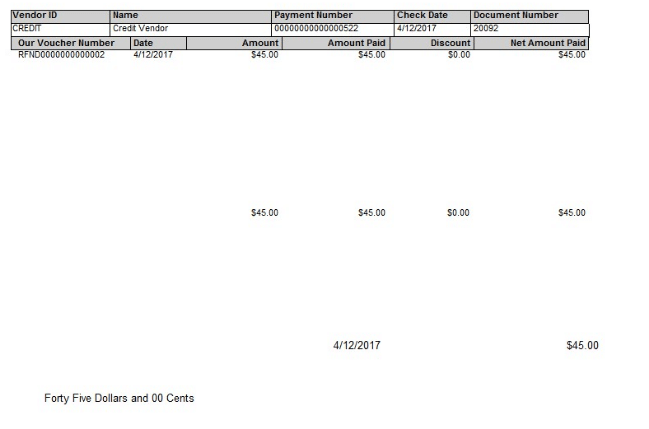Issue a Refund Check in Microsoft Dynamics GP
Need to issue a refund check in Microsoft Dynamics GP? You can cut a check directly out of payables in Microsoft Dynamics GP by using the ‘refund checks’ functionality. All you need to do is set up a customer/vendor relationship. This must be done in order for the refund checks functionality to work. That can be done in Tools>Setup>Company>Customer/Vendor Setup
Once that is set up you’re ready to issue refund checks. Go to ‘create refund checks’ and create a batch.
Select the checkbook you want to use, choose the client you want to refund and the amount you want the refund to be. It will default to the full amount of overpayment but you can adjust the number as you see fit.
This creates a debit memo in receivables to apply to that payment. An invoice and check payment are automatically generated in payables.
The refund check is then ready to print.
Need help or have further questions? Contact the experts at Stoneridge Software.
Under the terms of this license, you are authorized to share and redistribute the content across various mediums, subject to adherence to the specified conditions: you must provide proper attribution to Stoneridge as the original creator in a manner that does not imply their endorsement of your use, the material is to be utilized solely for non-commercial purposes, and alterations, modifications, or derivative works based on the original material are strictly prohibited.
Responsibility rests with the licensee to ensure that their use of the material does not violate any other rights.