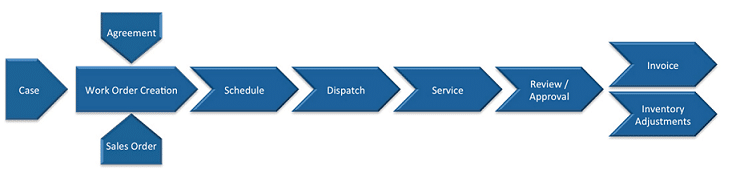Options for Creating Work Orders in D365 Field Service
Some companies are focused on service, others on installation, and a few are capable of both. Regardless of where your company’s focus is, Dynamics 365 Field Service provides a great solution for creating, dispatching, and managing your work orders. CSRs, sales team members, technicians, and dispatchers can be incredibly productive and efficient with their time when they take advantage of what the application has to offer.
Work Orders in Field Service are one of the most important components. They contain the information that tells a resource what needs to be done and for whom, along with where to go, how to do it, etc. There are multiple ways to use the system to create work orders, and in this blog, we are going to highlight them and provide a few quick notes on each.
Work Order Lifecycle in D365 Field Service
Work Orders from Cases in D365 Field Service
Creating from a Case is the most common. These could be a service, repair, installation, inspection, or an estimate. Once you have created an Active Case, you can easily generate a Work Order.
- Start by adding an Incident Type to the Field Service tab. Incident Types are the key to generating Work Orders accurately and efficiently. They act as templates that will bring over the Products, Services, and Service Tasks to your new Work Order.
- After adding the customer information and Incident Type, you can use the Convert to Work Order button in the command bar.
Work Orders from Sales in D365 Field Service
If you’re using Opportunities to close out a sale in Dynamics, then creating Work Orders can be a quick process with this method as well.
- To create a Work Order from an Opportunity, you will need to create Work Order Types. For example: New Installation or Inspection. Then add your Work Order Type to your Opportunity on the Field Service tab.
- Any Products added to the Opportunity Lines will be added to the new Work Order as Products to be installed.
- Once you’ve completed your Opportunity, choose Covert to Work Order from the command bar.
Creating Work Orders Manually in D365 Field Service
If you need to create a Work Order without an Opportunity or Case, that is certainly an option as well. This would be the most manual process, as you are truly starting from a blank slate and will need to add all of the details to put the Work Order together, such as the customer information, products, services, and service tasks.
- Start right from the Work Order entity and simply click +New in the command bar.
- You can still use the Incident Type field to populate the Products, Services, and Service Tasks if you have one that fits your needs for the Work Order.
Work Orders from Agreements in D365 Field Service
Using Field Service, you can set up Agreements to automatically generate work orders. Typically, this feature is used when you need to schedule reoccurring daily, weekly, or monthly work orders. You’ll also have the option of pre-assigning a Resource or Technician, along with a defined start time.
- Assign start and end dates for the Agreements
- Set up a Booking Recurrence
- Add Preferred Resource and Start Times
- Specify Pre and Post Booking Flexibility to allow the work order to be scheduled outside of the preferred date if you’d like
- Add details such as Incident Types and Customer Asset information
Mobile Options for Work Orders in D365 Field Service
Another option to discuss would be creating a Work Order from a mobile device. For example, if you have a sales team member or technician that doesn’t come into the office, they would have the ability to create a Work Order right from their mobile device using any of the options above.
In another blog, we discussed how Incident Types used as templates can make quick work of creating Work Orders. Taking the time to set these up is an important step in the initial setup process and a valuable tool in the Field Service application.
Thank you for taking the time to read my blog today, check out our other Field Service blogs, and reach out with any questions.
Under the terms of this license, you are authorized to share and redistribute the content across various mediums, subject to adherence to the specified conditions: you must provide proper attribution to Stoneridge as the original creator in a manner that does not imply their endorsement of your use, the material is to be utilized solely for non-commercial purposes, and alterations, modifications, or derivative works based on the original material are strictly prohibited.
Responsibility rests with the licensee to ensure that their use of the material does not violate any other rights.