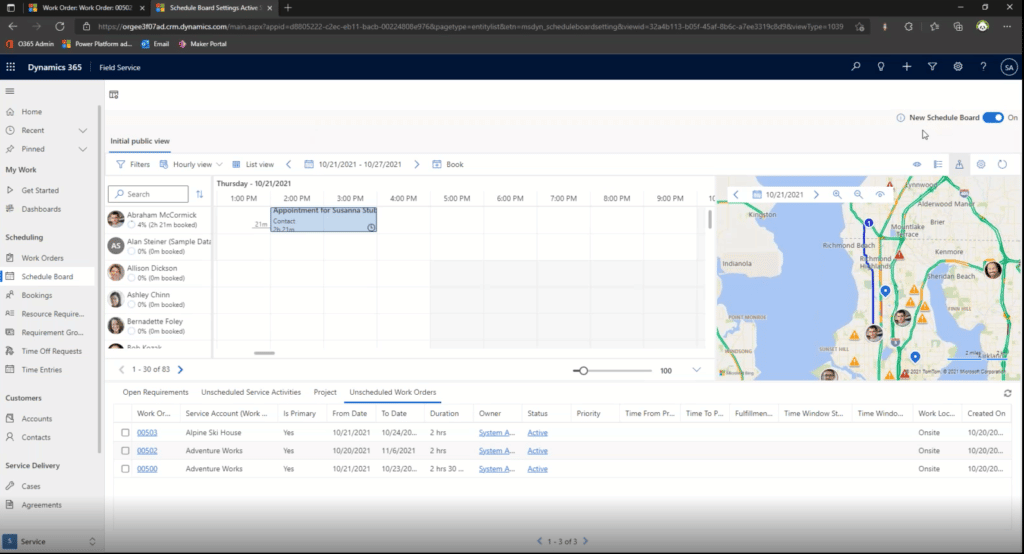Organize and Prioritize Your Resources with Dynamics 365 Field Service
As a manager, Dynamics 365 Field Service lets you optimize the use of your employees, their skillsets, and other resources to achieve the best results.
Finding the right people and resources for the job helps you in four main areas:
- Profitability
- First-time Fix Rate
- Customer Satisfaction
- Seamless Scheduling
In this blog post, we will look at this solution and how this can help your business.
Different Ways of Scheduling with Dynamics 365 Field Service
There are three main ways of scheduling when running your business:
- Manual Scheduling – This works for small businesses with a low number of employees. It is a common first step for small organizations that need less complex or less mature scheduling processes
- Schedule Assistance Field Service – This uses requirement details from your staff and their work order record to recommend time, resources, and bookings based on several criteria. These criteria are then put into filters that identify the right resources you need to complete a job
- Resource Scheduling Optimization – This is an advanced type of scheduling that leverages Microsoft’s resources schedule optimization and offers a ton of great features including overnight scheduling, automatic shifts to the schedule, and automated updates
Understanding Resources and How to Deploy Them Dynamics 365 Field Service
With Dynamics 365 Customer Engagement Field Service, you can be as specific or generic as you want with your resources. For example, you might have a team of 15 employees but only two of them have a specific skill set required for certain jobs. This is an example of a specific resource. A generic resource is a person’s availability that day (Are they sick? Did they request time off?)
Resources you can factor into the program include your employees’ defined roles and skillsets. This is something every employee using Field Service should have. These allow the program to properly schedule them for the jobs they will excel in. People with multiple skillsets can be assigned to a variety of jobs and the program will find them using filtering criteria.
You can also filter job assignments based on location. For example, if two employees are starting work from home, you can assign them jobs based on proximity. This is just one of many factors you can apply to your employees to make sure they are on the right jobs.
Utilize the Schedule Feature Board in Dynamics 365 Customer Engagement Field Service
Stay Up-To-Date With the Dynamics 365 Field Service Schedule Feature Board
After the workday starts, you can let the automated process flow while monitoring it periodically. Your schedule feature board gives you an idea of where your employees are and will alert you to any last-minute changes that need to be made. Employees can also access this view and update their own status through mobile apps.
For example, if two employees are available and you assign the one closest to the next job, but they end up getting a flat tire. They can use the app to update their status and notify you through the Field Service program. From there you can pivot and assign the other employee.
This engaging and intuitive feature board allows you to set it up to work automatically while still being able to monitor and change things from the backend.
Questions?
Please reach out to us if you have any questions about this or any other software solutions.
Under the terms of this license, you are authorized to share and redistribute the content across various mediums, subject to adherence to the specified conditions: you must provide proper attribution to Stoneridge as the original creator in a manner that does not imply their endorsement of your use, the material is to be utilized solely for non-commercial purposes, and alterations, modifications, or derivative works based on the original material are strictly prohibited.
Responsibility rests with the licensee to ensure that their use of the material does not violate any other rights.