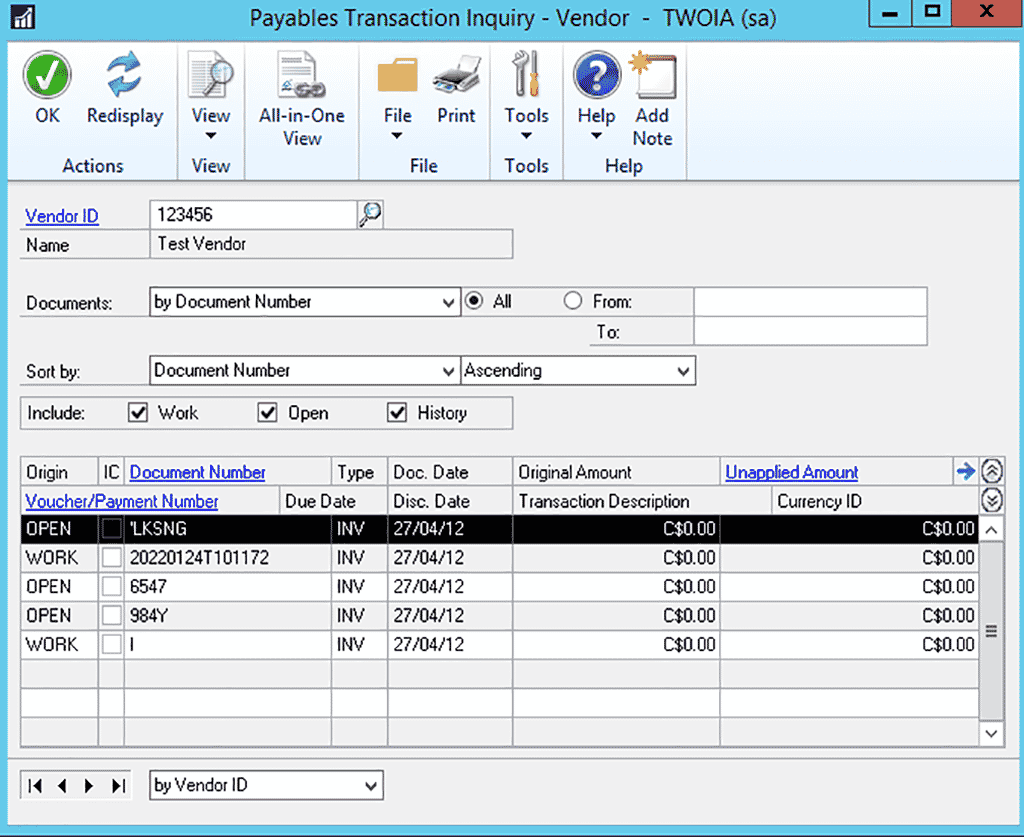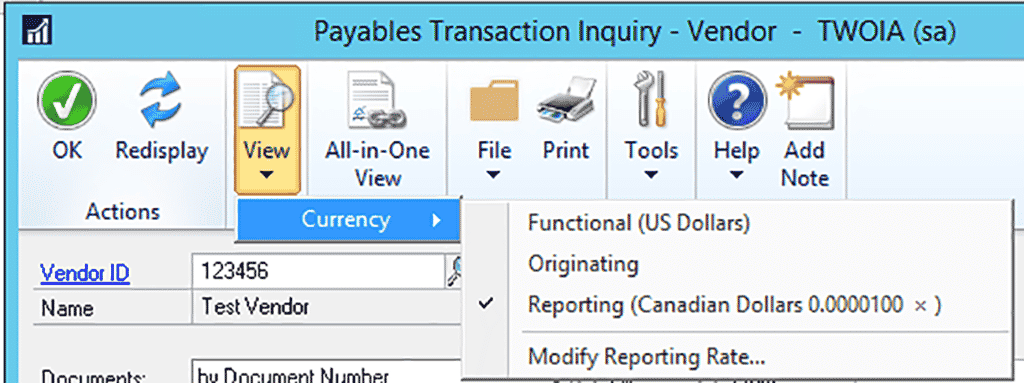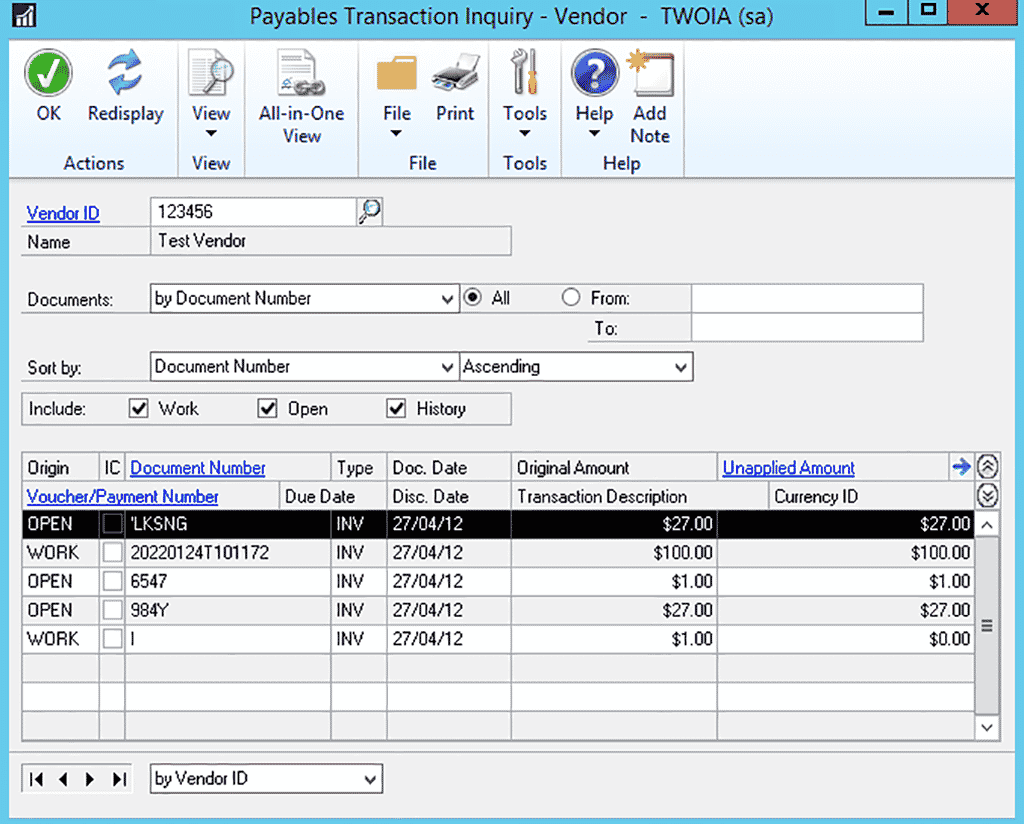Quick Tip: Dynamics GP Shortcuts for Displaying Currency
Did you know there are many Dynamics GP shortcuts for displaying currency that can enhance the way you navigate this software solution?
Recently, we worked with a Dynamics GP client whose vendor inquiry window was showing all invoices from that vendor as $0.
They were the only user who could see the transactions this way. For many people who view this window, seeing $0 in every row might have given them quite the scare.
Dynamics GP Shortcuts to the Rescue!
Luckily, Dynamics GP is a true multicurrency system and can show you transactions in their Originating Currency (the currency of the transaction) form, the Functional Currency (your home currency) form, or a Reporting Currency with the exchange rate of your choice.
Dynamics GP Security is very robust, and in this our client's case, the View Currency menu was not available to this specific user. Therefore they were unable to see what the setting was for the vendor inquiry window. This setting is window and user-specific.
Luckily, Dynamics GP comes with some very handy shortcuts out of the box that can help rectify a situation like this.
In any window in the currency view, you can use:
- Ctrl + O Displays Originating Currency
- Ctrl U Displays Functional Currency
- Ctrl R displays Reporting Currency
Thanks to these shortcuts, our client was able to switch to the Originating Currency view and see the transactions as they were entered into Dynamics GP.
Questions?
We have a team of Dynamics GP experts willing to assist you with solutions like this one and many more!
Please reach out to us for assistance.
Under the terms of this license, you are authorized to share and redistribute the content across various mediums, subject to adherence to the specified conditions: you must provide proper attribution to Stoneridge as the original creator in a manner that does not imply their endorsement of your use, the material is to be utilized solely for non-commercial purposes, and alterations, modifications, or derivative works based on the original material are strictly prohibited.
Responsibility rests with the licensee to ensure that their use of the material does not violate any other rights.