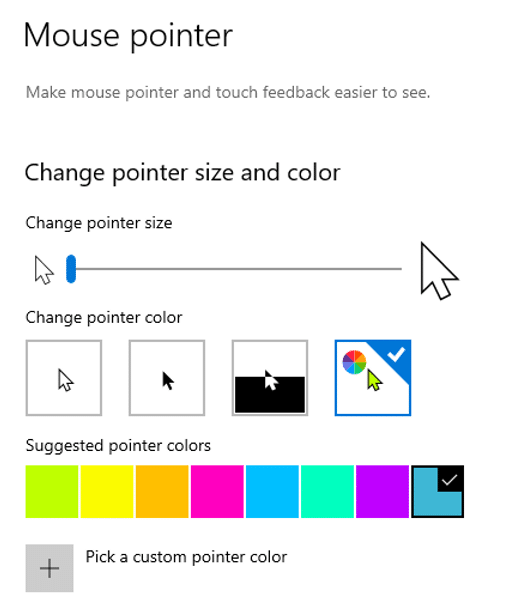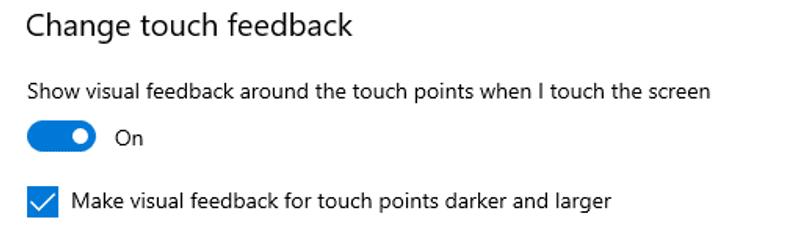5 Steps to Running a Successful Software Training Program
Getting your team up-to-speed when implementing a new software training program - like Dynamics 365 - can look like a daunting task before you start.
Imagine you've been tasked with training team members on their new software solution. You are passionate about your work and love working with the new solution. You worked hard to become an expert and understand the solution from front to back. Despite all this, training others is something new to you.
Your passion and expertise might keep people engaged, but you need to develop a thorough plan before starting training to ensure full adoption. Let's take a look at a few key principles you should consider as you prepare to train team members.
1. Clarify Your Audience
It’s critical to understand who you’ll be training and the background information they have. You can’t assume that they have the background information that you have, so reviewing foundational knowledge to set everyone at the same starting point is important.
Consider putting together some pre-work to achieve this. For example, you may create a one-page document reiterating:
- Why this change is occurring
- Why this person needs to be included in training
- What training will be covered
- How the new software will be rolled out
If there are foundational concepts you want to get across to people before you start training, you will want to provide this upfront as well.
You could do this by including a YouTube video or Microsoft Learn resource from your Learning Management System or maybe even including the notes provided to you by a Stoneridge consultant.
2. Create an Outline For Yourself and Follow It During Your Training
As you consider all the information necessary for your audience to learn, write it down. Think through the process flow and organize information according to how they’ll use it when they are following the training you are providing.
As you begin teaching one concept, start by introducing what they’ll be learning and why. You may provide the impact of this concept here as well. Briefly mention how they’re doing to learn this concept or mention your agenda here. As you complete the training of one concept, reiterate what they learned, pause, and then tell them what they are going to be learning next. At the end of your training, be sure to include a summary that reminds them of the purpose of this training and reviews what they’ve just learned. You might consider including additional resources in your summary as well.
A great outline will “chunk” the information in a logical way. This will help the learner focus more on the actual content you’re providing. They will spend less energy trying to understand how the information is connected, where it’s relevant, and why it’s important. Essentially, you want to make it easy for the learner to learn, increasing the retention of the information and decreasing time spent re-teaching.
3. Consider Accessibility During Your Training
You may find yourself in many different training scenarios, but your training will likely include several people looking at your computer screen. If that’s the case, I’d recommend adjusting your cursor to make it easier for learners to see what you are pointing at or clicking. You can do this very simply with these two methods:
- Settings > Accessibility > Mouse pointer and touch
- Settings > Ease of Access > Vision > Mouse pointer
From here, you can increase the size of your pointer and change the color.
You can also adjust the touch feedback to provide a visual cue to the learner when you hover over or click a touch point.
Be aware of the size of the text you’re pointing at. Zoom into the screen you are displaying, if possible, to avoid any potential miscommunication and to be considerate of your learners' differing vision.
4. Consider Your Non-Verbal Messages
Only 20% of our communication is from verbal messages, which means 80% of our communication is non-verbal. Understanding how you present yourself is easy to forget when you put so much energy into great technical training. That's why it's important to consider your non-verbal messages. I always encourage people to leave their cameras on if their training is virtual. This will increase learner engagement when they see you and boost training retention. You’ll also want to consider the following:
- Distractions: The “busy-ness” of your background, and therefore potential distractions that are both visual or auditory.
- Bonus tip: If you present in Microsoft Teams, you can use the noise suppression feature to minimize auditory distractions.
- The location and angle of your camera: This impacts where your eyes are looking and the view your learners will have of you. We promise they don’t want to see your forehead or up your nose!
- Your facial expressions: It's not just about smiling more, but it's encouraged to think about the message your face sends when it is at rest. You’ll want to express a degree of approachability and expertise.
- The tone of your voice: Yes, how you talk is part of your nonverbal messages. It’s important to speak clearly and at an appropriate pace (not too slow or too fast, which can be challenging when you’re just so passionate about these awesome new features). Try also to be aware of “up talk,” where you end your sentences by getting higher-pitched instead of lower-pitched. This may make your message sound like a question or signal that you are unsure.
5. Decide When You Will Take Questions
To optimize the overall flow of your training, you’ll want to decide when you’ll be taking questions.
If you’re training in more of a collaborative workshop setting you may consider allowing questions throughout your entire training. The benefit here is that you can address questions as they come up. This means the learner can more easily process your training as they can organize the information as they receive it.
If this is more formal training or if this training is being recorded, I’d recommend waiting until the end of your training to hear questions. The benefit here is that you’ll be able get through your content without disturbing the flow of learning or your train of thought. You also avoid any potential tangents or unique scenarios uprooting the direction of the training. This provides a more easily followed recording of the training as well.
Want to Learn More About How to Train Your Team?
Get in touch with Stoneridge Software! Not only do we have teams of technical experts who can help you implement and capitalize on features in your software solutions, but we also have a dedicated Learning and Development team who can help you prepare your team for new solutions.
Under the terms of this license, you are authorized to share and redistribute the content across various mediums, subject to adherence to the specified conditions: you must provide proper attribution to Stoneridge as the original creator in a manner that does not imply their endorsement of your use, the material is to be utilized solely for non-commercial purposes, and alterations, modifications, or derivative works based on the original material are strictly prohibited.
Responsibility rests with the licensee to ensure that their use of the material does not violate any other rights.