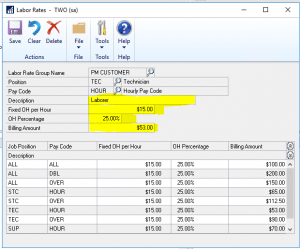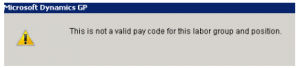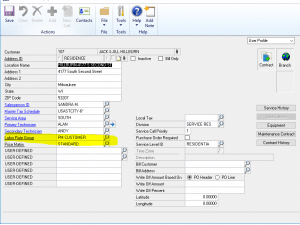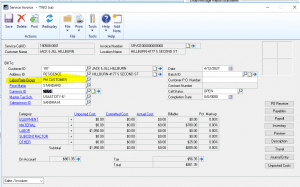Creating Labor Rates Based on Pay Code and Position in Key2Act Service Management
Labor rate groups are built using overhead groups created from Service Management or Job Cost. Use the Labor Rate Group Setup window to do this. You can also add a billing amount and description to each overhead group record.
You create labor rates based on pay code and position using the Labor Rates window.
1. Choose Microsoft Dynamics GP > Tools > Setup > Service Management > Invoice Setup > Labor Rates.
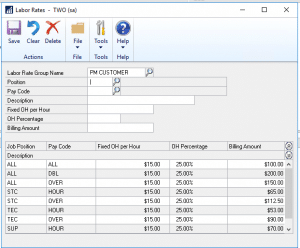
2. Complete the following fields.
- Labor Rate Group Name - Create a name for the labor rate group.
- Position - Use the lookup window to select the position to which this labor rate should apply.
- Pay Code - Pay codes are used to distinguish between labor rate groups with the same name and position. Each group may have multiple billing amounts (rates) for a combination of positions and pay codes.
- Note: Position and pay code set up in Microsoft Dynamics GP must match position and pay code in Service Management's labor rate group.
- Description - Enter a description. For example, Supervisor - Regular or Supervisor - Overtime would differentiate one pay code from another.
- Fixed OH per Hour - The fixed overhead per hour is a flat amount charged to recoup overhead costs such as union fringe benefits paid per hour. It constitutes the overhead portion of the amount - the extended portion is the pay rate multiplied by the number of hours.
- OH Percentage - The overhead percentage is a percentage charged to cover overhead costs, such as social security, workers compensation insurance, vehicle operating expenses, or unemployment taxes. Your overhead percentage may include general and administrative expenses that you may wish to apply as a percentage of labor cost. It constitutes the overhead portion of the amount - the extended portion is the pay rate multiplied by the number of hours.
- Billing Amount - The Billing Amount field shows the rate charged for the labor group name, specific position, and corresponding pay code. Leave the field blank to create a zero-dollar billing amount.
3. Choose Save to add the record to the scrolling window and add the labor group name to the Labor Rate Group Name lookup window.
To edit a labor rate group
Double-click the labor rate group in the scrolling window. The text fields in the data entry area of the window fill in with the labor rate group information. And you can change these from here
To delete a labor rate group
Double-click the labor rate group in the scrolling window and choose Delete. This clears all the data entry fields except for the Labor Rate Group Name field and clears the record from the scrolling window.
Common Error Messages
Normally this is because a New Paycode or Position have been added but they were not added to the Labor Rate Group.
I need to know how the overhead amounts and total cost and then billing calculated on this transaction. How do they come up with the amount 111.25 as the total cost?
Your overhead amounts are determined by your Labor Rate Groups in Service Management associated to that service call and your employees’ rates by paycodes and hours worked. An example is the easiest way to demonstrate. Here is our Labor Rate associated to the Service Call
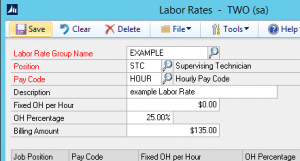
Here is how you determine how the amount of 111.25 cost is calculated. In this case the Technician worked 5 hours with an hourly rate of $17.80 per hour.
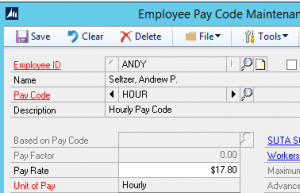
Take the techs hourly rate 17.80 x 5 hours worked = $89.00
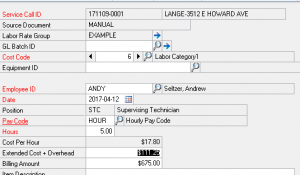
Take the total cost 89.00 x overhead percentage 25% = 22.25 burden for overhead Add the hourly rate of $89.00 plus the overhead of $22.25 and you have the $111.25 for the cost in the journal entry. Billing rate is 5 X 135.00 in the Labor Rate Group = $675.00
The Invoice has the wrong Billing Rate.
The Labor Rate Group pulls the billing Rate from the Paycode, Position of the Employee Time Track entry.
2 Most common cases are this:
a. This information defaults in from the Employee Card. If the employee entering the Time card changed either of these. This would result in something different than expected.
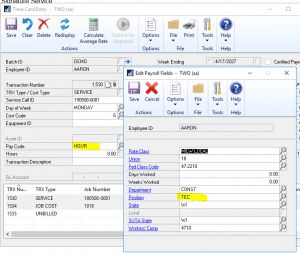
b. The Labor Rate Group Pulls from the Bill TO address in Customer Maintenance. If the address was changed or the Labor Rate Group was changed, This cold result in a mismatch
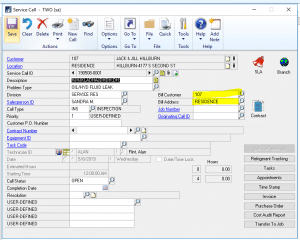
Check out our other two blog posts on How to Create Labor Rates in Key2Act Service Management & Overview of Overhead Codes and Groups in Key2Act Service Management
Under the terms of this license, you are authorized to share and redistribute the content across various mediums, subject to adherence to the specified conditions: you must provide proper attribution to Stoneridge as the original creator in a manner that does not imply their endorsement of your use, the material is to be utilized solely for non-commercial purposes, and alterations, modifications, or derivative works based on the original material are strictly prohibited.
Responsibility rests with the licensee to ensure that their use of the material does not violate any other rights.