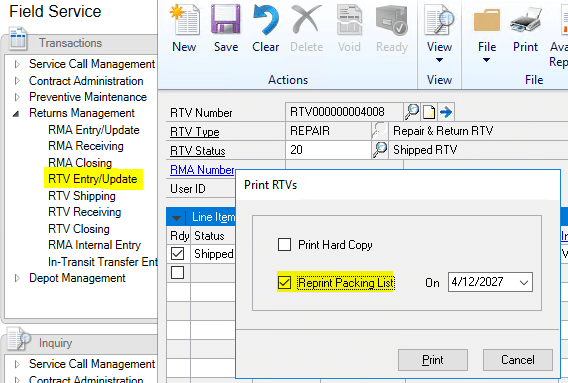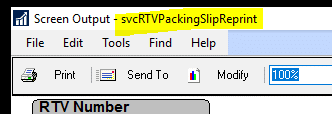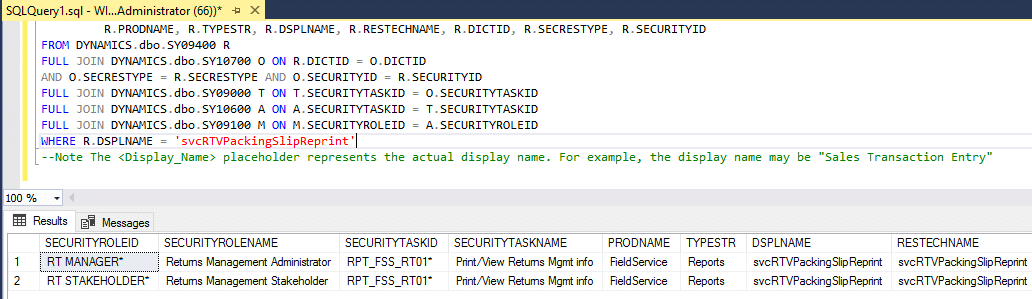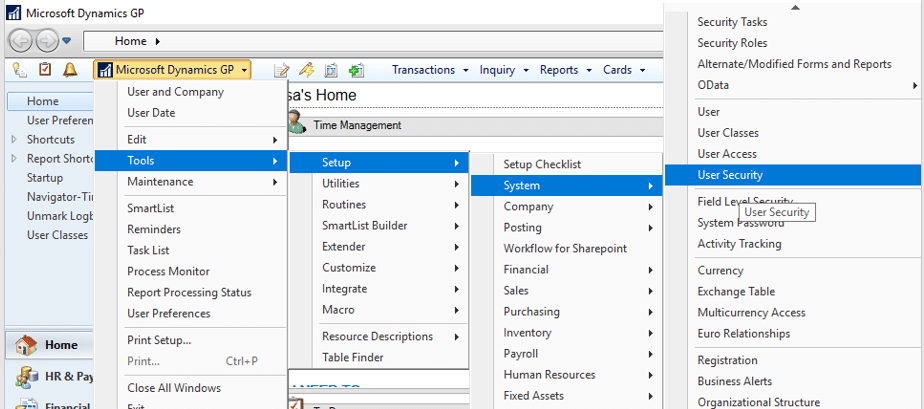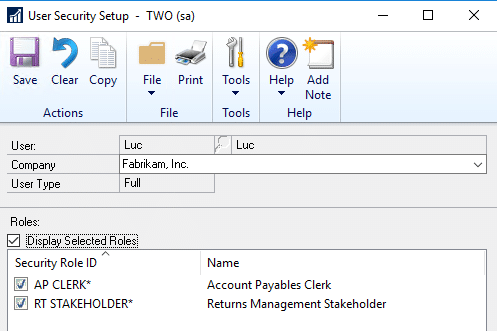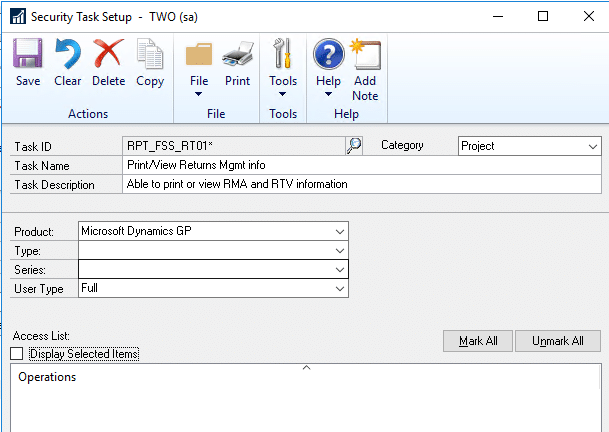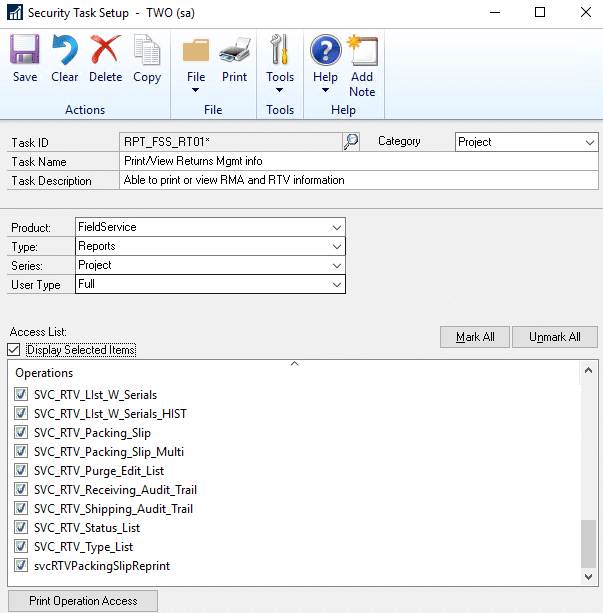How to Change Security Permissions in Dynamics GP
Microsoft Dynamics GP allows you to set up different levels of security for each user. To change the security permissions in Dynamics GP for a user, follow the steps below.
In this example, we will look at the RTV Entry/Update Reprint packing list report.
If an employee is denied access to be able to print the report, log into GP as a user who is able to run the report (sa if needed). Print the report exactly as the employee needing the access would. Print the report to screen. At the top, the report name is what is needed to search in SQL for the Role/Task. In this case we need ‘svcRTVPackingSlipReprint’.
Enter the report name, svcRTVPackingSlipReprint, in place of the highlighted 'Sales Transaction Entry' leaving the single tick marks ‘…’ on wither side of the report name. ‘svcRTVPackingSlipReprint’.
Now that you have the report name, copy the below SQL script, and paste into SQL. Select the appropriate database. For this example we are using “TWO”.
Select execute.
If the report name was typed correctly, the Security Roles containing that report will appear in the search results. (Below)
SELECT ISNULL(A.SECURITYROLEID,'') AS SECURITYROLEID,
ISNULL(M.SECURITYROLENAME,'') AS SECURITYROLENAME,
--ISNULL(M.SECURITYROLEDESC,'') AS SECURITYROLEDESC,
ISNULL(O.SECURITYTASKID,'') AS SECURITYTASKID,
ISNULL(T.SECURITYTASKNAME,'') AS SECURITYTASKNAME,
--ISNULL(T.SECURITYTASKDESC,'') AS SECURITYTASKDESC,
R.PRODNAME, R.TYPESTR, R.DSPLNAME, R.RESTECHNAME, R.DICTID, R.SECRESTYPE, R.SECURITYID
FROM DYNAMICS.dbo.SY09400 R
FULL JOIN DYNAMICS.dbo.SY10700 O ON R.DICTID = O.DICTID
AND O.SECRESTYPE = R.SECRESTYPE AND O.SECURITYID = R.SECURITYID
FULL JOIN DYNAMICS.dbo.SY09000 T ON T.SECURITYTASKID = O.SECURITYTASKID
FULL JOIN DYNAMICS.dbo.SY10600 A ON A.SECURITYTASKID = T.SECURITYTASKID
FULL JOIN DYNAMICS.dbo.SY09100 M ON M.SECURITYROLEID = A.SECURITYROLEID
WHERE R.DSPLNAME = 'Sales Transaction Entry'
*Note the <Display_Name> placeholder represents the actual display name. For example, the display name may be "Sales Transaction Entry"
Now we have the Role ID and task ID, open GP, select Microsoft GP>Tools>Setup>System>User Security
Note : It is best practice to have the user logged out during the process.
Select the user needing the access. Select Display Selected Roles.
If the Role ID shown in SQL is not selected, deselect Display Selected Roles and select the needed role. Here we are using RT STAKEHOLDER.
Double click the selected role to show the Task IDs within that role.
Here select Display Selected Tasks, if the Task ID shown in SQL is not selected, deselect Display Selected Tasks and select the task needed.
Now the Security Task Setup window is shown.
Within this widow the Category shows as “Project”.
Product : FieldService as that is the module being used.
Type : Report as it is a report being printed
Series : Project as that is the Category refenced above
User Type : should default to Full
Select Display Selected Items, if the name of the report shown in SQL (svcRTVPackingSlipReprint) is not selected, deselect Display Selected Items and select the report name needed.
Save all windows.
If the user is logged in have them log out and log back in to update changes. They will now have access to print that report.
If you have any questions about updating the security permissions, please reach out to us at Stoneridge Software.
Under the terms of this license, you are authorized to share and redistribute the content across various mediums, subject to adherence to the specified conditions: you must provide proper attribution to Stoneridge as the original creator in a manner that does not imply their endorsement of your use, the material is to be utilized solely for non-commercial purposes, and alterations, modifications, or derivative works based on the original material are strictly prohibited.
Responsibility rests with the licensee to ensure that their use of the material does not violate any other rights.