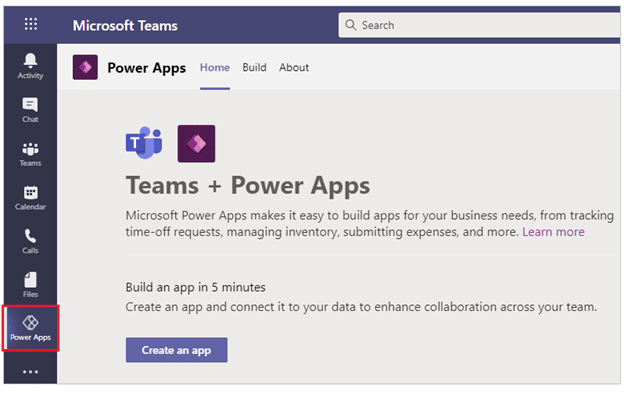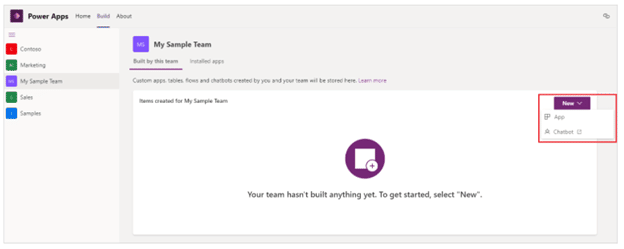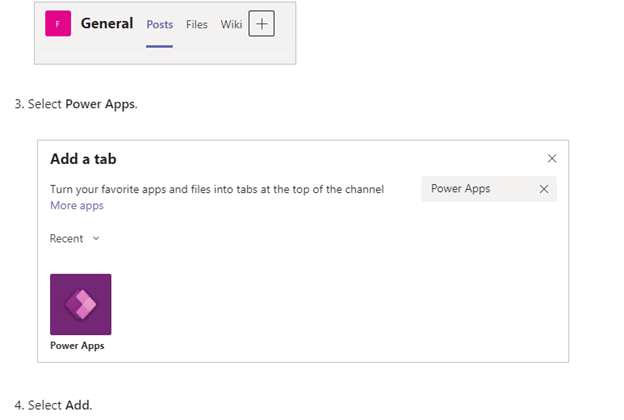Microsoft Dataverse for Teams
Late last year Microsoft introduced Microsoft Dataverse for Teams, which is a built-in, low-code data platform for Microsoft Teams that empowers users to build custom apps, bots, and flows in Microsoft Teams using Power Apps, Power Virtual Agents, and Power Automate.
A dataverse for team environment is created automatically when you create an app or bot in Microsoft Teams.
Each team can have one environment, all data, apps, bots, and flows created with the Power Apps app inside a team are available from the team’s Dataverse for Teams database. Each team will have a 2GB capacity limit.
You can deploy sample apps such as bulletins, employee ideas, inspections, issues reports, and milestones. These apps can be modified to suite your needs.
To get started you need to add the power Apps app in teams by clicking on …. And searching for Power Apps.
To create a new app you would go to Power Apps and select create an app.
You’ll be prompted to select a team where you want to create the app. This is the team responsible for customizing and maintaining the app. You will be able to share the app with other teams once your are done building the app.
The dataverse environment will then be created if this is your first app in the team you selected.
To Start building your first app you go to the build tab to view the environment created for your team.
You will then choose New and select App to start building your first app and provide a name for your app.
Data in your apps live in tables, so the first thing you want to do is create a new table and add columns to the table. Different columns can be of different data types.
The next thing will be to add some data to your table. After some data is added to a table you can close the table and some of the fields will be added to the app screen. You can now update the app screen and move fields around or change the color or logic of the fields. Once you have completed your app you can save and preview the app. You can then add your app to a team’s channel as a tab.
There is a lot more in that can be done with creating power apps or even getting started with Power Automate inside the Teams dataverse. There are some limitations that exist in dataverse for teams that you would not have in the full dataverse environment that you would get when part of power apps per user or power apps per app license. This should however get you started in what you can do with power apps and dataverse for teams.
Questions?
To learn more about this powerful feature in Teams or to help replace paper-based systems with a team’s dataverse app contact us today!
Under the terms of this license, you are authorized to share and redistribute the content across various mediums, subject to adherence to the specified conditions: you must provide proper attribution to Stoneridge as the original creator in a manner that does not imply their endorsement of your use, the material is to be utilized solely for non-commercial purposes, and alterations, modifications, or derivative works based on the original material are strictly prohibited.
Responsibility rests with the licensee to ensure that their use of the material does not violate any other rights.