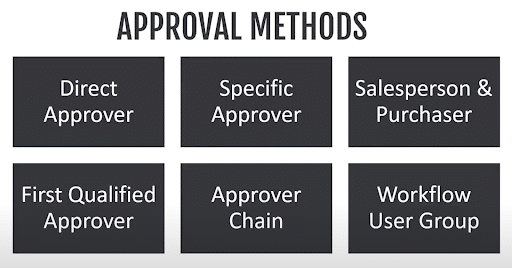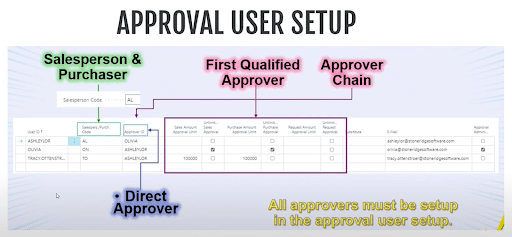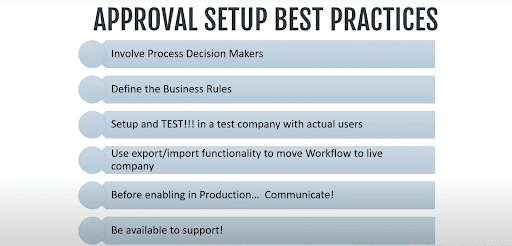Streamline Your Business with Approval Workflows in Dynamics 365 Business Central
Understanding approval workflows in Dynamics 365 Business Central can make a significant impact on the efficiency of your business.
In this blog, we will delve into the 'what,' 'why,' “how’ ‘'when' and ‘who’ of successful workflow integration, review different approval methods, and take a closer look at a couple of practical examples for purchase order and general journal approval workflows.
Frequently Asked Questions About Approval Workflows in Dynamics 365 Business Central
Whether you’re new to Dynamics 365 Business Central or looking to enhance your existing processes, understanding the essential principles and best practices of implementing approval workflows - straight out of the box, without relying on Power Automate - can help you streamline your processes. Here are some answers to frequently asked questions about approval workflows in Dynamics 365 Business Central:
What is an approval workflow?
An approval workflow is a sequence of tasks triggered by an action, condition, or rule, guiding a systematic process.
Why use an approval workflow?
You can implement workflows alongside desired business logic to assist with the separation of duties, unifying processes, and enforcing best practices.
How are approval workflows available in D365 Business Central?
You can configure approval workflows within Business Central using customizable templates, tailoring them to specific rules and requirements for strong integration.
When can you use approval workflows and who drives them?
Stakeholders and users in your organization are what drive workflows, especially managers, who enforce specific processes within the system. Having a designated administrator for an approval workflow ensures an efficient setup and management in collaboration with stakeholders or users. Examples of this include:
- A manager may use a workflow to approve changes made to master records such as G/L accounts or sensitive data points (ie: customer credit limits).
- A purchasing manager wants to approve a PO before sending it to a vendor.
- A sales manager wants to ensure certain criteria are met on a sales order before it is released for production and shipping.
- A controller wants to approve financial transactions before they are posted.
Methods for Approval Workflows in Dynamics 365 Business Central
In Dynamics 365 Business Central, there are six distinct approval methods designed to streamline and customize the approval process. Each method offers a unique approach to assigning and directing approval requests, catering to different organizational structures and preferences.
Direct Approval Method
Your team can route approval requests based on the direct approver assigned to the initiator of the request, ensuring a straightforward and individualized approval path.
Specific Approver Method
Regardless of the initiator, users can direct approval requests to a predefined specific user, facilitating a consistent and predetermined workflow configuration.
Sales Person and Purchaser Method
This method utilizes the salesperson and purchaser codes associated with the document or records to determine the approver, allowing for flexibility in approval assignment based on roles defined in the approval user setup page.
First Qualified Approver Method
Users can send approval requests to the first qualified approver based on predefined criteria such as specified amounts related to sales, purchases, and requests in the approval user setup page, ensuring efficient and targeted approval processes.
Approver Chain
Unlike the first qualified approver method, the approver chain sends approval requests to every person in the chain but registers approval only when a qualified approver acts, allowing for a broader distribution of requests while maintaining efficiency.
Workflow User Group
This method enables the selection of a group of users to receive approval requests either sequentially or simultaneously. Users within the designated group can approve requests individually or collectively, providing flexibility in managing approval workflows.
How to Setup Your Users to Optimize Your Approval Workflows in Dynamics 365 Business Central
The Approval User Setup page plays a crucial role in configuring approval methods, defining relationships, and setting criteria for efficient processing. Here is a closer look at the approval user setup page and the fields where the different methods are established.
- Direct Approver Method: This relies on the approver ID field to determine the direct approver.
- Sales Person and Purchaser Code Method: Involves creating relationships between salesperson/purchaser codes and users, defining the basis for approval routing.
- First Qualified Approver Method: Utilizes specified amounts in the setup page to establish who is qualified to approve requests based on predefined criteria. For instance, if a purchase order is $11,000, only approvers with the corresponding qualifications can approve it.
- Approver Chain: Combines both the approver ID and qualification criteria to determine the chain of approvers. It traverses the chain until it finds a qualified approver, ensuring a systematic approval process.
Important Note: You must configure All approvers and approval on the Approval User Setup page. This includes users involved in approval processing, even for methods like Workflow User Group, which has a separate setup for user assignment.
Practical Examples of Approval Workflows in Dynamics 365 Business Central
Below are two practical examples and essential corresponding steps where integrating approval workflows would enhance efficiency and streamline decision-making processes within an organization. We recommend always starting with a template if you are new to using workflows.
Example: Purchase order approval - The purchasing manager needs to approve any purchase orders that are greater than $10,000
Using the Direct Approver Method, you can follow these steps to configure an approval request on a purchase order:
- Create a new workflows from the Purchase Order Approval Workflow Template
- Adjust the On Condition to filter for purchase orders over $10,000
- Configure the Then Response to Approver Type: Approver and Approver Limit Type: Direct Approver
- Add a notification for the sender when the request has been approved
- Enable the workflow
Example: General Journal approval - The controller of a company wants to approve any manual Journal Entries before they post them.
Using the Specific Approver Method, you can configure an approval request for a General Journal batch by following these steps:
- Create a new workflow from the General Journal Batch Approval Workflow Template
- Adjust the On Condition to filter by "Template Type" = "General"
- Configure the Then Response to Approver Type: Approver and Approver Limit Type: Specific Approver
- Add a notification for the sender when the request has been approved
- Enable the workflow
Best Practices for Approval Workflows in Dynamics 365 Business Central
To ensure a seamless integration of approval workflows, it's crucial to follow some general best practices. Start by involving key decision-makers in the discussion to understand business rules thoroughly. Once the desired approval setup is identified, utilize a test environment to configure and test the workflow, including email notifications. Take advantage of the export and import functionality to transfer workflows between environments efficiently. Before enabling the workflow in the live environment, communicate the upcoming change to all stakeholders, ensuring awareness and alignment. Be prepared to provide support once the workflow is live, addressing any user questions or challenges that may arise.
Stoneridge Software is Here to Support You
Stoneridge Software is committed to supporting your needs, whether you're in the process of going live on D365 Business Central or seeking assistance with workflows on other platforms. If you're considering a move or simply want to optimize your technology usage, Stoneridge is here to assist with a range of services, from upgrades and data migrations to network infrastructure and training.
Contact us to explore how we can help enhance your business processes.
Under the terms of this license, you are authorized to share and redistribute the content across various mediums, subject to adherence to the specified conditions: you must provide proper attribution to Stoneridge as the original creator in a manner that does not imply their endorsement of your use, the material is to be utilized solely for non-commercial purposes, and alterations, modifications, or derivative works based on the original material are strictly prohibited.
Responsibility rests with the licensee to ensure that their use of the material does not violate any other rights.