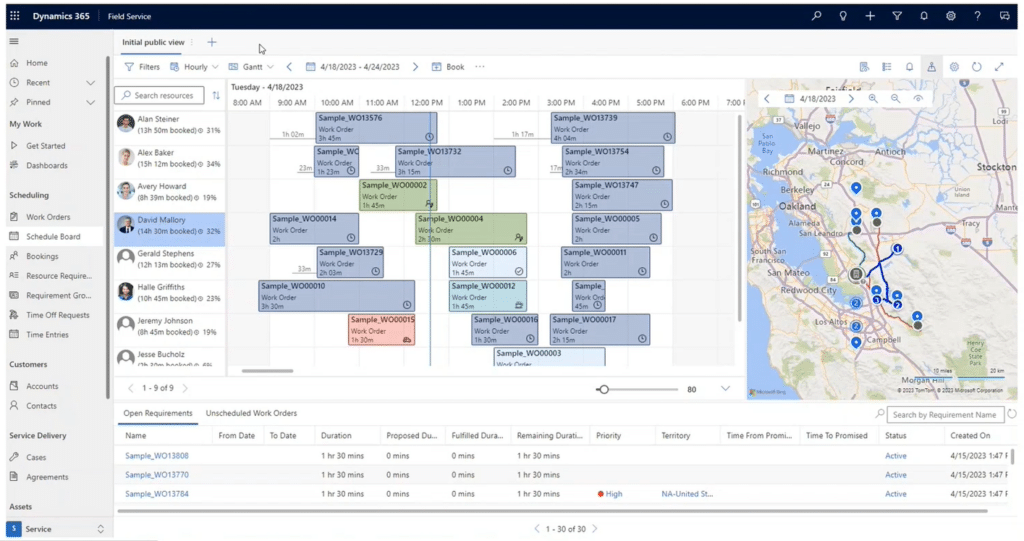Automate Processes with Customizations in Dynamics 365 Field Service
Out-of-the-box capabilities in Dynamics 365 Field Service empower your service technicians and clients to handle the relationship between them more efficiently.
However, understanding when and what to customize can significantly impact your success and lead to even better outcomes.
In this blog, we'll explore customizations and strategic enhancements in Dynamics 365 Field Service. Additionally, we will look at tools like Customer Voice, which can enhance the customer experience and give you valuable feedback to act on.
When to Use General Automation in Dynamics 365 Field Service
Here are four pivotal moments to consider, using Power Automate and real-time workflows, where leveraging automation can significantly enhance your operations.
- At Creation: Utilize automation to kickstart processes, whether it's generating work orders, populating fields with logic-based data, or establishing related records. This stage offers ample opportunity to streamline initial tasks.
- Before Scheduling: Anticipate and optimize resource allocation by automating work order assignments based on skill sets and roles. This allows you to expedite the scheduling process and ensure tasks align with available resources efficiently.
- On Completion: From sending follow-up emails to initiating customer surveys for feedback collection, leverage automation to enhance post-service communication and streamline feedback loops. Using automation here can be complex, so you should consult with an expert prior to setting this up.
- Around Resources: Consider proactively managing resource certifications and licenses through automation. Set up alerts for expiring credentials and automate actions to maintain compliance and efficiency.
When Not to Use General Automation in Dynamics 365 Field Service
Navigating automation in Field Service also entails when to NOT use automation. While automation can streamline processes, there are critical instances where it's best to refrain from deploying additional real-time or background processes. Here are a few key considerations:
Avoid Triggering Automation Based on Status Changes
When a booking's status changes, it initiates a cascade of built-in processes within Field Service. These processes efficiently handle tasks like updating work orders, booking journals, and time entries. Introducing additional automation at this stage risks redundancy and inefficiency, potentially overloading the system with unnecessary tasks. Instead, leverage the existing processes and reserve automation for tasks where it's truly needed.
Consider Alternatives to Additional Automation
Rather than adding more automation, explore alternative solutions such as business rules or plugins. These tools can accomplish tasks effectively without burdening the system with additional processes. By utilizing these alternatives, you can maintain system efficiency and prevent unnecessary strain on resources.
Mindful of System Resources During Crucial Touchpoints
It's essential to remain mindful of system resources, particularly during critical touchpoints like on-site operations. Introducing excessive automation at these junctures can lead to system slowdowns or connectivity issues, disrupting operations and impacting user experience. Minimizing unnecessary automation ensures smooth and efficient system performance, particularly in mission-critical scenarios.
How to Connect Dynamics 365 Field Service to Your Sales Process
Integrating Field Service with your sales process can enhance efficiency and customer satisfaction by ensuring seamless transitions between your sales and service teams. Here are two examples that we have seen to effectively connect these processes, improve communication and reduce administrative burden:
- During Quoting Process for Services: When a customer buys a product and installation service, creating a work order during the quoting process allows the service team to provide accurate pricing and time estimates. Automation in Field Service can streamline this by automatically closing the work order if the quote is lost or updating its status if the quote is won.
- Relate Sales Orders to Work Orders: Linking sales orders to work orders enables salespeople to track the status of related work orders. They can view the status (scheduled, in progress, complete), see which technician is assigned, and even check their arrival time. This ensures your technician stays informed and can update customers accordingly.
Facilitating Onsite Payment Collection through Dynamics 365 Field Service:
In Dynamics 365 Field Service, you have three main ways to implement payment collection functionalities. This increases efficiency and ensures a smoother process for your customers. Here is a breakdown of each way:
- Cash: While cash transactions may be less common, you can still accommodate them by updating the work order mobile form. You can add fields to capture the cash amount collected and incorporate a customer signature field for verification. It's also important to implement field-level security to allow managers to approve before finalizing the transaction.
- Check: For transactions involving checks, simply add fields for the check number and amount to the work order form. You can also include a customer signature field for confirmation or implement business rules to ensure data accuracy in the verification process.
- Credit Card: Integration with a third-party credit card payment system is required for credit card transactions. By integrating with platforms like Dynamics 365 Business Central, you can generate a secure payment link for customers to authorize transactions. This ensures that sensitive credit card information is handled securely by the payment provider, minimizing your organization's liability.
Collecting Customer Feedback Through Dynamics 365 Field Service
Empowering your customers to share their feedback is crucial for enhancing your service quality and reputation. Here's how you can use Dynamics 365 Field Service and Power Automate to streamline the process of collecting customer reviews:
Customer Voice Templates
Leveraging Customer Voice templates integrated with Power Automate allows you to automatically trigger surveys when you complete work orders. You can customize these templates to include essential questions in a Microsoft Forms structure, keeping the survey short and straightforward. By promptly soliciting feedback, you gain valuable insights into customer satisfaction levels and areas for improvement.
Customer Website/Webpage for Reviews
Enhance customer engagement by providing a review system directly on your website. Utilize Power Automate to send personalized emails containing a link to your review page. Alternatively, consider developing a custom webpage accessible via the work order booking interface, where customers can conveniently submit their reviews. Integrating customer feedback into your website fosters transparency and credibility, showcasing positive testimonials and your willingness to address concerns proactively.
Google Reviews
Maximize your online visibility and reputation by facilitating Google reviews. You can use Power Automate to streamline the soliciting of reviews via email, providing customers with a direct link to submit their feedback. With Google's seamless authentication process, customers can easily rate your services and leave comments, contributing to your company's online reputation. By encouraging Google reviews, you can also enhance your search engine ranking and build trust with potential customers.
Overall, D365 Field Service provides the tools and capabilities needed to create robust and comprehensive field service systems tailored to meet the unique needs of businesses and their customers.
Want to Learn More About Dynamics 365 Field Service?
Overall, D365 Field Service provides the tools and capabilities needed to create robust and comprehensive field service systems tailored to meet the unique needs of businesses and their customers. Reach out to the Stoneridge Software team to learn more.
Under the terms of this license, you are authorized to share and redistribute the content across various mediums, subject to adherence to the specified conditions: you must provide proper attribution to Stoneridge as the original creator in a manner that does not imply their endorsement of your use, the material is to be utilized solely for non-commercial purposes, and alterations, modifications, or derivative works based on the original material are strictly prohibited.
Responsibility rests with the licensee to ensure that their use of the material does not violate any other rights.