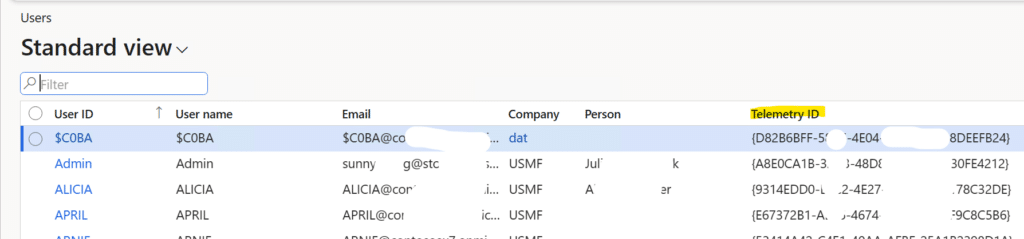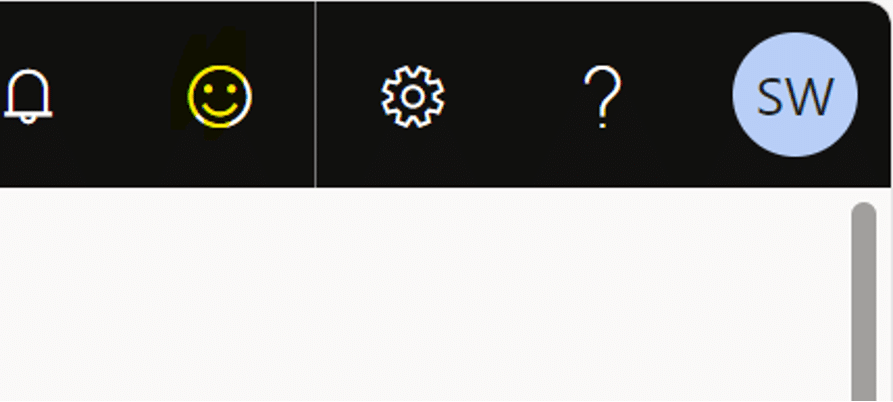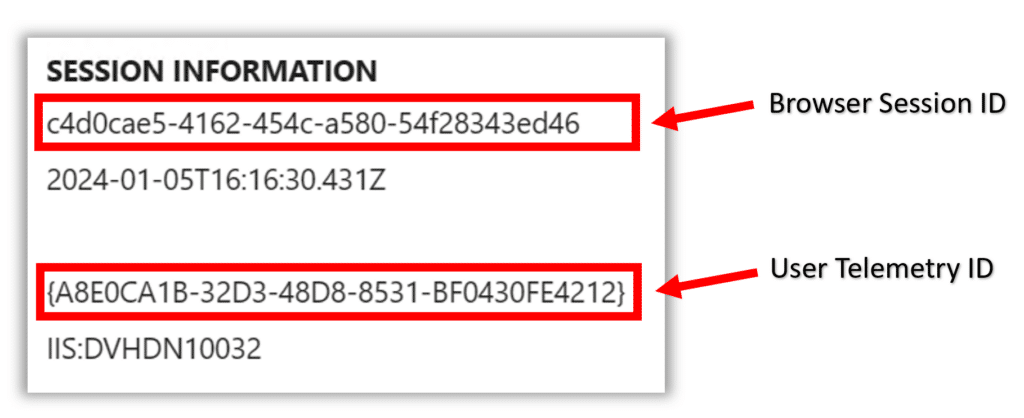A Guide to Troubleshooting with User Telemetry ID in Dynamics 365 Finance and Operations
Utilizing Telemetry ID in Dynamics 365 Finance and Operations helps you analyze your large telemetry so you can quickly address potential errors or slow performance in your environment.
In this blog, we will give you the steps on how you can use User Telemetry ID and how it can help you troubleshoot issues within your Dynamics 365 Finance and Operations system. First, let's answer an important question:
What is User Telemetry ID?
User Telemetry ID is the user's Object ID in Azure Active Directory/Entra used to uniquely identify a user in the Tenant and Dynamics 365 Finance and Operation in UUID/GUID form.
There is a ton of information flowing through your system, meaning you need a precise timeframe and User Telemetry ID to look at a large amount of data. A common example of when you might need to use this is to troubleshoot an error, especially when it can't be replicated. You might also need to use it on certain user actions that are running slower than normal.
How to Get a User Telemetry ID from Dynamics 365 Finance and Operations
Follow these steps:
1 - Go to System Administration> Users > Users
The User Telemetry ID is located under the "Telemetry ID" column (without the angle bracket.) You can search by User ID or Username to locate the particular user and their Telemetry ID.
2 - Go to the session information section from the "?" icon in the upper-right-hand corner of your screen and then go to Icon > Feedback.
Why is User Telemetry ID Important for Troubleshooting?
Quite simply, User Telemetry ID lets you review telemetry to have more precise troubleshooting for a particular error or performance issue. It provides you with:
- An approximate date/time stamp (with time zone)
- Steps or actions such as:
- Go to Accounts Payable> Purchase Orders > All purchase orders
- Select a purchase order
- Select Receive > Receipts list
- Fill in details and click OK to post the receipts list
- Error XXX shows up or takes more than 10 minutes to run
Want to Learn More About User Telemetry ID in Dynamics 365 Finance and Operations?
Please reach out to us! We have a stellar support team that can assist you with User Telemetry ID and many more ways to streamline your workday and optimize your systems. You can also stay tuned and subscribe to our blog for more information.
Under the terms of this license, you are authorized to share and redistribute the content across various mediums, subject to adherence to the specified conditions: you must provide proper attribution to Stoneridge as the original creator in a manner that does not imply their endorsement of your use, the material is to be utilized solely for non-commercial purposes, and alterations, modifications, or derivative works based on the original material are strictly prohibited.
Responsibility rests with the licensee to ensure that their use of the material does not violate any other rights.