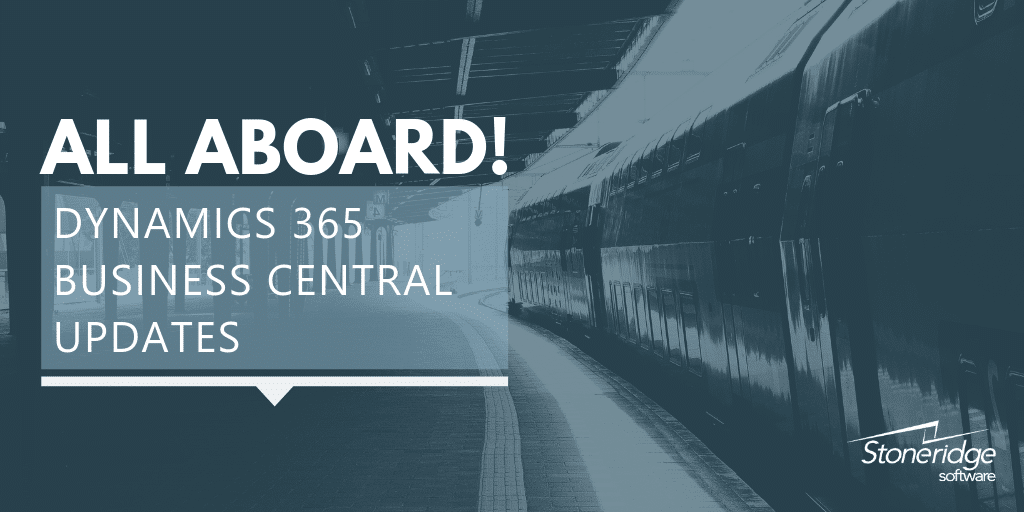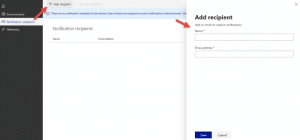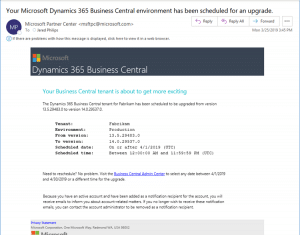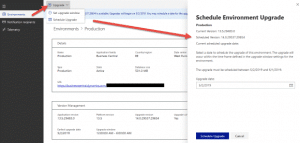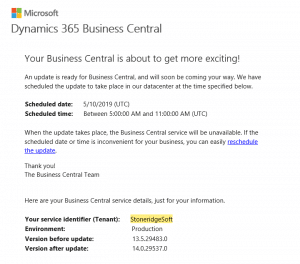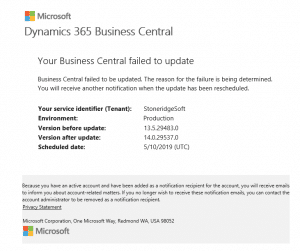All Aboard the Update Train for D365 Business Central
Are you registered for update notifications from Microsoft?
With Microsoft’s April 2019 update for Business Central, Microsoft has introduced new features for update scheduling, extension validation, and update failure notifications. For the semiannual major updates (April and October), you will now have the option to schedule the update for each Business Central environment on a date that works best for you, within a Microsoft defined date range.
You can think of the new Update Feature in Business Central Admin Center like that of a train switchboard. You can now become the Train Conductor, that decides when to stop and for how long.
So, how do you become a BC Train Conductor and take control of the updates in Business Central?
1. First Access your Business Central Admin Center by simply adding the word: /ADMIN at the end of your Business Central URL.
2. Next Assign Notification Recipient - Make sure that you have at least one person or a distribution group setup as a notification recipient in the Business Central Admin Center to receive Update notifications.
3. When the update is ready, the assigned notification recipients will receive an email notification from Microsoft letting them know the update date range and providing a link to the Business Central Admin Center, where they can schedule the update.
4. Select the Schedule update action on the environment details page to open the pane where you can select your date.
The update then gets applied to the environment on your selected date, within the update time window selected for the environment.
We recommend testing the update before it is applied to your live environment. Using Lifecycle Services, your administrator can set up a sandbox environment to complete testing.
5. Once the Update has been scheduled all Notification Recipients will receive an email with Date and time.
So, what happens if the update train goes off the rails? Microsoft will email all the Notification Recipients when an update fails.
Once the reason is determined, the Notification Recipients will receive another email from Microsoft to reschedule.
6. Final Call "All Aboard"!
Remember to Assign your Notification Recipients, so they can take control of the updates in Business Central. If you do not schedule your update, Microsoft will automatically push updates into your environment, which can cause issues if you have users currently in the system or you’re running processes. Take control of when your system is updated within the admin center.
Welcome aboard the BC Update Train!
If you have any questions about scheduling updates, completing testing, or anything related to Business Central, feel free to reach out to the team at Stoneridge Software.
Under the terms of this license, you are authorized to share and redistribute the content across various mediums, subject to adherence to the specified conditions: you must provide proper attribution to Stoneridge as the original creator in a manner that does not imply their endorsement of your use, the material is to be utilized solely for non-commercial purposes, and alterations, modifications, or derivative works based on the original material are strictly prohibited.
Responsibility rests with the licensee to ensure that their use of the material does not violate any other rights.