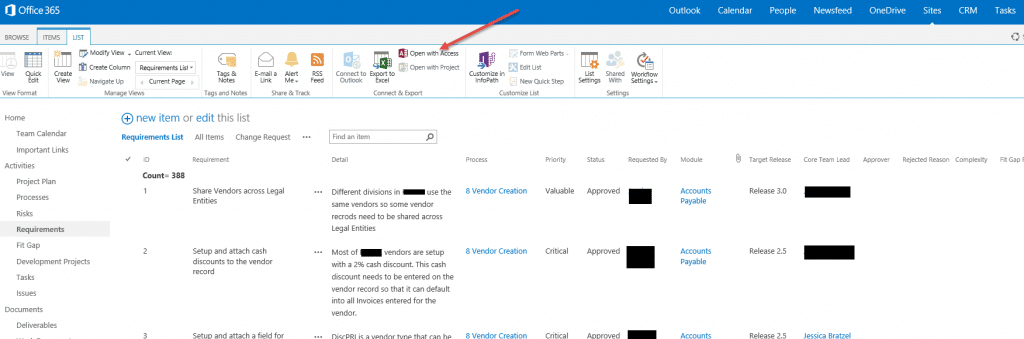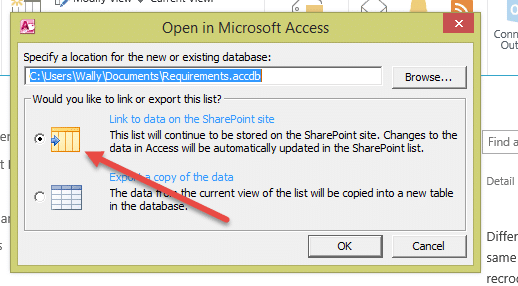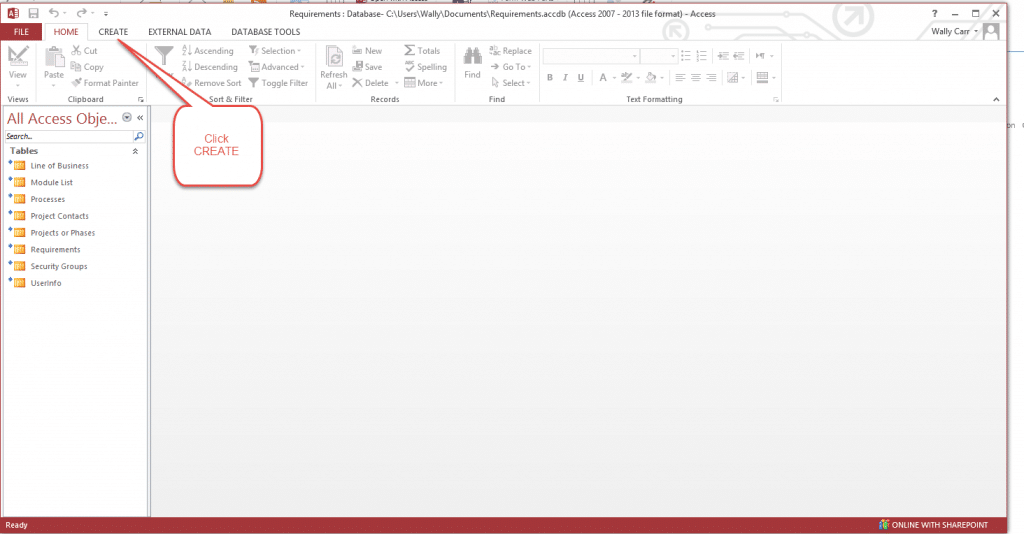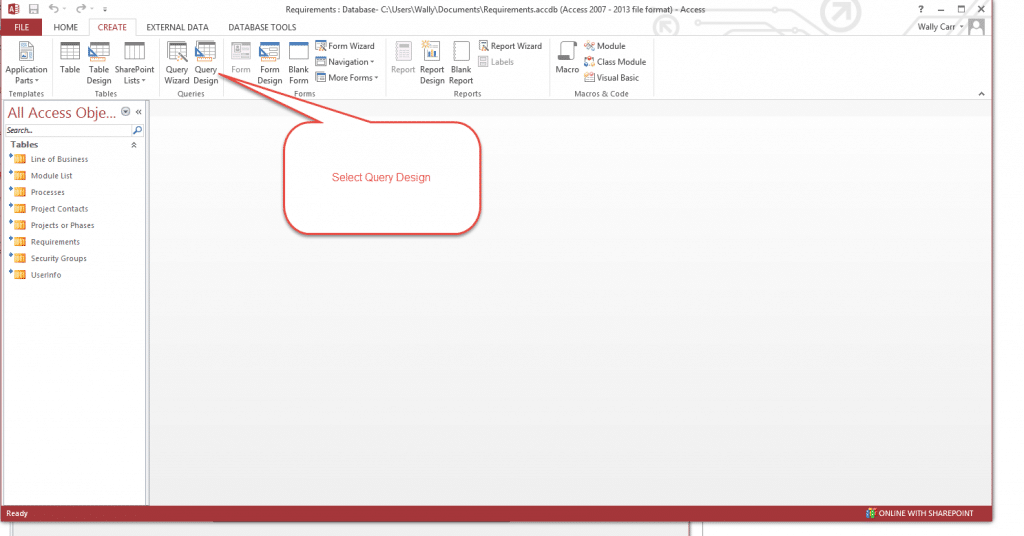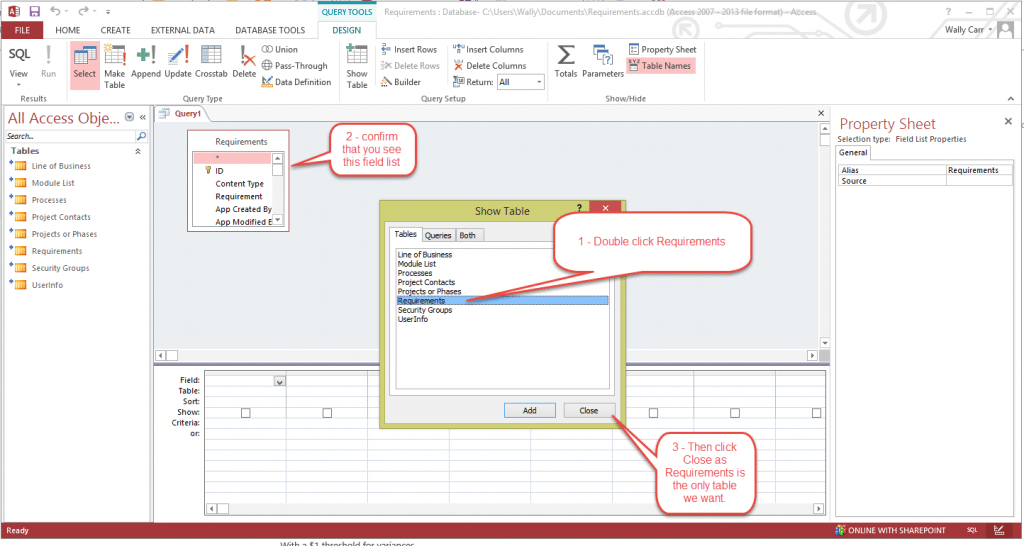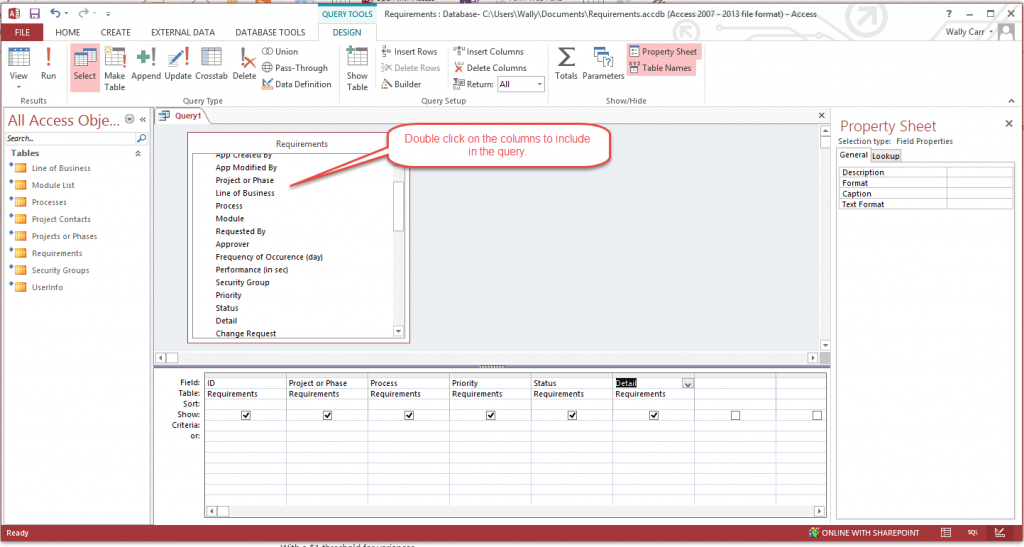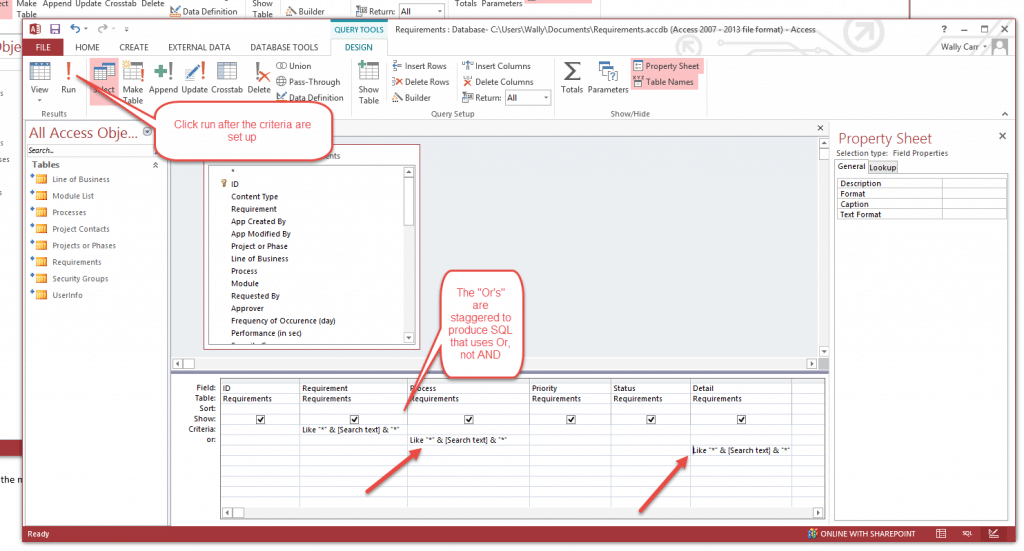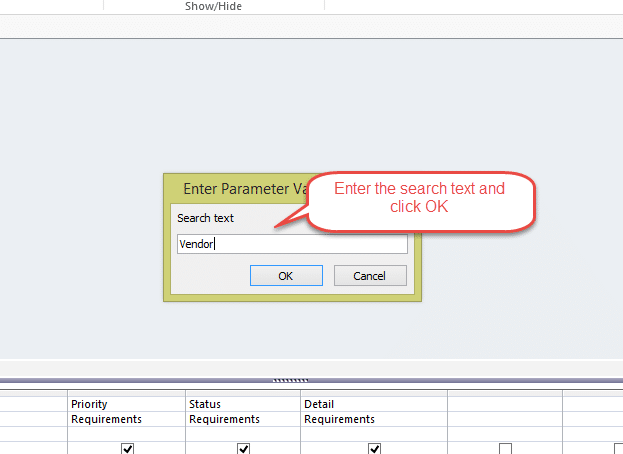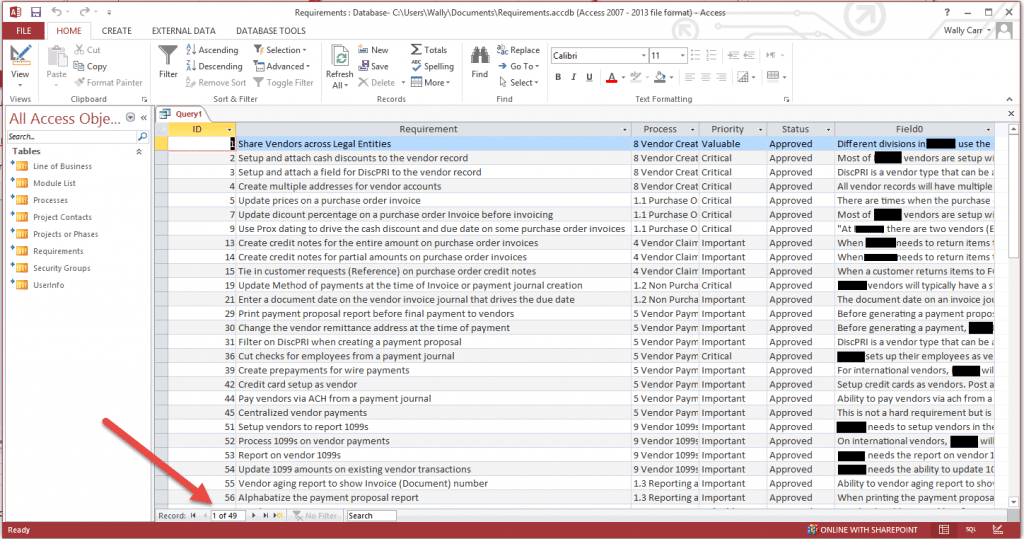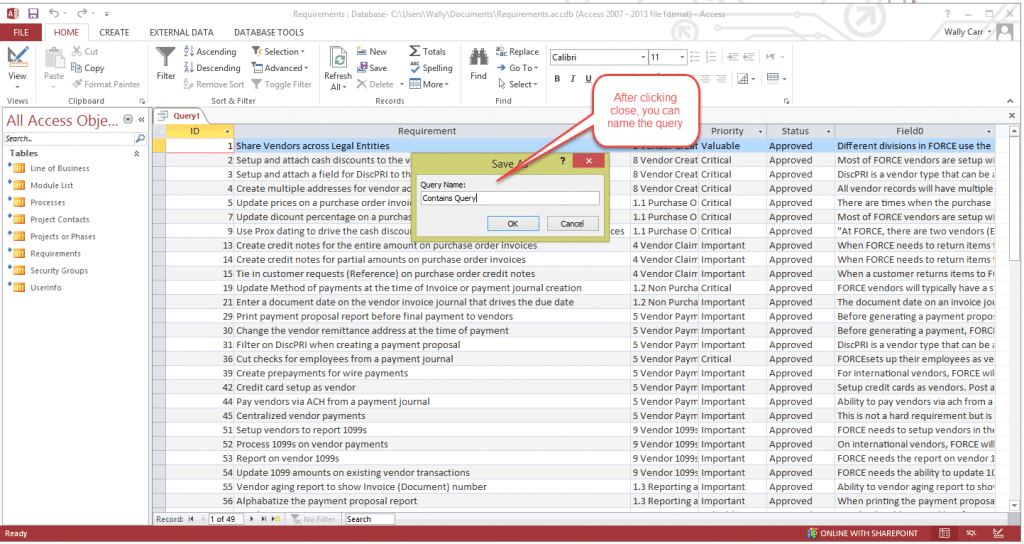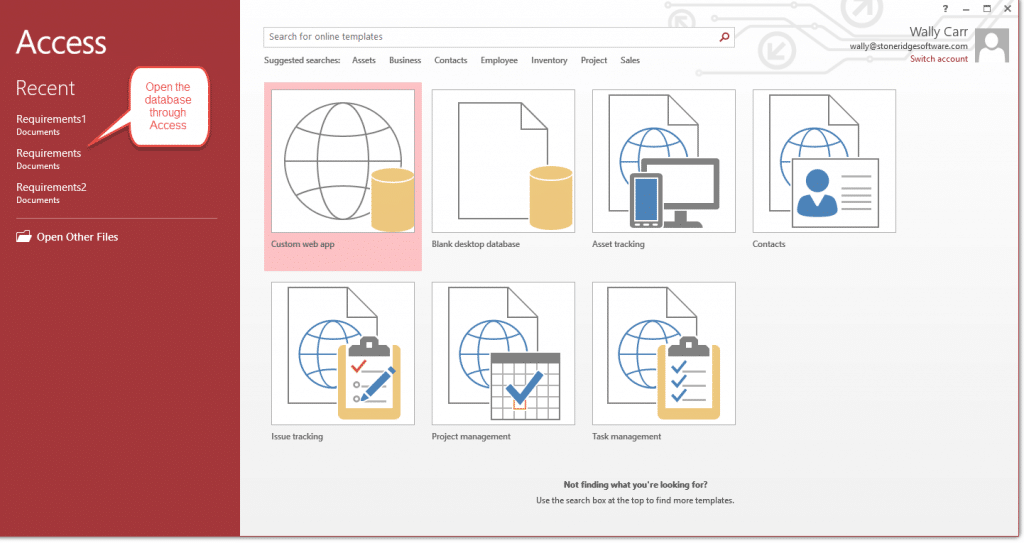Applying an Access Query to SharePoint Data
Stoneridge Software uses Implementation Project SharePoint sites to organize information and drive our client’s implementations. One of the pages on the site holds a Requirements list. SharePoint provides a way to filter each column on the list. One of our project managers asked for a way to filter across multiple columns at the same time, looking for the occurrence of a word or phrase. This can be done by applying an access query to SharePoint data.
The tool we will use is the Open with Access button on the Requirements page:
After clicking the Open with Access button, we see:
Click OK. Access will open in your bottom tray. Maximize Access to see:
After clicking on Query Design,
Double click the columns you want to see and/or filter by:
Now to the heart of the matter: we want to see if one or more of several columns contain our search text: we want to enter the search text once per run. The syntax we will use is: Like "*" & & "*" in the Criteria and Or cells.
Here is the SQL this produced:
SELECT Requirements.ID, Requirements.Requirement, Requirements. Process, Requirements. Priority, Requirements. Status, Requirements.Detail
FROM Requirements
WHERE (((Requirements.Requirement) Like "*" & & "*")) OR (((Requirements.Process) Like "*" & & "*")) OR (((Requirements.Detail) Like "*" & & "*"));
Fill in the parameter after you click Run:
Here are the results: 49 rows out of 388 in the Requirements table:
When you are done with the query, you can close access and save the query:
Open Access to find the database and query when you need it again:
Under the terms of this license, you are authorized to share and redistribute the content across various mediums, subject to adherence to the specified conditions: you must provide proper attribution to Stoneridge as the original creator in a manner that does not imply their endorsement of your use, the material is to be utilized solely for non-commercial purposes, and alterations, modifications, or derivative works based on the original material are strictly prohibited.
Responsibility rests with the licensee to ensure that their use of the material does not violate any other rights.