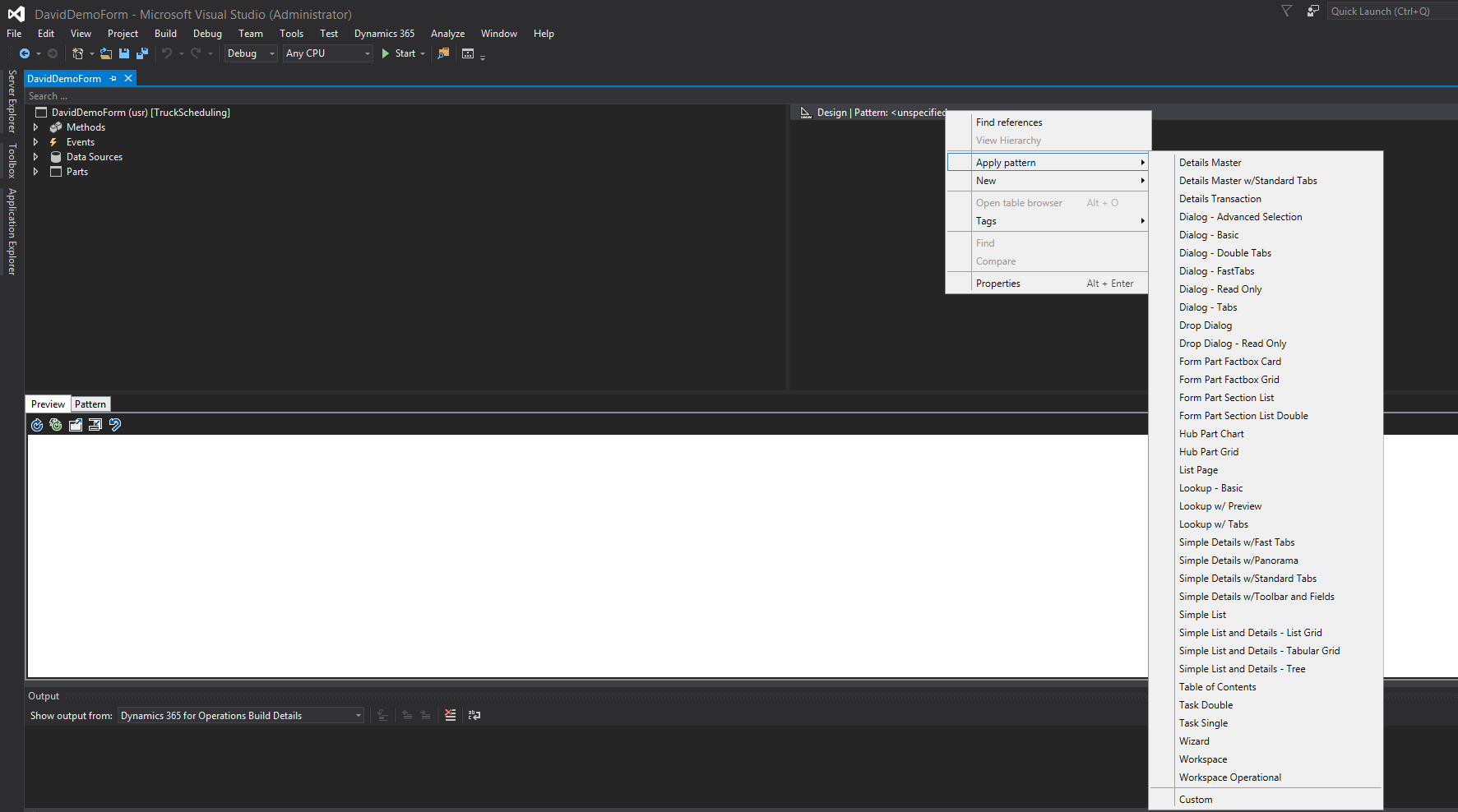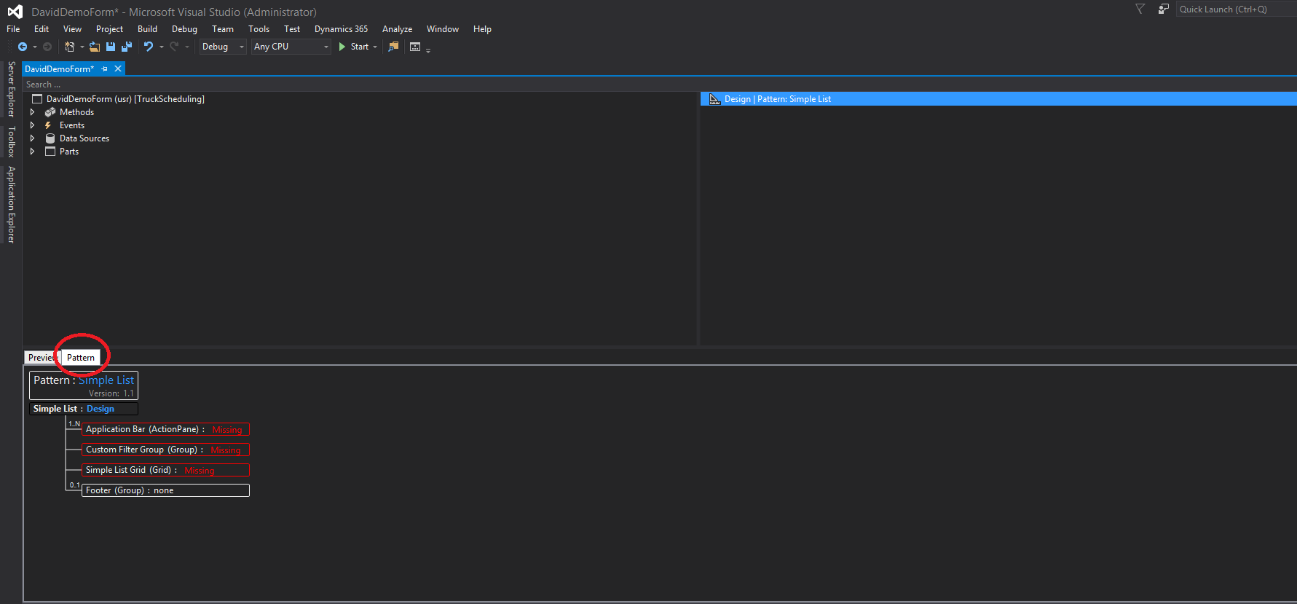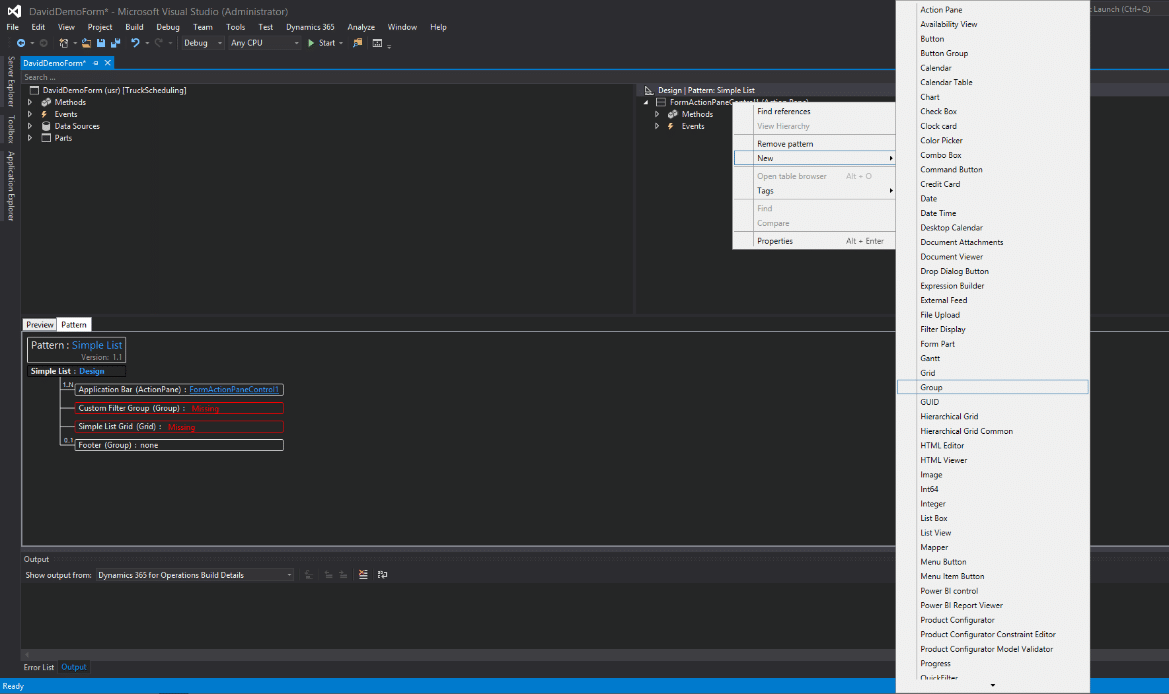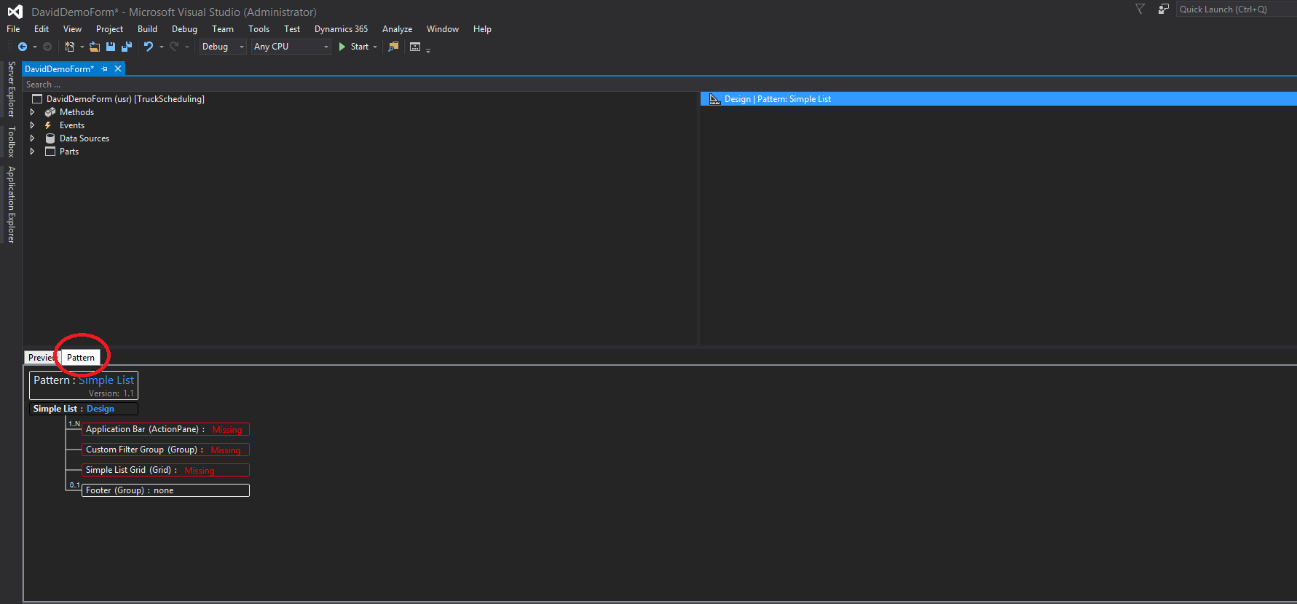Applying Form Patterns in Dynamics 365 for Operations
Patterns are a new concept in Dynamics 365 for Operations, but actually, they aren't. Patterns are additions to the form styles that we see in Dynamics AX 2012. Though, the new forms do have a more rigid way to ensure uniformity. We will go over how to apply form patterns in Dynamics 365 for Operations and some of the tips and tricks to make the process go faster.
Before we get too far down the rabbit hole, you should know the list of available patterns. You can find Microsoft’s “Form pattern reference guide” here: https://ax.help.dynamics.com/en/wiki/how-to-select-a-form-pattern/#form-pattern-reference-guide
When do you need to apply a form pattern?
There are two scenarios where you would need to apply a form:
1) You are creating a new form
2) You are upgrading an existing form to D365
In both these cases, the basics of form patterns are the same, but the method that you go about applying them may be different.
Applying patterns while creating a new form
1) Identify your pattern
a. Going off of your spec document, you will want to find the pattern that most closely matches the form you are looking to create. I would recommend using the reference guide above until you get used to all the different form patterns.
2) Create your form
3) Apply the pattern to the form
4) Create controls based off the pattern and the spec document (Use the Pattern view to see what needs to go where)
a. From here you can easily start creating groups, controls, etc. that match up to the pattern per the design document
b. Make sure to apply the sub-patterns appropriately as well
Applying patterns to existing forms
1) Identify your pattern
a. Find a pattern that most closely matches the existing forms style/layout.
2) Apply the pattern
a. This is a lot more like putting a puzzle together. You may need to move an object, create new groups/controls, and apply patterns appropriately.
b. I suggest starting from the top of the pattern and working down. As you complete each section, you can drill down to the subgroups/tabs/etc. to apply patterns and fix objects as needed.
Under the terms of this license, you are authorized to share and redistribute the content across various mediums, subject to adherence to the specified conditions: you must provide proper attribution to Stoneridge as the original creator in a manner that does not imply their endorsement of your use, the material is to be utilized solely for non-commercial purposes, and alterations, modifications, or derivative works based on the original material are strictly prohibited.
Responsibility rests with the licensee to ensure that their use of the material does not violate any other rights.