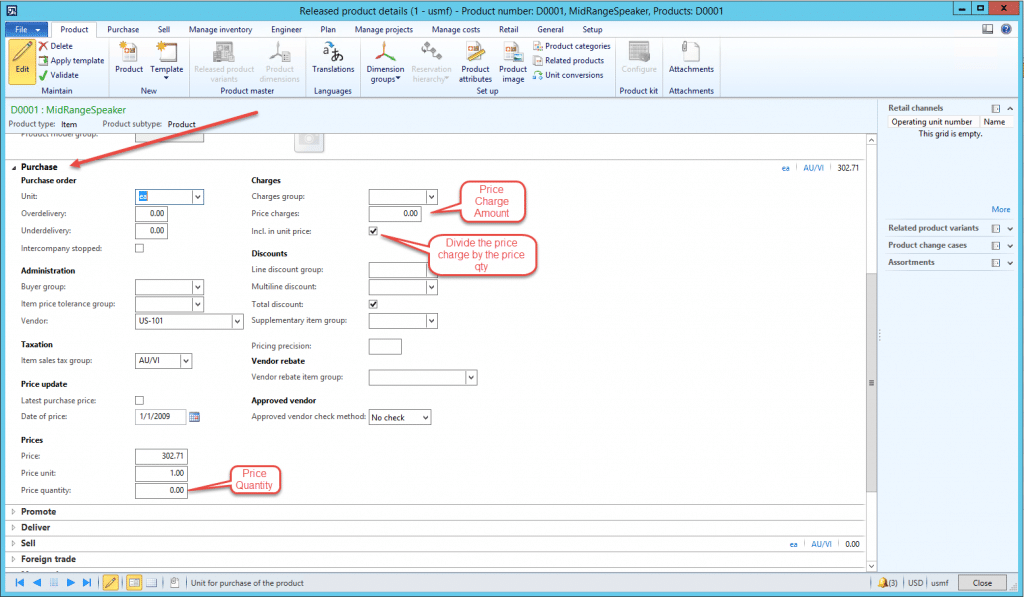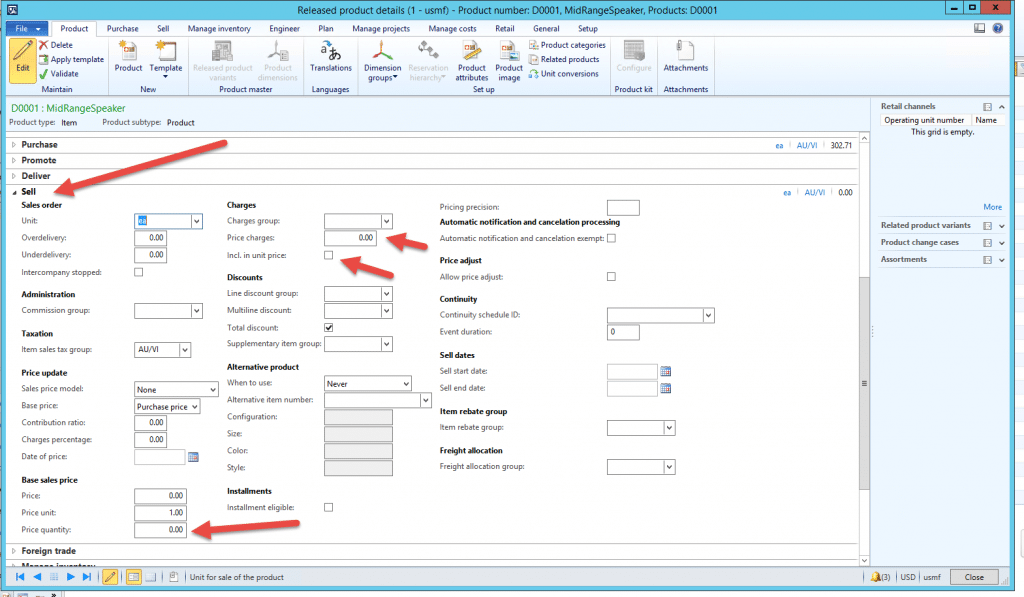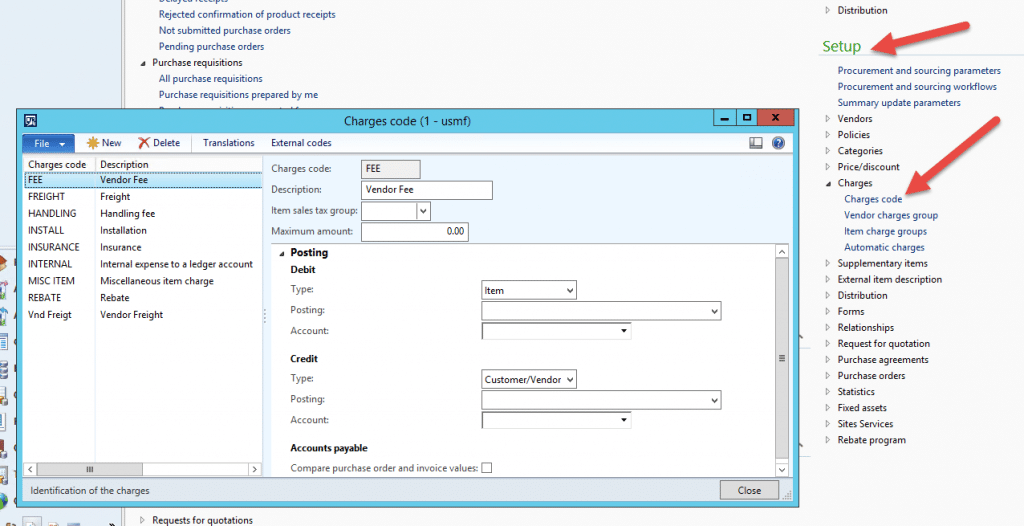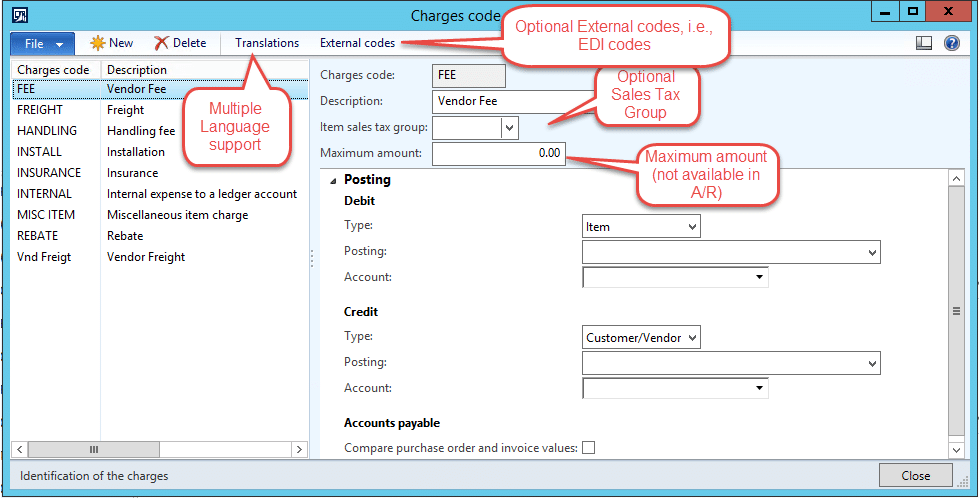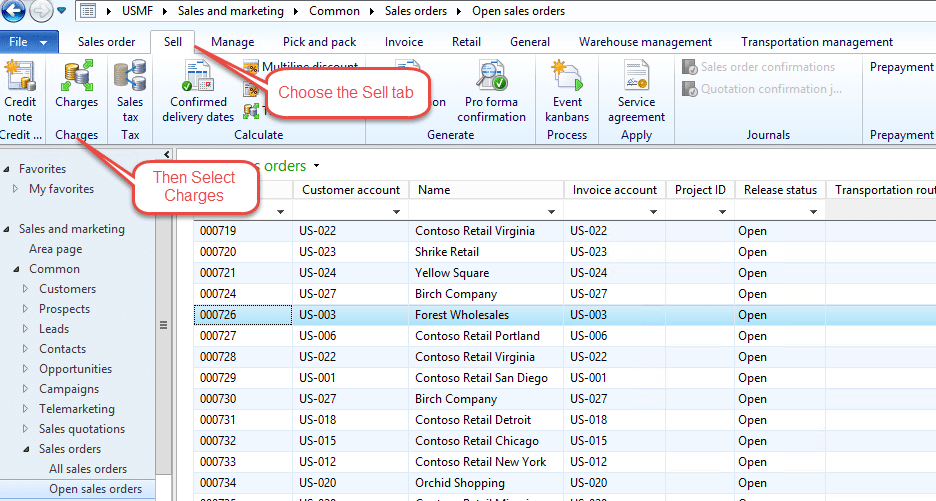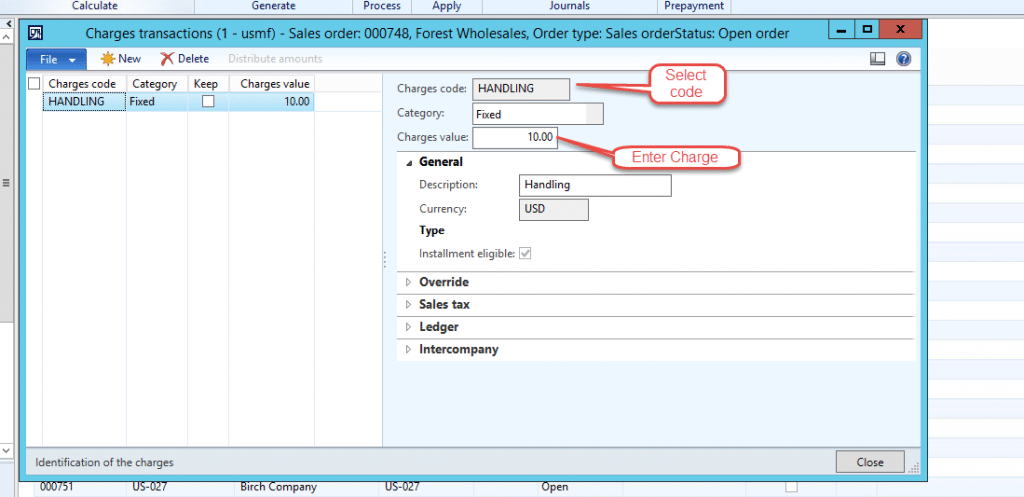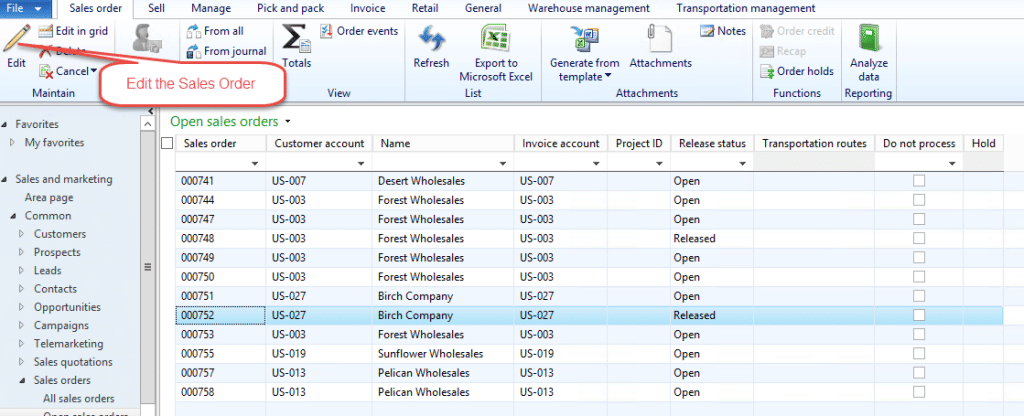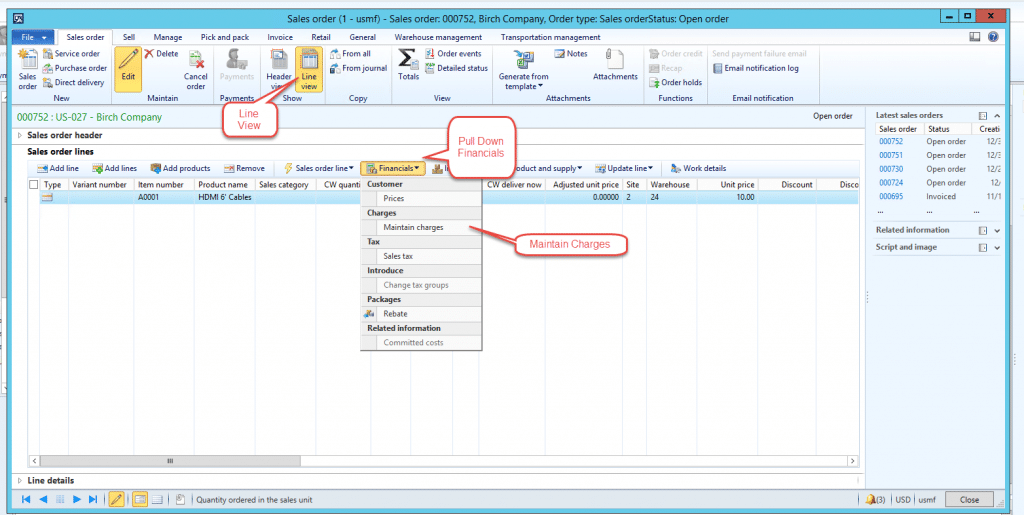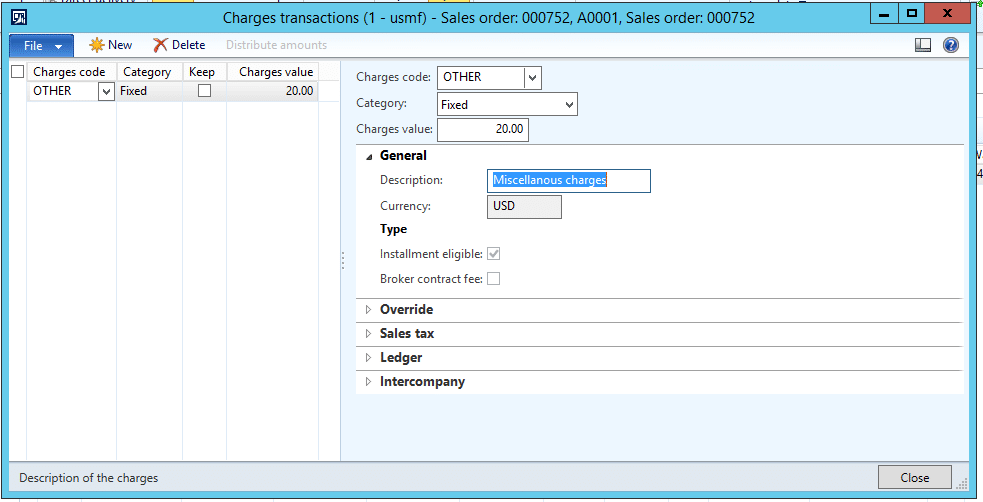Charge Basics in AX 2012: Price, Codes, and Manual Charges on Sales Lines
Dynamics AX 2012 offers a variety of methods to apply charges and fees as you buy and sell goods. In the post below I've covered the basics on price, codes and manual charges on sales lines.
Price Charges
Price Charges are set up on the Released Products form, in the Purchase and Sell Tabs. They are applied each time an item is bought or sold. Several fields effect the way they are applied:
- Price Charge: this is added to the order line. For example, an item with a price of 100.00 USD, quantity 1, with a price charge of 2.00 USD would have a net price on the order line of 102.00 USD.
- Price Quantity: the price charge is added per quantity sold on the line. For example, an item with a price of 10.00 USD, a price quantity of 20.00 USD, and a charge of 2.00 USD has an order line for 100 of the item. The price charge would be (Line qty /price qty) * price charge, or (100/20) * 2 = 10.00. The net amount on the line would be 1010.00 USD. 1000.00 for the items and 10.00 for the charge.
- Incl. in Unit price: this field is used with the price quantity field. It divides the price charge into actual quantity ordered. So in the example from above, if Incl. in Unit Price is selected, and 4 of the item are ordered, .40 USD would be added to the net amount. (Price Chg = 2.00)/(Price QTY = 20)= .10 USD price chg per item.
Charge Codes
Dynamics AX 2012 also allows Automatic and Manual Charges. To set those up you first declare Charge Codes: the charge code form can be opened from Setup in the Accounts Payable, Accounts Receivable, and Procurement and Sourcing modules:
On the Charges Code form we see:
The Posting Fast Tab offers three fields for each group, Debit and Credit:
Type: Determines responsibility for the charge. The options are:
- Item - the charge is added to the item cost
- Ledger Account – the charge is accounted for internally
- Customer/Vendor – the charge is made to the customer or vendor
Posting: Select a posting description. This is mandatory for type = Ledger Account
Account: Set the posting account for type = Ledger Account
These is specific functionality for each module that uses charge codes:
For Sales, the types allowed are Customer/Vendor and Ledger Account. (If you select Item, you will see an Infolog error message)
For Accounts Payable all three types are allowed.
Manual Charges
Manual charges are generally entered on sales or purchase orders when the charge occurs on an occasional basis. Charges can be added to both headers and lines:
For a Sales Order Header:
Manual Charges on a Sales order line:
In Line view, pull down Financials and select Maintain charges.
A future Charges Basics 2 post will review Manual charges for Purchase Orders and Automatic Charges.
Under the terms of this license, you are authorized to share and redistribute the content across various mediums, subject to adherence to the specified conditions: you must provide proper attribution to Stoneridge as the original creator in a manner that does not imply their endorsement of your use, the material is to be utilized solely for non-commercial purposes, and alterations, modifications, or derivative works based on the original material are strictly prohibited.
Responsibility rests with the licensee to ensure that their use of the material does not violate any other rights.