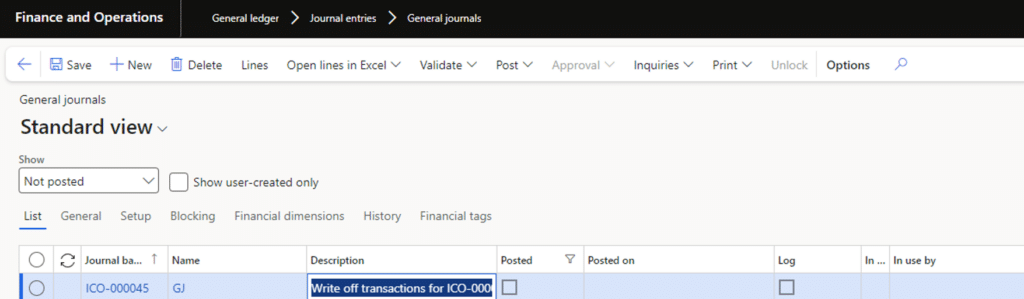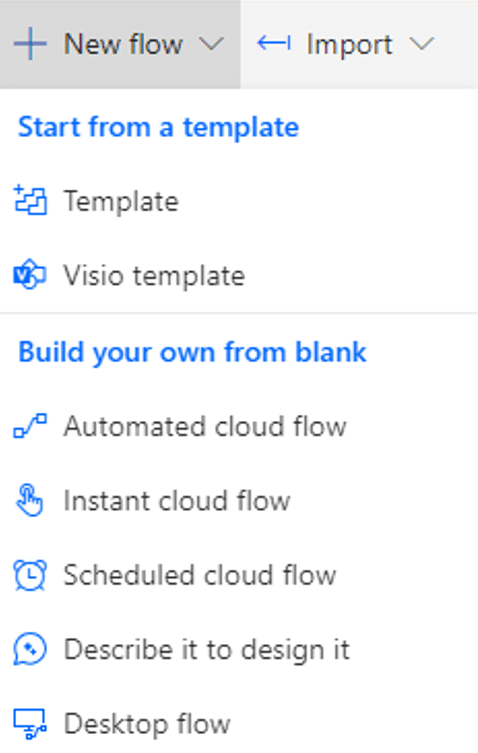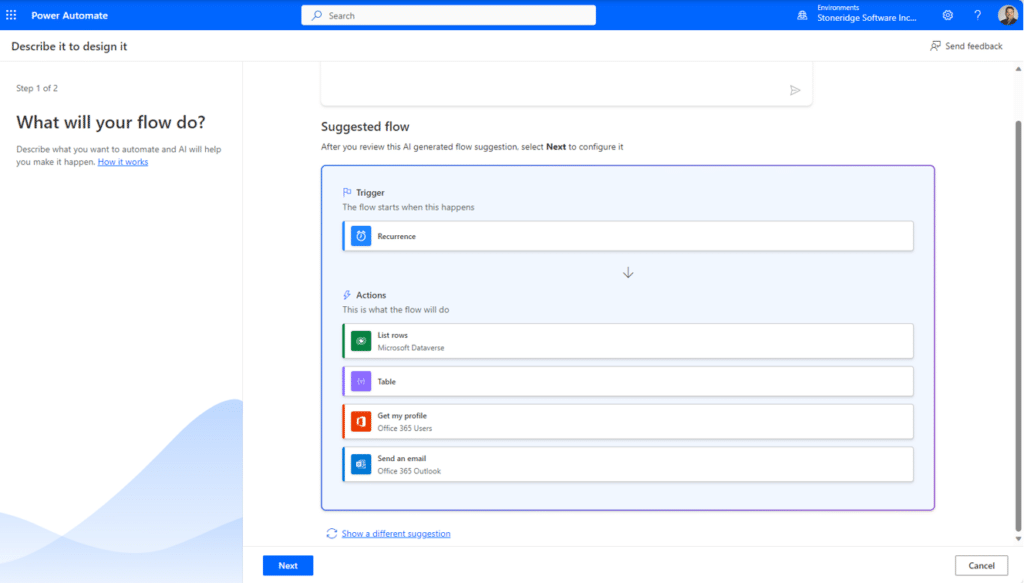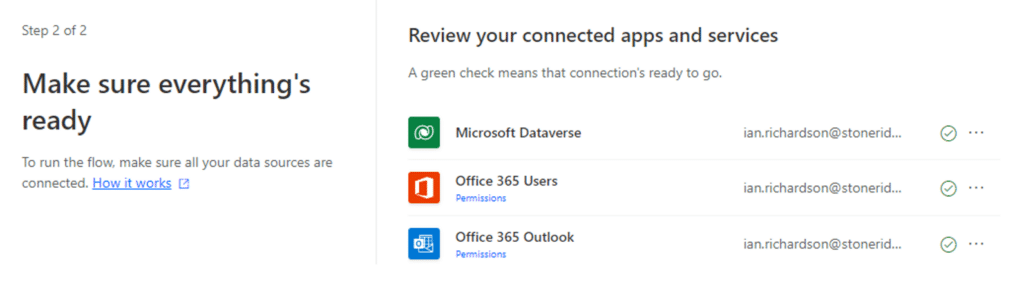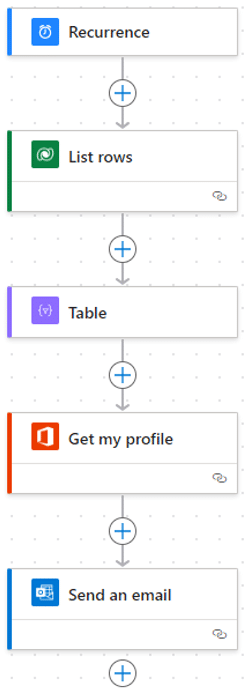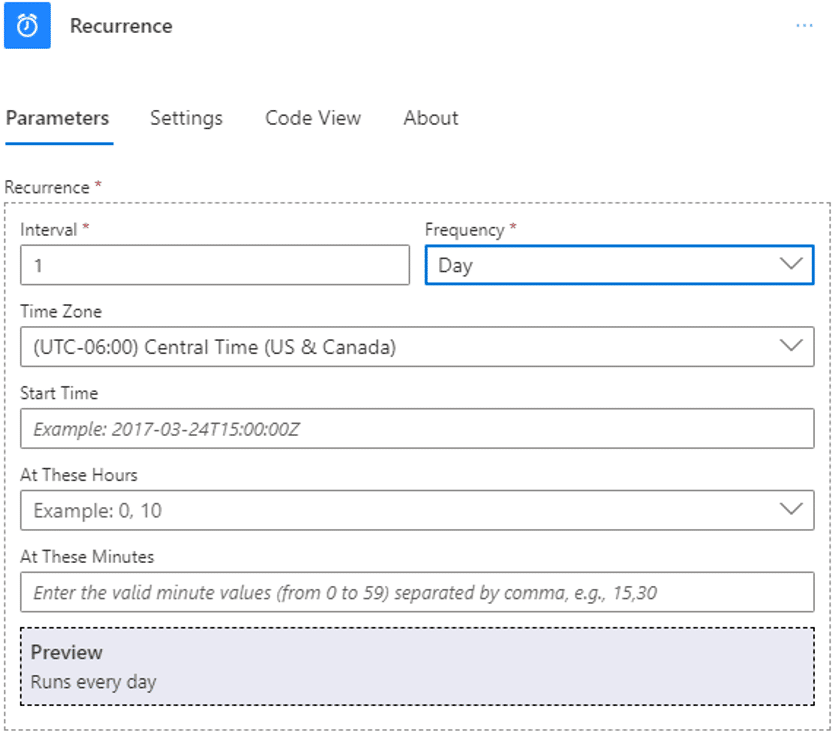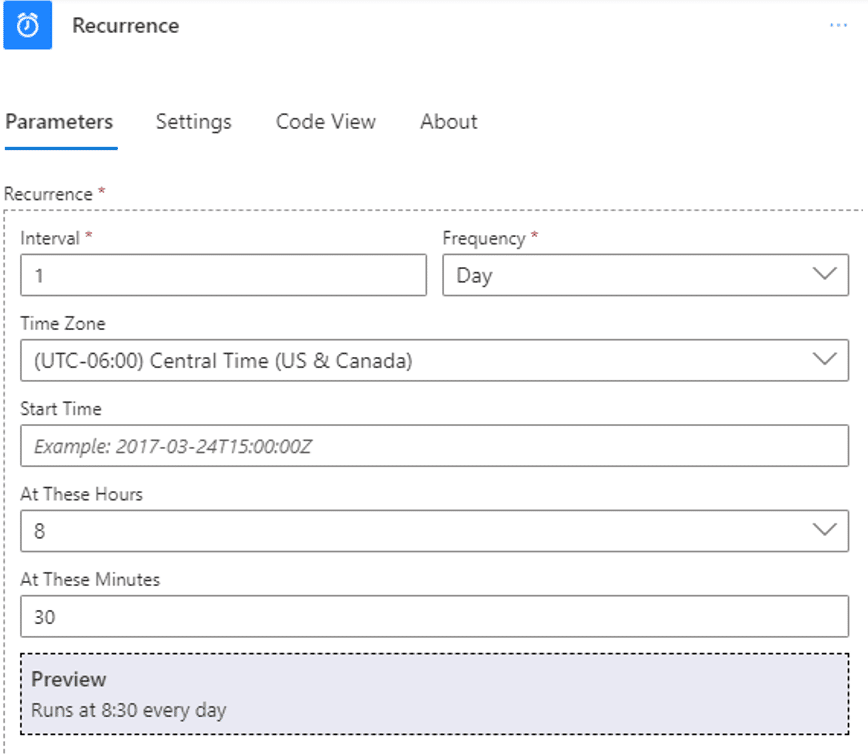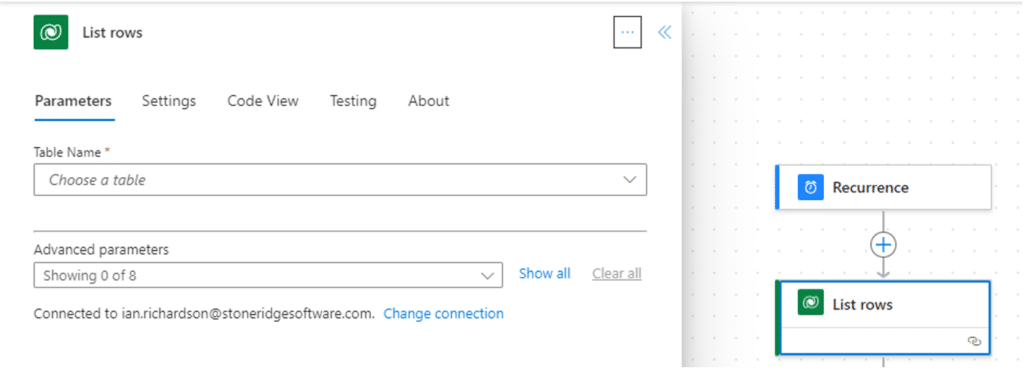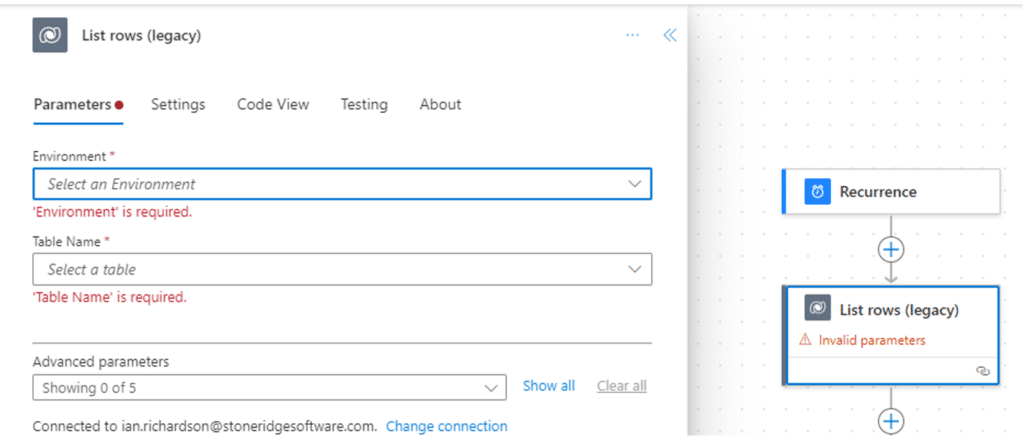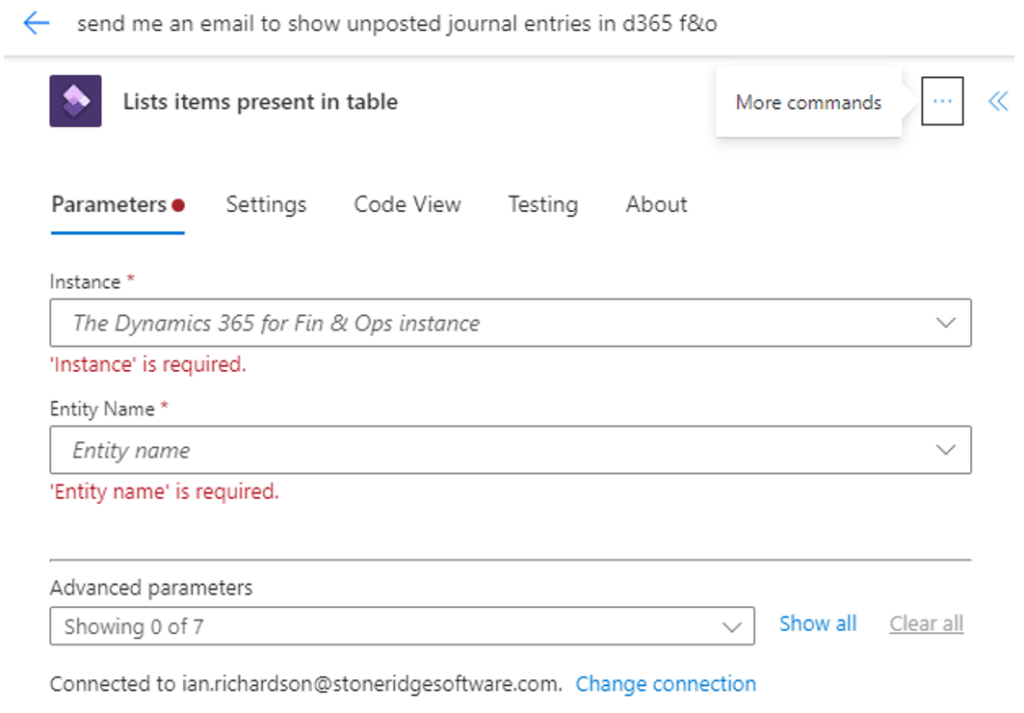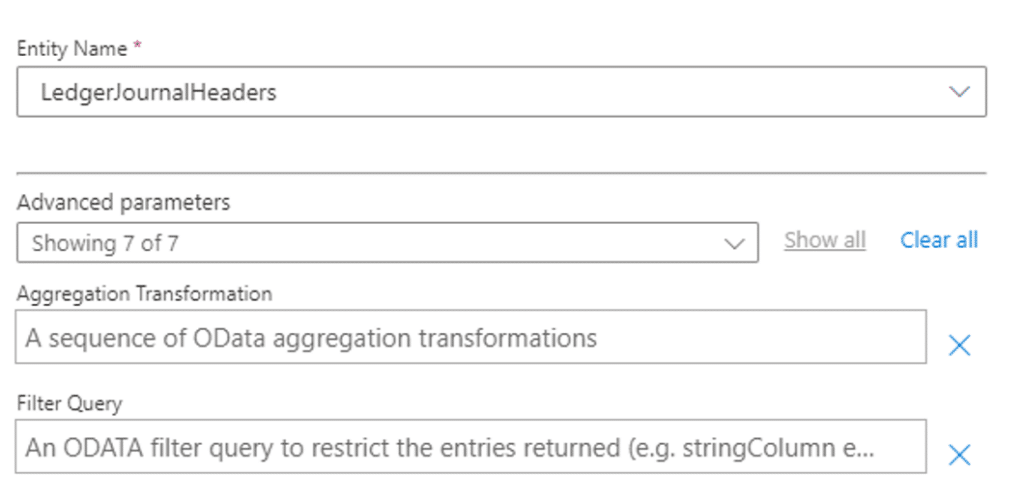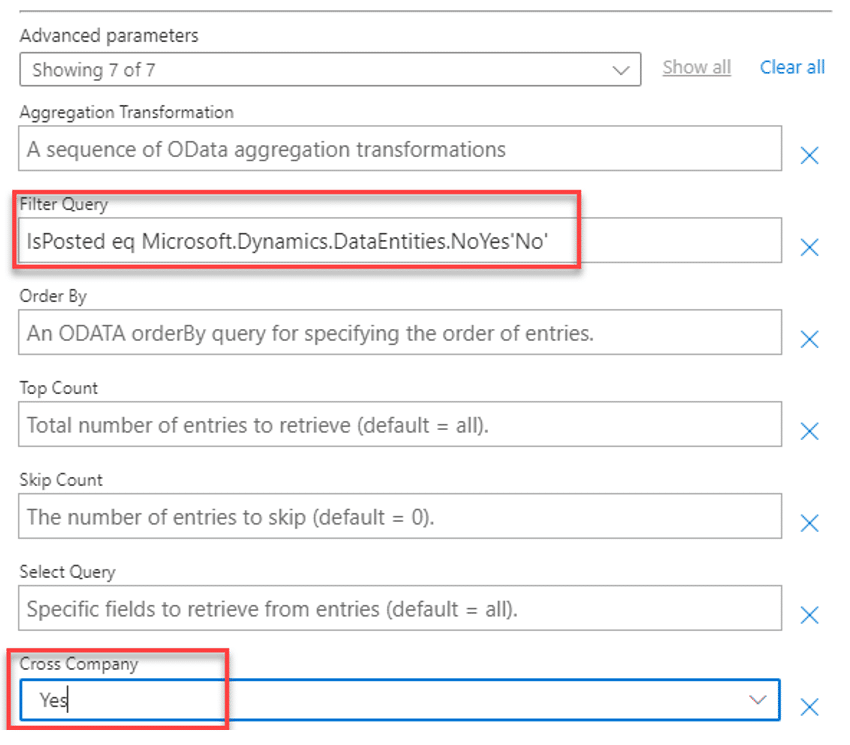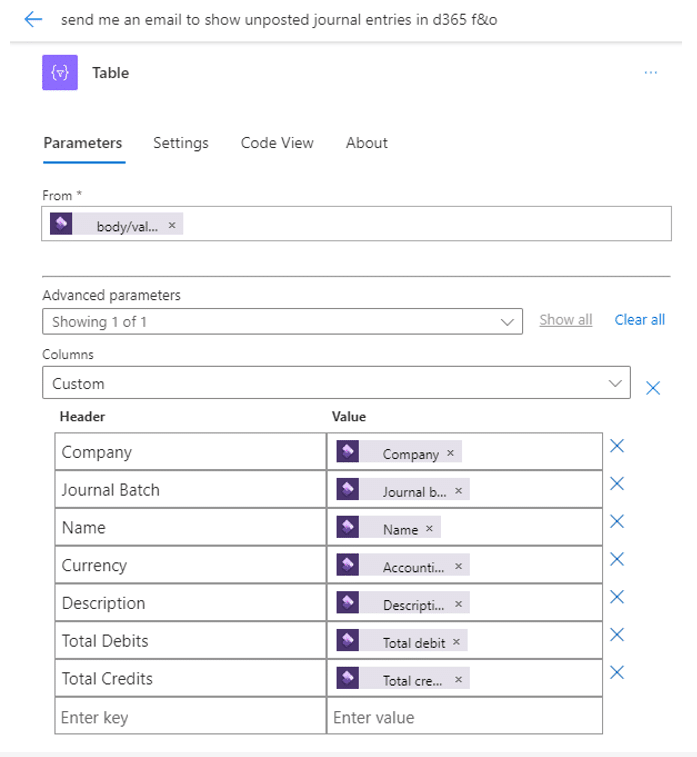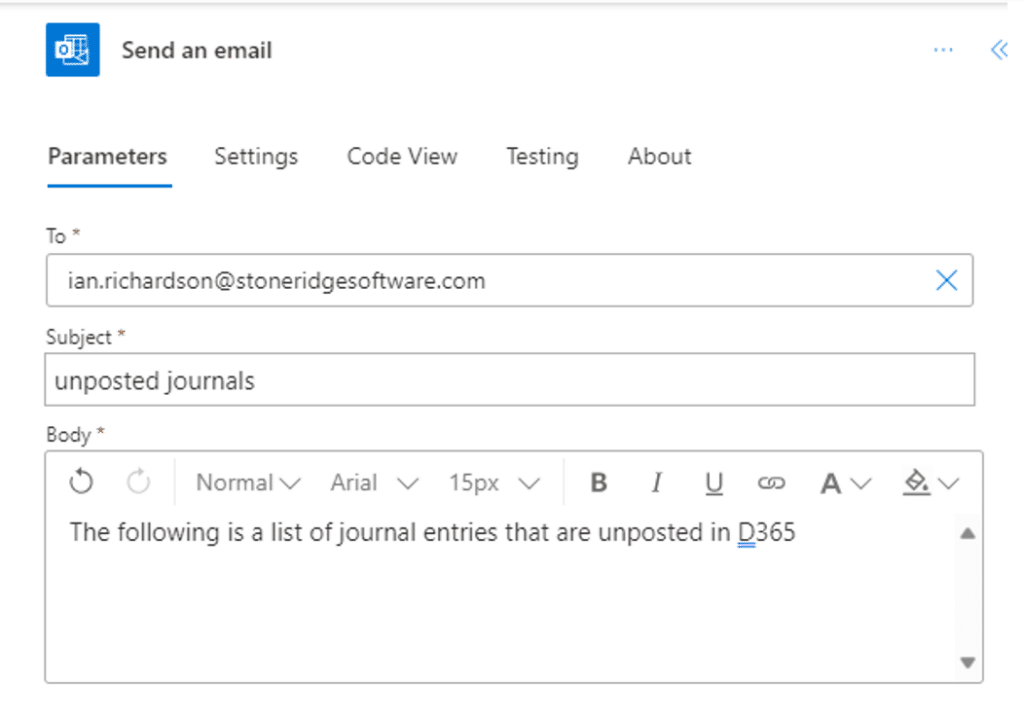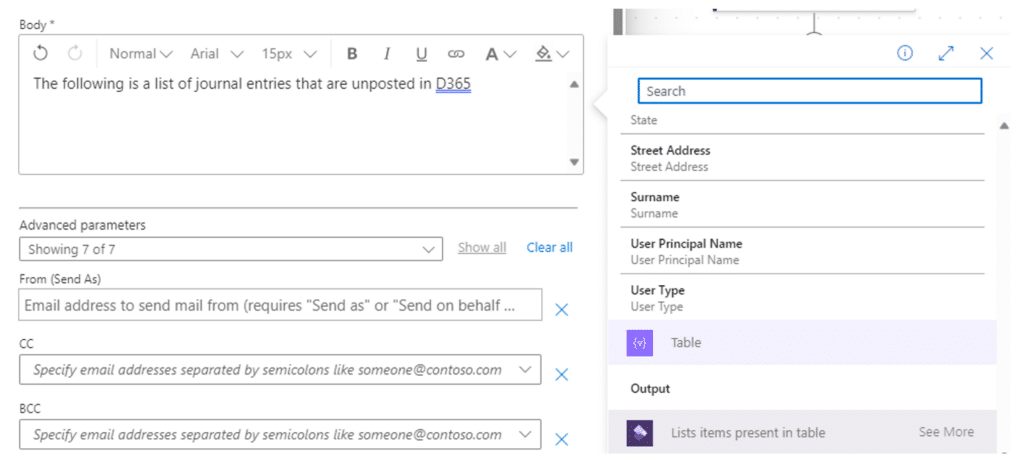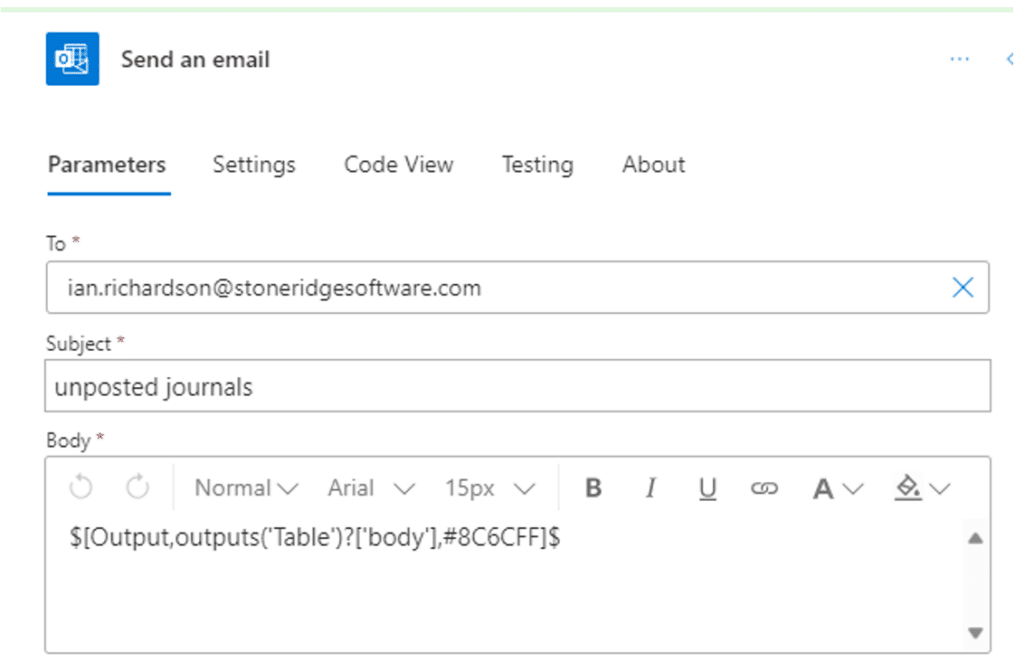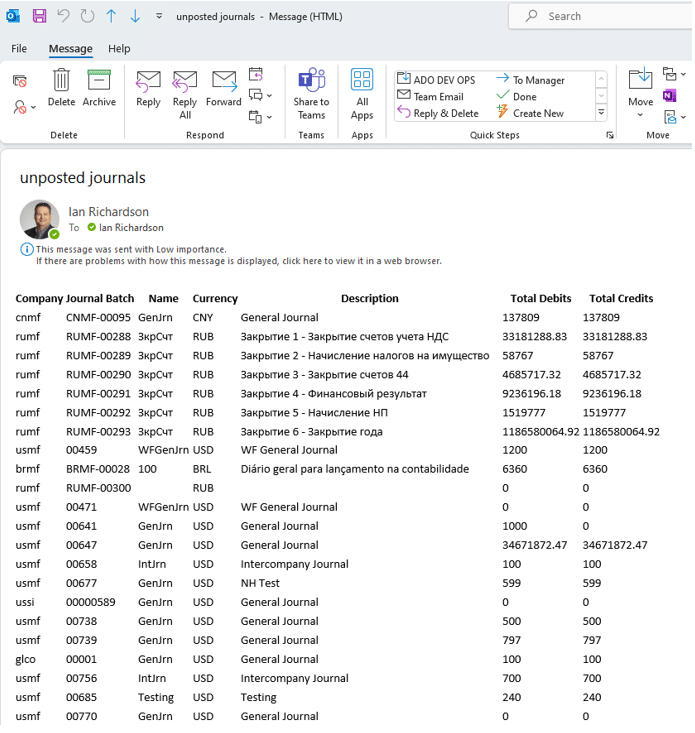Creating Workflows in Power Automate with Microsoft Copilot
Developing workflows in Power Automate with Microsoft Copilot can help you keep track of journal entries in your system, saving your team members time by automating multiple processes so they can focus on work that brings greater value to your business.
Imagine a scenario where you are a user who needs to see what journal entries haven't been posted to ensure things are posted on a timely basis. You can go to the General journals screen and review the unposted journals there.
However, you have a lot of companies to sort through, so the prospect of looking through each company one by one is daunting and tedious. In this blog post, we will detail how you can create a workflow in Power Automate - using the assistance of Microsoft Copilot - to bring this data together in one report or email.
First, let's briefly dig into some key questions:
What is Microsoft Copilot and how does it work?
Microsoft Copilot is Microsoft's new AI tool that combines large language models with Microsoft solutions and applications to let users streamline and automate their day-to-day tasks by using AI. It integrates with Microsoft 365, Dynamics 365, Power Platform, and everyday tools like Word, Excel, PowerPoint, Outlook, Teams, and more. You can use natural language prompts to create and edit various tasks during your workday. You can learn more here.
How does Power Automate work with Microsoft Copilot?
The pairing of automation and AI lets you use natural language descriptions to create workflows in your environment. Not only will Copilot create the flow for you in Power Automate, but you can also ask it questions along the way to ensure it's properly tailored to your needs. Once it's done, you can also go in and edit the flow yourself.
Let's Look at How Power Automate and Microsoft Copilot Can Help You Manage Your Journal Entry Process
As mentioned earlier, you have a lot of companies to sort through. Power Automate and Copilot can help you create a workflow to bring together all of that data into one report or email. In this scenario, you need four things:
- You need to schedule the flow for a specific date and time
- You need to query the data from Dynamics 365 Finance and Operations
- You need a table to hold the results
- You need an email action
Once you have all the information you need, you can create a new flow by going to New Flow and selecting "Describe it to design it".
You can ask Copilot to send you an email to show unposted Journal Entries in Dynamics 365 Finance and Operations.
Using Copilot to Design the Flow
Here are the specific actions you have to take to ensure your flow is ready to go and configured to your specific needs.
Scheduling
You have two options for configuring the recurrence of your flow: you can set it manually or ask Copilot to do that for you.
Here is an example of how to do it manually:
You can also simply navigate to Copilot and say "Set recurrence to 8:30 AM Central Time daily."
Managing Rows
You can ask Copilot for assistance with this.
This isn't right, as it looks like Copilot picked the wrong connector. You can ask Copilot for assistance by saying "change list rows to connect to finance and operations table."
In the picture above, it looks like it wants to connect to a CRM environment, which is closer to what you want but not quite right. That's why it is important to learn the right phrases to use with Copilot. Instead, try asking "change list rows (legacy) to Dynamics 365 Finance and Operations connector.
Success! Now you can set the Fin & Ops instance and the entity you want to pull data from. In this case, it would be ledger journal headers.
What to Set Your Filter Query As
You can ask Copilot, "Add a filter query to list items present in the table for unposted journals."
This is great, but looking at the data table we know there is not a field "posted." You can learn more about the data table here.
What you want to look for is "Isposted", because if you use Isposted eq false, eq No, and eq 0, it results in the error message "A binary operator with incompatible types was detected." To fix this, you need to change the syntax to:
- IsPosted eq Microsoft.Dynamics.DataEntities,NoYes'No'
You also need to make this query look at all the companies in our Dynamics 365 environment. To do this, set Cross Company to Yes.
Choosing Which Fields to Include
You can customize which fields from a table you want to include.
Setting Email Parameters
You can use Copilot to help with this.
Attaching the Table
You will see the table but it cannot be attached as an item.
If you add the list items present in the table, you will receive an email for each row that is in the data table.
This is not what you want, however, as you need to include the table in the email. You can ask Copilot "Add contents of Talbe to the send an email step."
Your next step is to test the flow. Once you know you have a successful email that shows the unposted journals from all of the companies in your Dynamics 365 environment, you can run the flow and complete the process.
As you can see in this blog post, using Copilot within Power Automate allows you to create the required steps for your flow and to populate the required codes and programming to achieve your end goal of having an email that shows the unposted journal entries that are in your Dynamics 365 companies.
Want to Learn More about Power Automate and Microsoft Copilot?
Please reach out to Stoneridge Software! Our team is constantly looking for ways to optimize your business solutions so you can increase efficiency and profitability.
Under the terms of this license, you are authorized to share and redistribute the content across various mediums, subject to adherence to the specified conditions: you must provide proper attribution to Stoneridge as the original creator in a manner that does not imply their endorsement of your use, the material is to be utilized solely for non-commercial purposes, and alterations, modifications, or derivative works based on the original material are strictly prohibited.
Responsibility rests with the licensee to ensure that their use of the material does not violate any other rights.