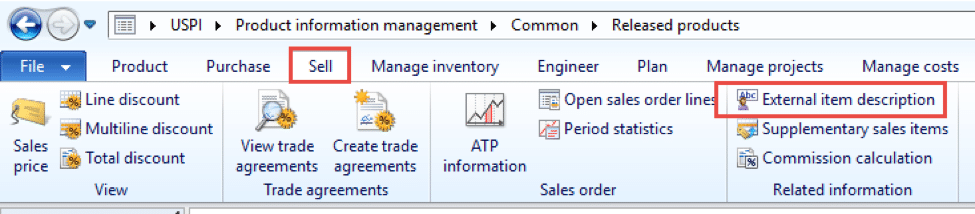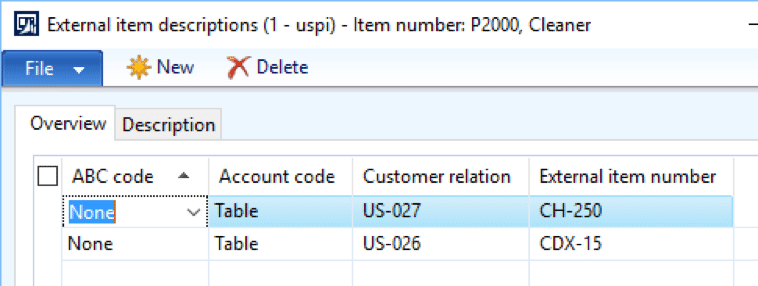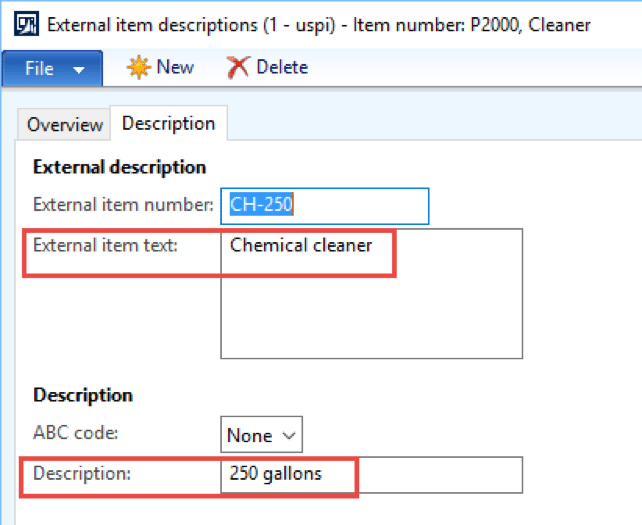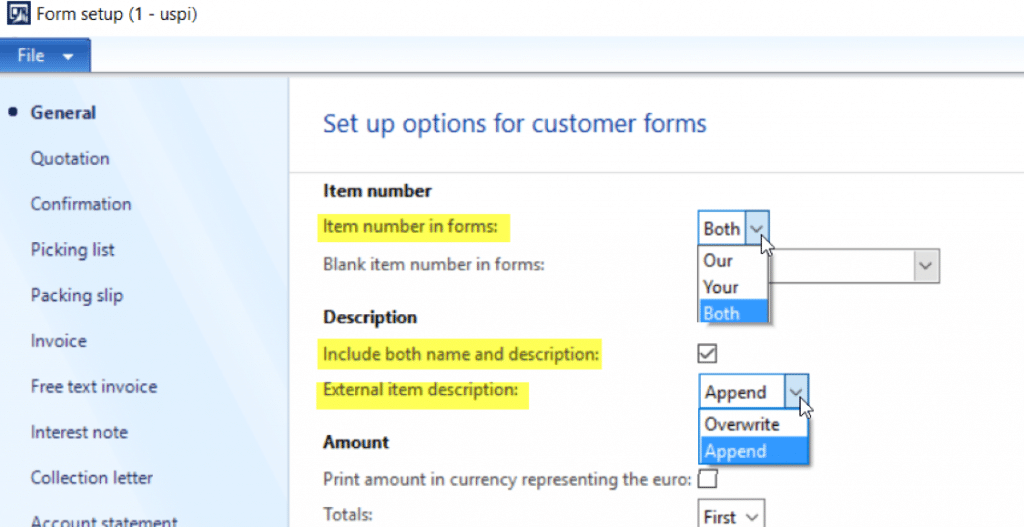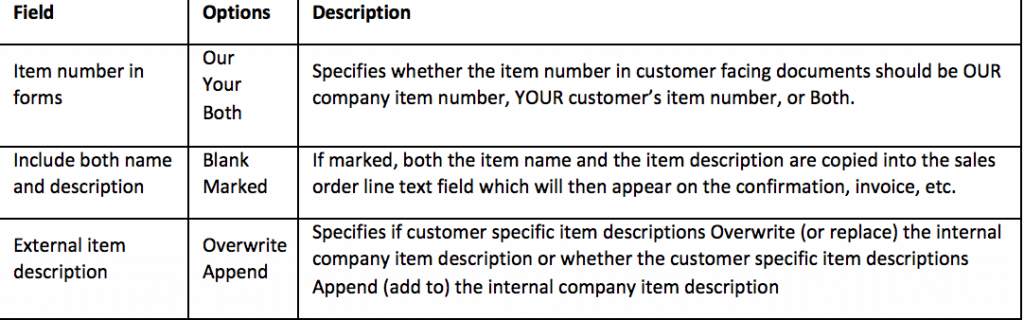How to Create Customer Item Numbers or Part Numbers in Dynamics AX
In Dynamics AX, a relationship may be created that identifies the customer item number with the item number from inventory. This post will walk you through how to create customer item numbers or part numbers in your Dynamics AX system. From Product information management/Common/Released products, locate the product to add customer values. Navigate to the Sell tab. In the Related information section, select external information.
The External item descriptions form opens. For the Account code field, a selection of Table will require a customer account value to be populated in the Customer relation field. Then, the customer item number is added to the External item number field. In the example, customers US-026 and US-027 have values established for their internal (our external) item numbers.
If desired to add additional details to the customer item number, click on the Description tab. A descriptive text that is unique to the customer may be added to the External item text. A short description may also be inserted in the Description field. Consideration should be given to how this will appear on documents before populating the fields.
If there are a large number of these to setup, it may make sense to use DIEF to import the values. The Custom entity wizard using CustVendExternalItem is a good place to start.
Now that the customer item numbers have been added, the form setup will need to updated to include the customer item number values. Go to Accounts receivable/Setup/Forms/Form setup. There are a few settings to review.
Names and descriptions may vary depending upon how your company has established items/products. Testing with two or three examples in an environment designated for testing is always recommended. I find it helpful to label one of my test items with text that matches the system labels when testing. Using the External item description tab as an example, in the External item text, type “External Item Text” as the text and in the Description, type “External Item Description” as the text for testing purposes.
Under the terms of this license, you are authorized to share and redistribute the content across various mediums, subject to adherence to the specified conditions: you must provide proper attribution to Stoneridge as the original creator in a manner that does not imply their endorsement of your use, the material is to be utilized solely for non-commercial purposes, and alterations, modifications, or derivative works based on the original material are strictly prohibited.
Responsibility rests with the licensee to ensure that their use of the material does not violate any other rights.