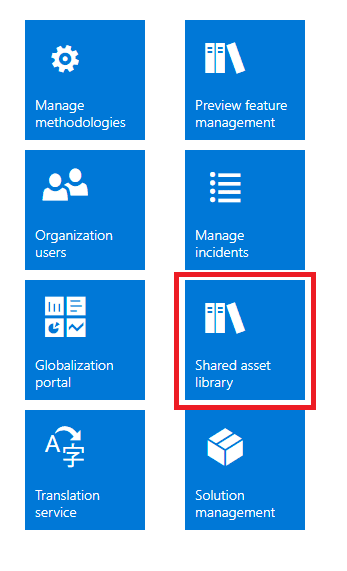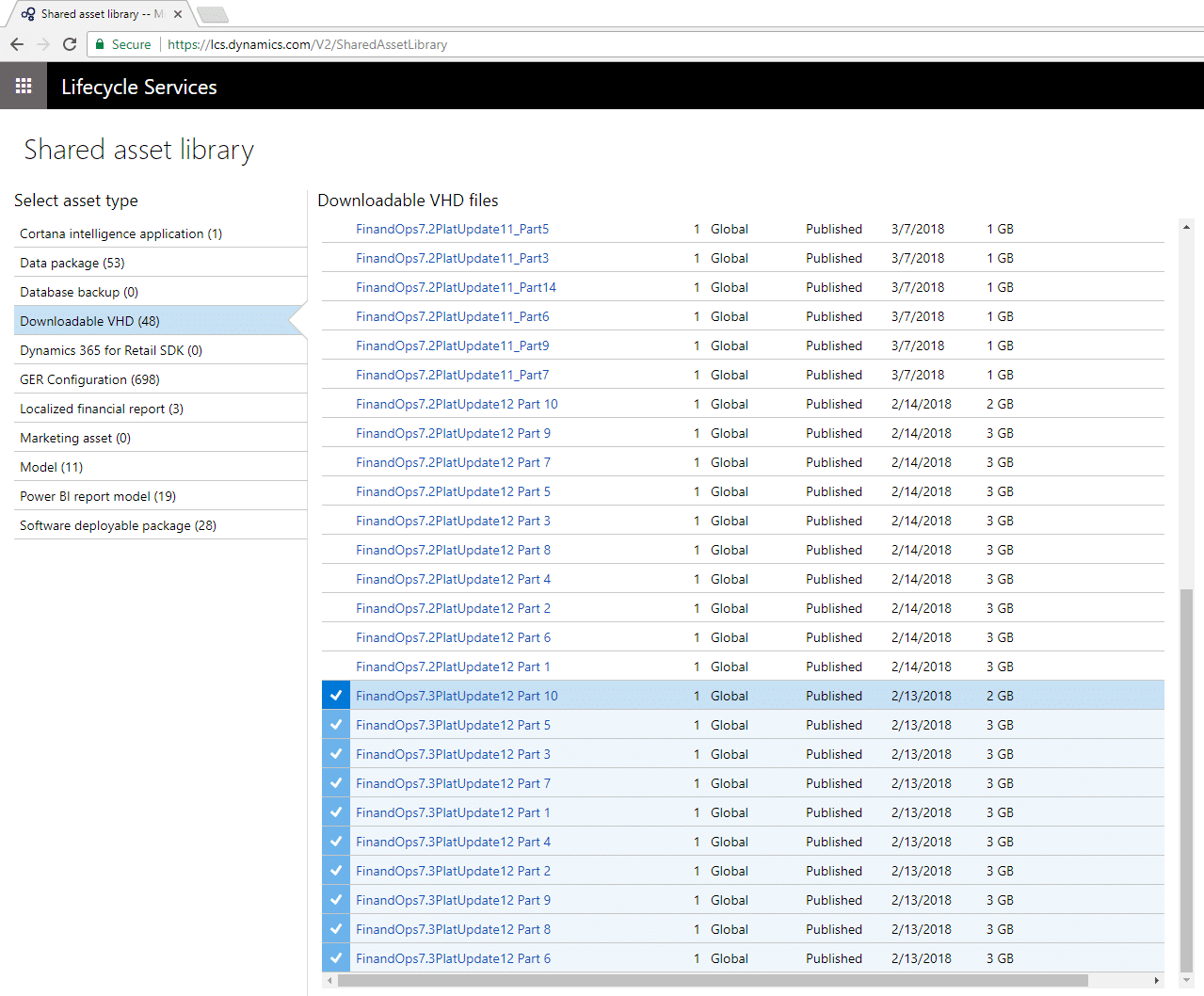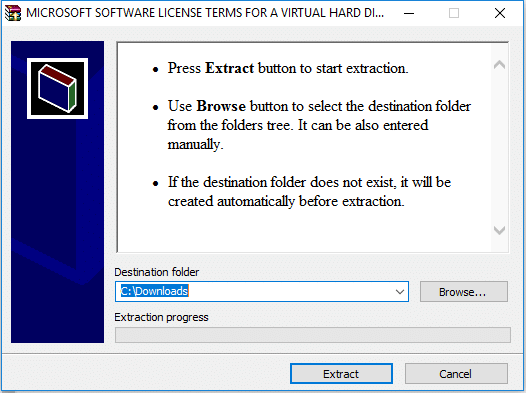How to Download a OneBox VM for Dynamics 365 for Finance and Operations
One of the biggest changes Microsoft introduced with Dynamics 365 for Finance and Operations is the new Visual Studio-based development experience and new all-in-one OneBox development environments. In addition to an Azure-hosted option, they also make it very easy to quickly stand up a local Dynamics 365 development instance by offering a downloadable virtual hard disk image.
If you have access to LCS, you can download and install a OneBox VM to run a Dynamics 365 for Finance and Operations development environment locally:
1. Log in to https://lcs.dynamics.com with your Microsoft account
2. Click on the “Shared asset library” tile:
3. Select the “Downloadable VHD” asset type, and find the files for the version you want to download. Here I selected version 7.3, update 12:
4. Once all of the parts have been downloaded, run the file ending in “.part01.exe” It will prompt you to select where to create the .vhd file:
5. After the extraction process completes, you will have a VHD file that you can host with Hyper-V:
6. If you are new to Hyper-V, you can find information on creating and configuring virtual machines here.
Under the terms of this license, you are authorized to share and redistribute the content across various mediums, subject to adherence to the specified conditions: you must provide proper attribution to Stoneridge as the original creator in a manner that does not imply their endorsement of your use, the material is to be utilized solely for non-commercial purposes, and alterations, modifications, or derivative works based on the original material are strictly prohibited.
Responsibility rests with the licensee to ensure that their use of the material does not violate any other rights.