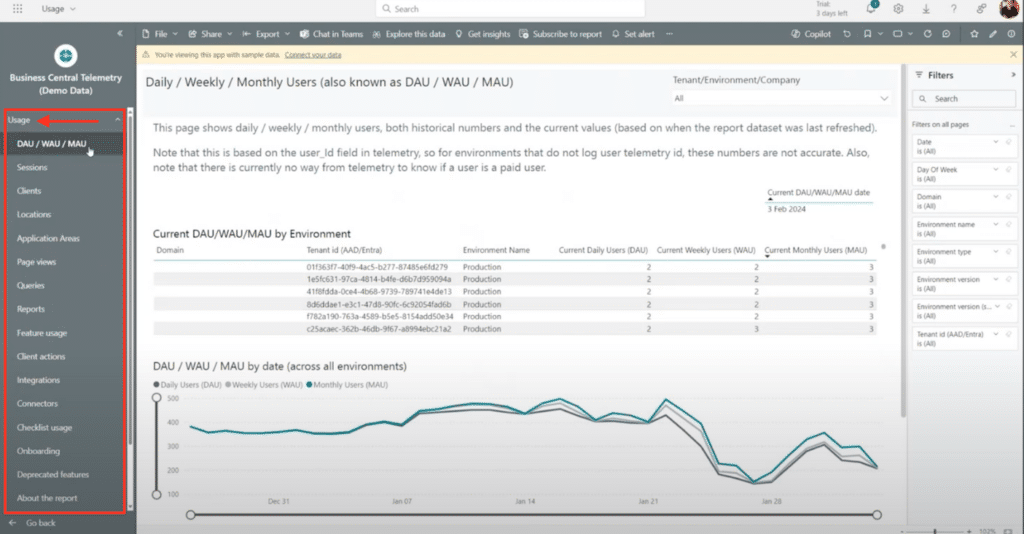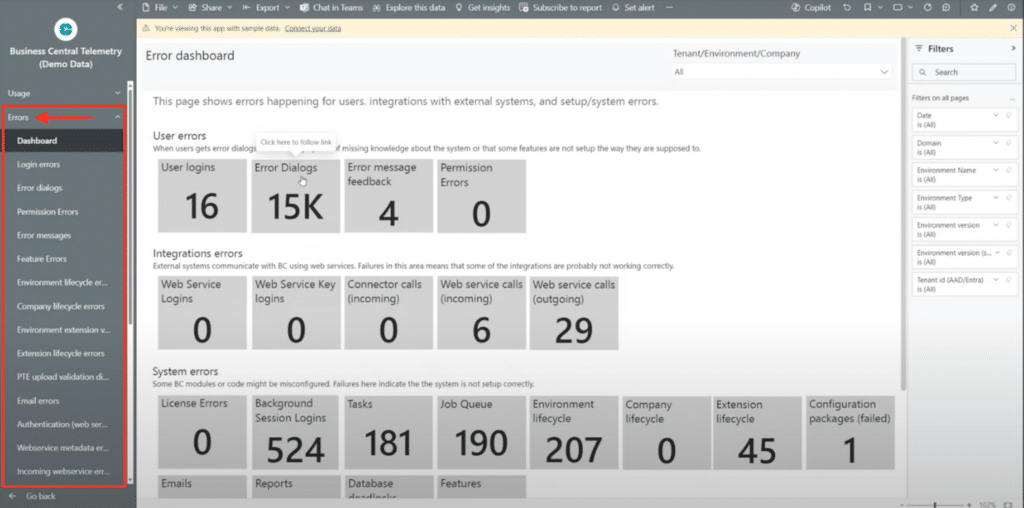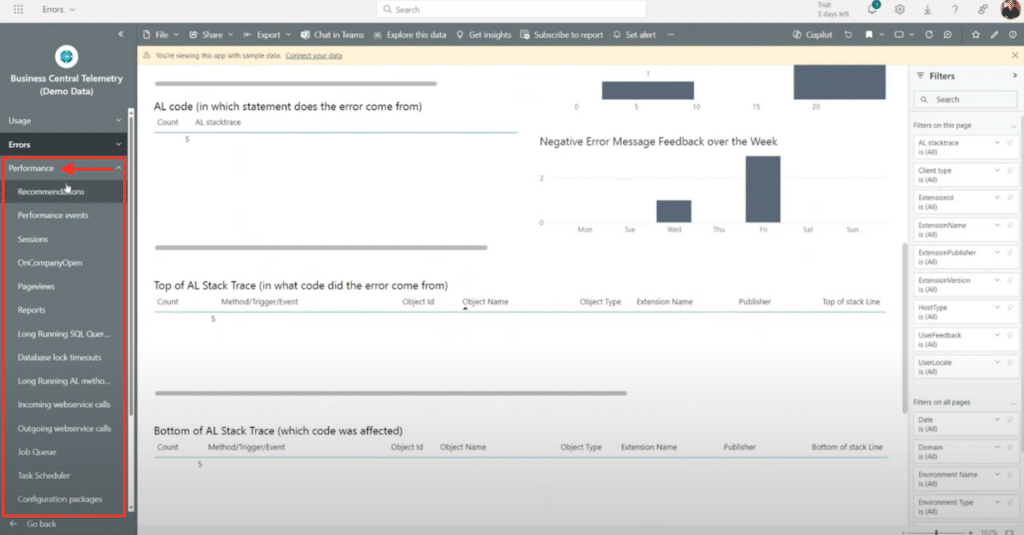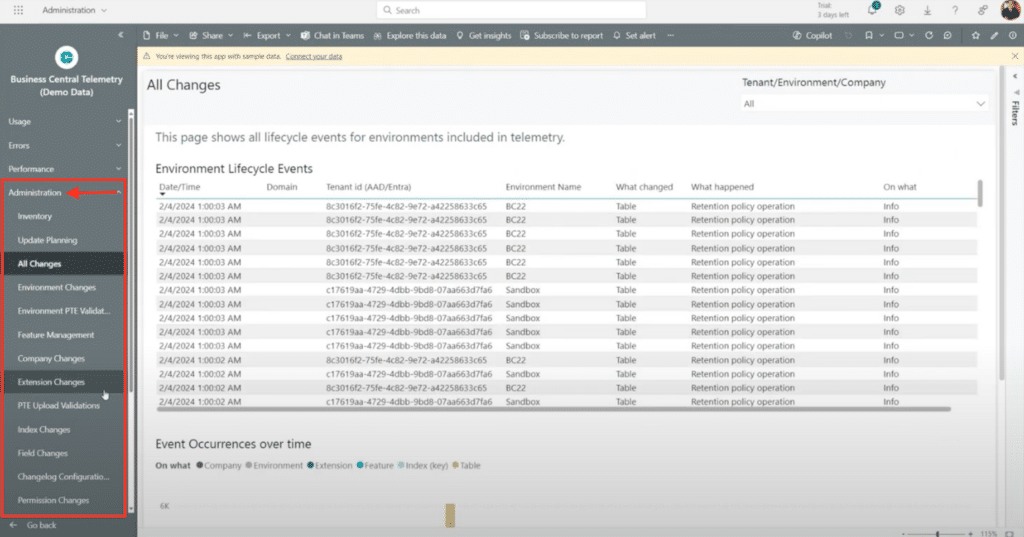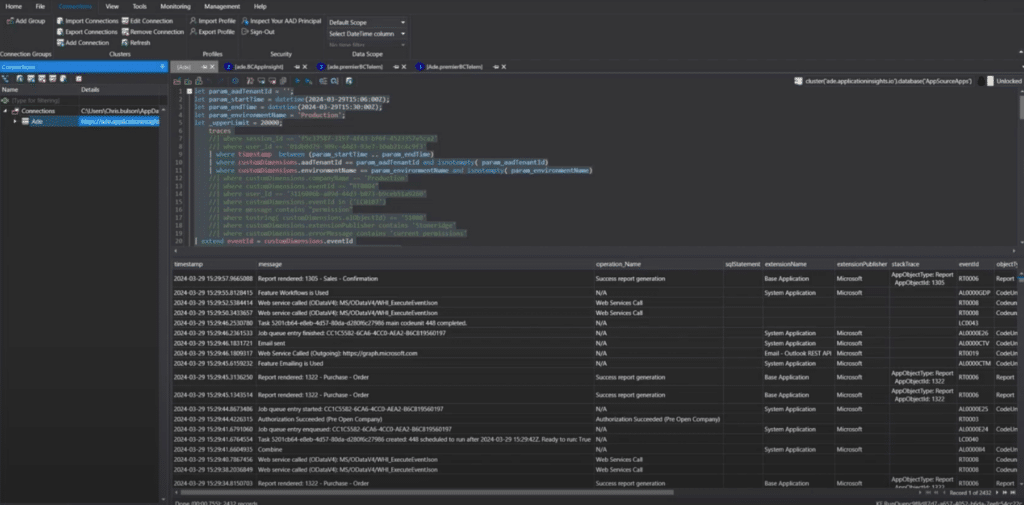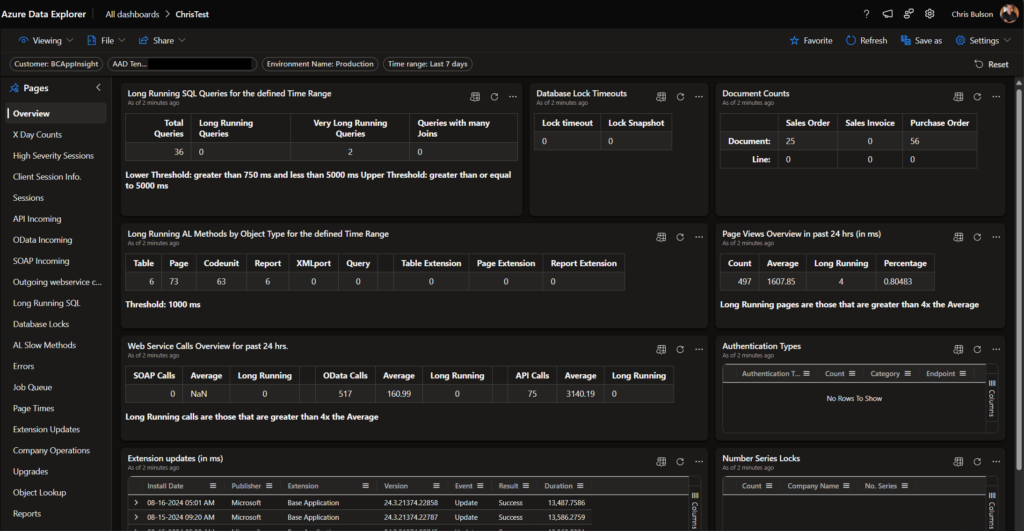Dynamics 365 Business Central Telemetry and Power BI: Gain Insights Into Your System
Dynamics 365 Business Central Telemetry, when combined with Power BI, offers you a unique opportunity to gain deeper insights into user activities and the overall health of your system.
Monitoring telemetry data lets you quickly diagnose and troubleshoot issues, analyze daily operations, and make informed decisions tailored to specific roles within the company.
In this blog, we'll explore the ins and outs of Dynamics 365 Business Central Telemetry, including:
- Defining what it is
- Highlighting how it is deployed and the associated costs
- Identifying the next steps you can take with this solution
Additionally, we will provide you with some valuable resources to help you leverage telemetry for optimal performance.
What is Dynamics 365 Business Central Telemetry?
Telemetry is usage data that provides insights into how your Business Central environment is being utilized. When businesses move to the cloud or adopt a Software as a Service (SaaS) solution, they are often concerned about losing visibility into their system. However, Business Central Telemetry addresses this misconception by providing data for various activities and operations within your environment.
This telemetry data isn't a mysterious, inaccessible black box as it is sometimes described. It's a valuable resource that provides transparency. Different areas of telemetry can be useful for different users based on their roles within the company. At Stoneridge Software, for example, we frequently use telemetry for performance troubleshooting, error detection, and identifying unexpected changes to the system. Instead of guessing or chasing down who made a change, telemetry offers immediate answers.
A critical note is that privacy is built into the system. This means no business-specific data or identifiable information, such as user names, customer data, or sensitive details, are included in telemetry. This ensures that while you gain valuable insights, your data remains secure and anonymized.
Three Ways to Access Dynamics 365 Business Central Telemetry
When it comes to accessing and utilizing Business Central Telemetry, there are three main tools available:
- Power BI (recommended)
- Kusto Query
- Azure Data Explorer
Each offers unique capabilities, and choosing the right one depends on your technical expertise and specific needs. Let’s take a closer look at each.
Power BI: The Primary Tool
This tool is the most accessible and user-friendly option, especially for users new to Telemetry. Power BI comes with an out-of-the-box app specifically designed for Business Central Telemetry. It offers a quick and easy way to start analyzing your data, breaking it down into four key areas:
Usage
Power BI allows you to track how your BC environment is being utilized. From daily active users to application area activity, you can see who’s using the system and how down to details like browser and device types.
Errors
The error dashboards help you identify and troubleshoot problems in your environment. Whether it’s user login issues, permission errors, or web service errors, Power BI gives you a clear view of where issues are occurring and why.
Performance
If you're facing performance issues, Power BI’s performance reports can be invaluable. You can monitor long-running SQL queries, database lock timeouts, and even identify if newly installed extensions are causing slowdowns.
Administration
The administration section helps you manage updates and track changes in your environment. You can see what extensions were updated, plan for upcoming updates, and quickly identify any changes that may be affecting your system.
Overall, Power BI stands out as the best and easiest tool for most users, offering a comprehensive view of your D365 BC Telemetry data with minimal setup and maximum insight.
Kusto Query
This functions much like SQL, allowing you to write queries to directly access raw telemetry data. While powerful, it's more technical and less user-friendly, making it better suited for those familiar with querying languages who need to dive deep into specific data points.
Azure Data Explorer
This builds upon Kusto Query by enabling you to create dashboards from your queries. This tool allows for visualization through charts, graphs, and preset reports, making the data more accessible for analysis. However, it still requires some setup and familiarity with data querying.
Deploying D365 BC Telemetry: As Simple as 1, 2, 3
Setting up and using Business Central Telemetry is quite simple and involves three key steps
- Set Up App Insights: Begin by setting up Application Insights in Azure. This step involves creating a space to ingest and store your telemetry data. Once it’s done, you can start collecting insights
- Enable Telemetry in D365 BC: After setting up App Insights, you'll receive a key. This key needs to be plugged into your D365 BC environment and enables telemetry. Once you do this, your telemetry data will automatically start flowing into App Insights
- Deploy the Power BI App: The final step is to deploy the Power BI app from AppSource. Connect this app to your App Insights key, and you're ready to start analyzing your telemetry data. You only need one user with a Power BI license to get this app up and running.
By following these three steps, you'll have Business Central Telemetry up and running in no time and providing valuable insights into your environment.
Costs of Dynamics 365 Business Central Telemetry
The costs of running Business Central Telemetry are minimal and depend on the amount of data you collect and how long you store it. By default, data is stored for 90 days, which is usually sufficient for most use cases.
- Basic Costs: For most customers, telemetry can be run for under $10 a month without any additional cost controls.
- Cost Controls: Implementing data collection rules can reduce costs even further, often down to $2 to $3 a month. These rules allow you to filter out unnecessary telemetry signals or limit data collection to production environments only.
- Power BI Pro License: To deploy the Power BI app and access telemetry reports, you’ll need at least one Power BI Pro license, which currently costs around $10 per month.
In general, Business Central Telemetry is an affordable way to gain valuable insights into your system.
Additional Resources
For more information on Telemetry in Business Central, visit the Microsoft Learn FAQ or click here for some Telemetry code examples.
Want to Learn More Ways to Optimize Your Dynamics 365 Business Central Environment?
Get in touch with the Stoneridge Software team today! Whether you want to dive deeper into Business Central Telemetry or want to learn more ways to diversify and streamline your operations, our experts can help.
Under the terms of this license, you are authorized to share and redistribute the content across various mediums, subject to adherence to the specified conditions: you must provide proper attribution to Stoneridge as the original creator in a manner that does not imply their endorsement of your use, the material is to be utilized solely for non-commercial purposes, and alterations, modifications, or derivative works based on the original material are strictly prohibited.
Responsibility rests with the licensee to ensure that their use of the material does not violate any other rights.