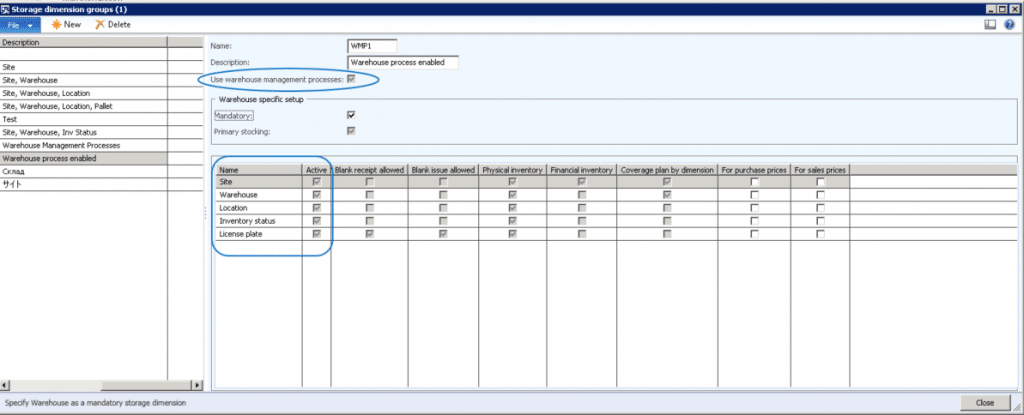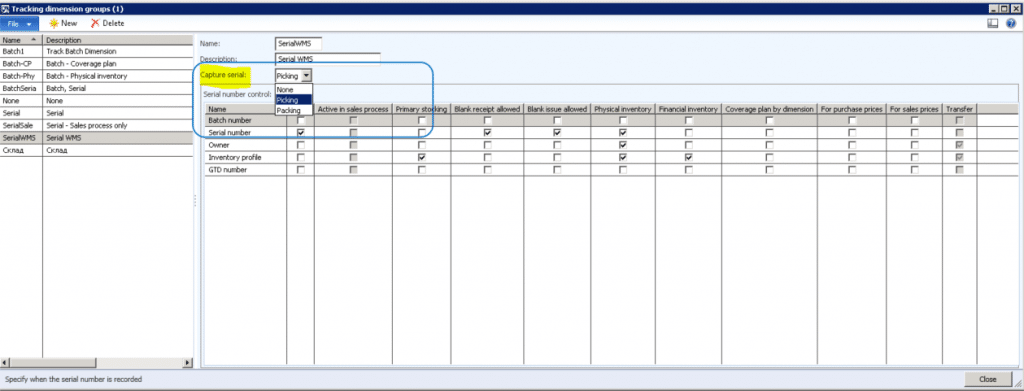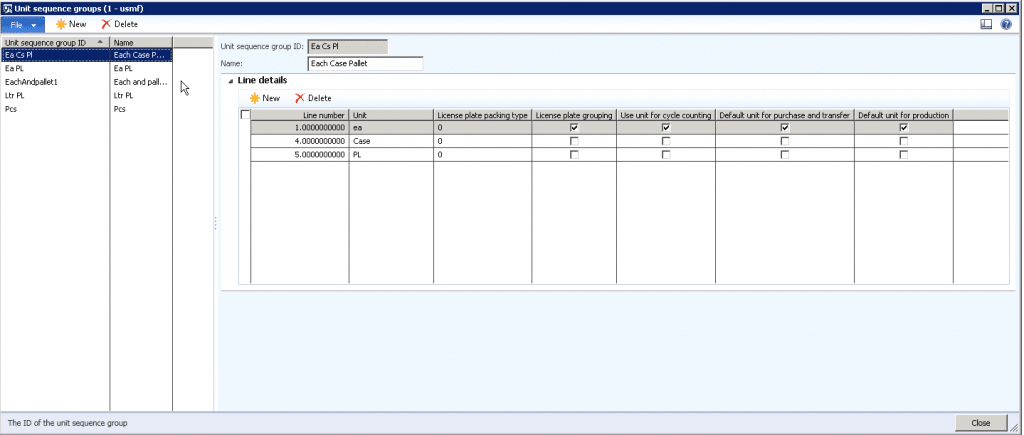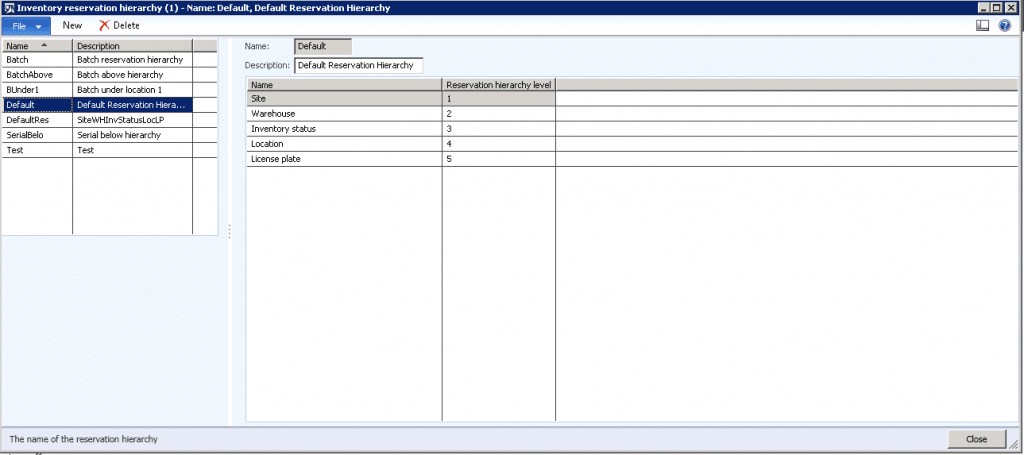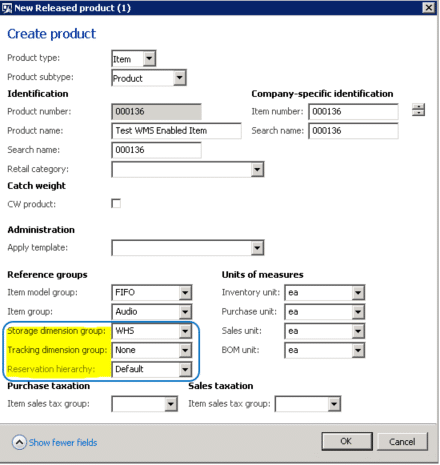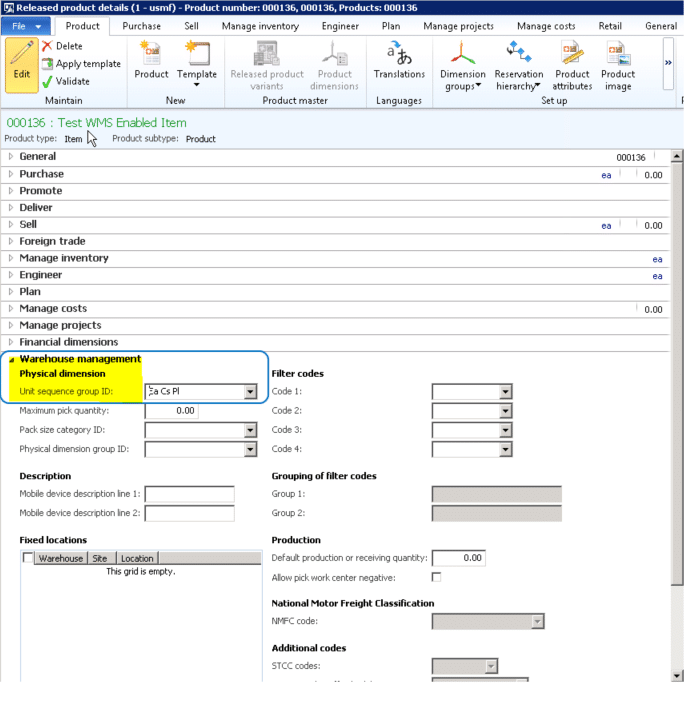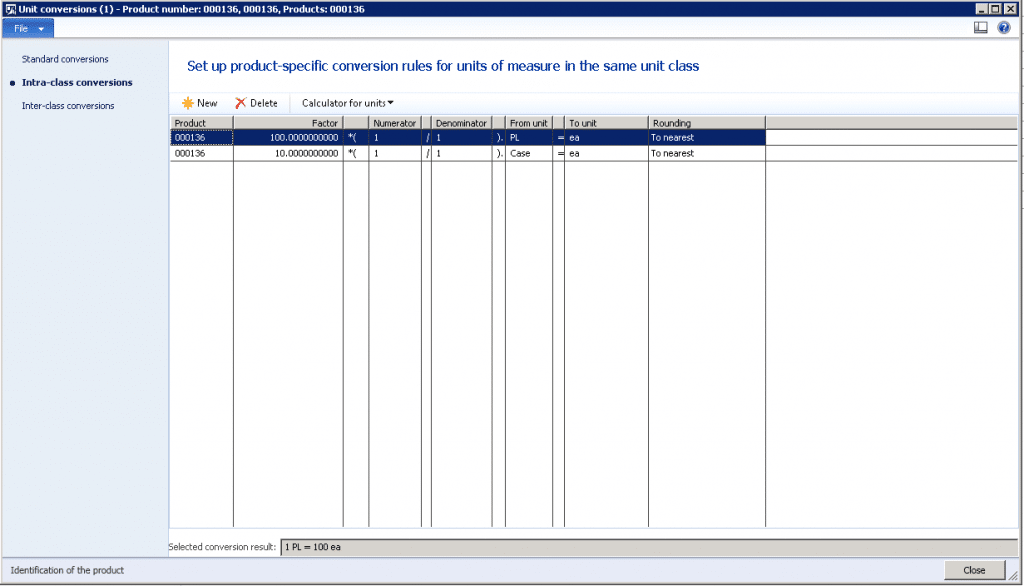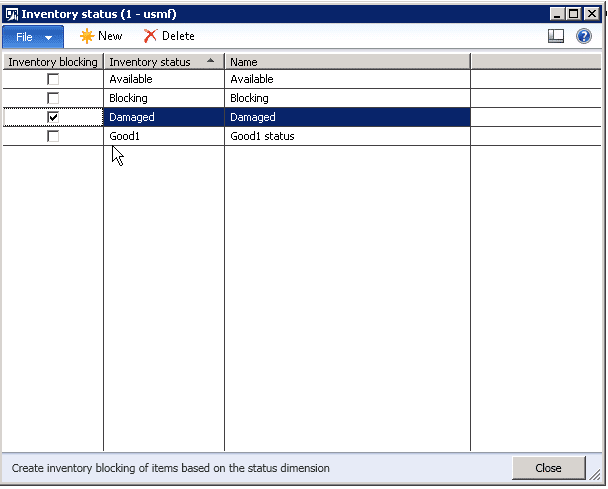Dynamics AX 2012 R3 Warehouse Management – Set Up Products: Part 1
One of the most important things in the new Warehouse Management module in Dynamics AX 2012 R3 is getting the setup and configuration right.
In this post, I’ll cover at a high level the product-specific setup and configuration that’s required for the Warehouse Management module.
Set up products
1. Set up a Storage dimension group
Product information management > Setup > Dimension groups > Storage dimensions
- Storage dimension groups are used to determine the inventory storage information, as well as if a product will use warehouse management processes.
- When the Use warehouse management processes check box is selected, this enables the following dimensions: Location, Inventory status, and License plate.
2. Set up a Tracking dimension group
Product information management > Setup > Dimension groups > Tracking dimensions
- There is a new Capture serial field on the Tracking dimension group that enables Warehouse Management to capture serial or batch numbers at picking or packing.
- If you want to use serial or batch numbers for all inventory transactions you can select the Primary stocking check box.
TIP: Tracking and using serial or batch numbers is optional, however, a Tracking dimension group is required on the product setup.
3. Set up a Unit sequence group
Warehouse management > Setup > Warehouse setup > Unit sequence groups
- A Unit sequence group determines how the system locates product in the warehouse and how locations are selected for inventory putaway.
- A Unit sequence group defines which units of measure an item is stored in, from the smallest to the largest.
Below is an example of a product that is stored in eaches (ea), cases (Case), and pallets (PL).
4. Set up a Reservation hierarchy
Warehouse management > Setup > Inventory > Reservation hierarchy
- The Reservation hierarchy determines which dimensions must be used when reservation occurs.
- The cutoff point for reservations is the Location dimension. The reservation dimensions above the Location cutoff are used during automatic reservation. When you enter a sales order, you don’t need to provide the location and any dimensions that are listed below the location.
- The dimensions in the hierarchy listed below Location are determined by the warehouse management process (during picking for example).
5. Release a product
Product information management > Common > Released products
When you create a new product, you specify the Storage dimension group, Tracking dimension group, and the Reservation hierarchy on the New Released product form.
When you click the OK button, the Released product details form will open.
The Unit sequence group ID is required and can be selected on the Warehouse management FastTab.
6. Set up product specific Unit conversion
Product information management > Common > Released products – Highlight a product – Click the Unit conversions button
Unit conversions provide a way to convert between an item’s units of measure. For example, you might receive items on pallets, however you store the item in your inventory in eaches.
Below shows a conversion for our item from pallets to eaches and from cases to eaches.
7. Set up Inventory status
Warehouse management > Setup > Inventory > Inventory status
Inventory status is one of the dimensions in the Storage dimension group. It’s basically a way to categorize if an item is available or unavailable for reservation.
For example, if an item has an Inventory status of Damaged with Inventory blocking selected, that item would be unavailable to reserve and pick during an outbound picking process. Items that aren’t available for reservation cannot be shipped.
Here is an example of two statuses that can be used: Available and Damaged.
For more detailed information on how to setup and use Warehouse management, download the Warehouse Management System Implementation Guide for Microsoft Dynamics AX 2012 R3.
Under the terms of this license, you are authorized to share and redistribute the content across various mediums, subject to adherence to the specified conditions: you must provide proper attribution to Stoneridge as the original creator in a manner that does not imply their endorsement of your use, the material is to be utilized solely for non-commercial purposes, and alterations, modifications, or derivative works based on the original material are strictly prohibited.
Responsibility rests with the licensee to ensure that their use of the material does not violate any other rights.