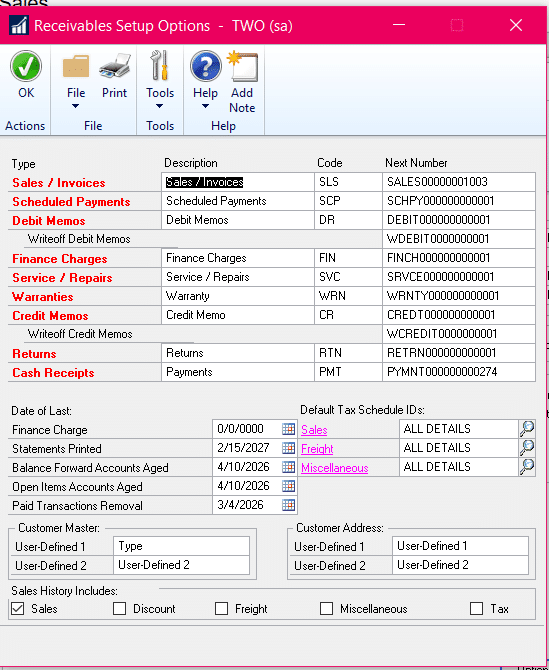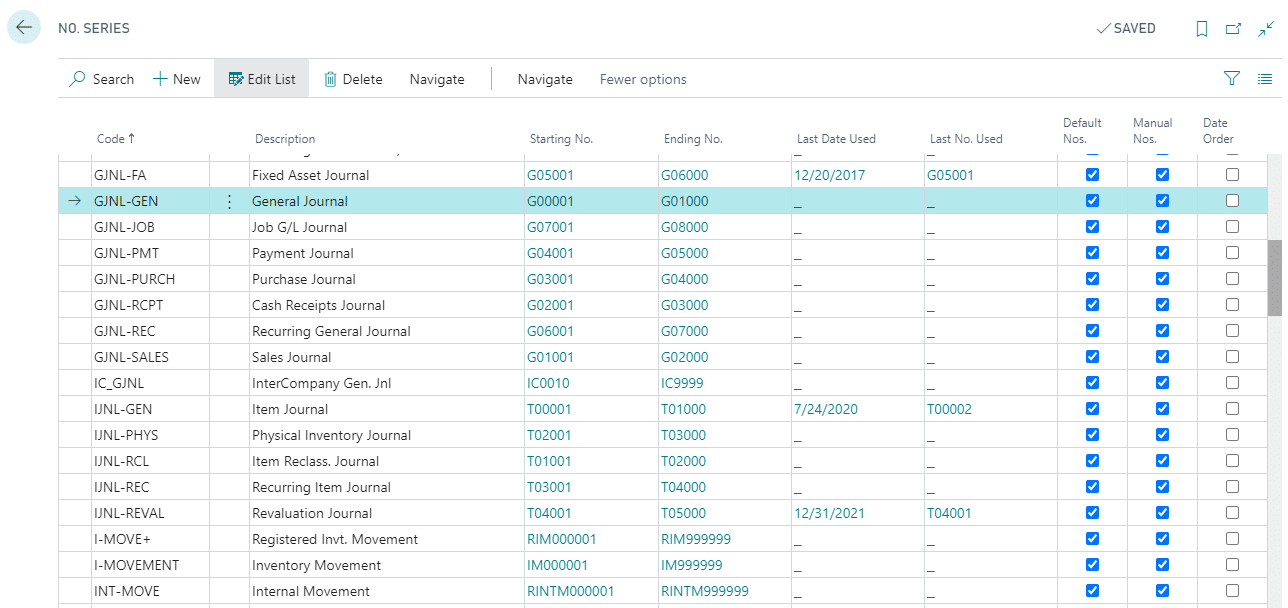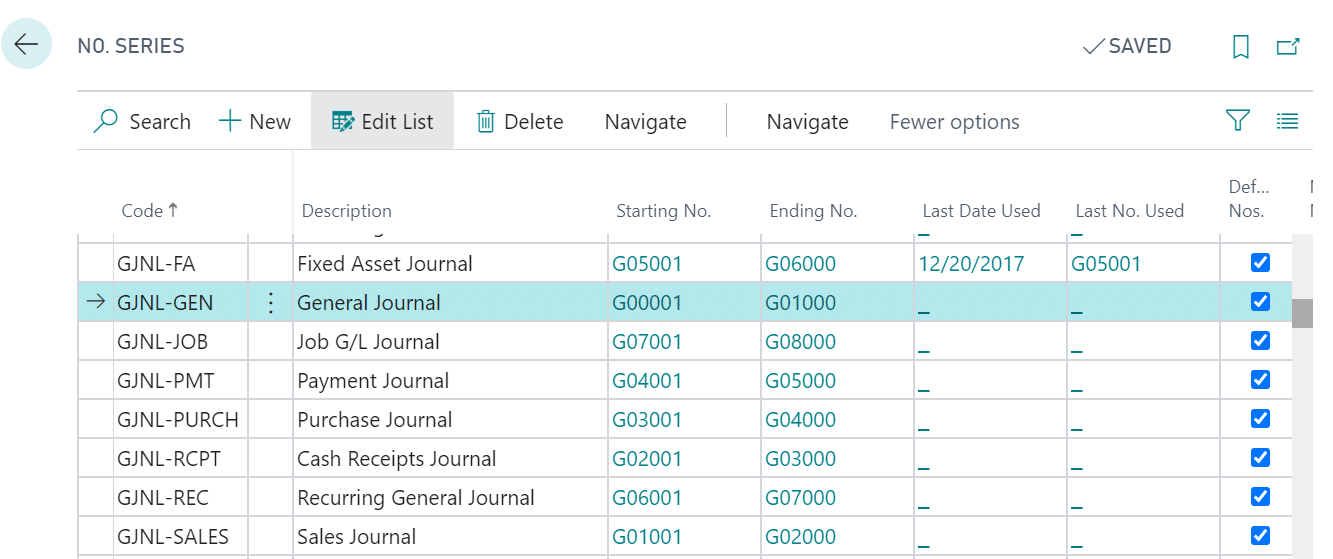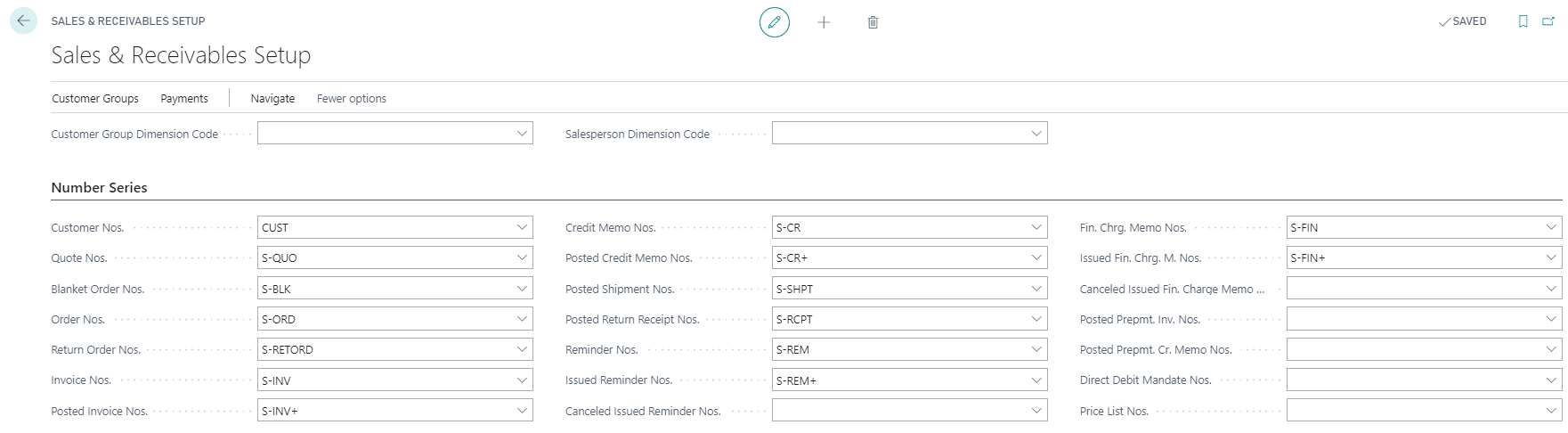GP to BC: Getting Familiar with Dynamics Business Central – Numbering Setups
This blog series has been created to assist Dynamics GP end-users in getting familiar with Dynamics Business Central. This article covers Numbering Setups in Dynamics 365 Business Central.
In Dynamics GP, each of the setup windows gives access to defining the Next Number in the series for transaction activity. The Receivables Setup Options window is shown below.
Dynamics Business Central has combined all of the numbering series for the modules into one page, with additional information like the Last Date Used, the Last Number Used, if Default Numbers should be used, and whether manually entering numbers is allowed. A section of the No. Series page is shown below.
Each of the module setup pages has the related No. Series selections. As an example, the Sales & Receivables Setup page is shown below. The Number Series Fasttab provides the transactions with a drop-down list to select the appropriate No. Series.
For more information on the numbering series in Dynamics Business Central, see the page below from Microsoft Docs:
https://docs.microsoft.com/en-us/dynamics365/business-central/ui-create-number-series
Under the terms of this license, you are authorized to share and redistribute the content across various mediums, subject to adherence to the specified conditions: you must provide proper attribution to Stoneridge as the original creator in a manner that does not imply their endorsement of your use, the material is to be utilized solely for non-commercial purposes, and alterations, modifications, or derivative works based on the original material are strictly prohibited.
Responsibility rests with the licensee to ensure that their use of the material does not violate any other rights.