How to Assign Resource Pay Types in Dynamics 365 Field Service
Knowing how to set up and assign resource pay types in Dynamics 365 Field Service is key to tracking labor costs, maintaining financial efficiency, and boosting transparency.
In Field Service, you can track booking costs through resource pay types. When a booking is completed by one of your technicians, the system will generate a book journal record related to the time a field agent spent performing the work. This allows you to capture precise data on the time and effort expended by field agents to ensure costs align with the time invested.
In this post, we’ll guide you through assigning resource pay types in Dynamics 365 Field Service, helping you unlock a new level of cost insight and control over your resource bookings.
Assigning Resource Types in Dynamics 365 Field Service
Once you have created Resource Types in your environment, assigning them is as simple as following these steps:
- Open the Field Service Model-Driven App.
- Navigate to Settings > General > Field Service Settings.
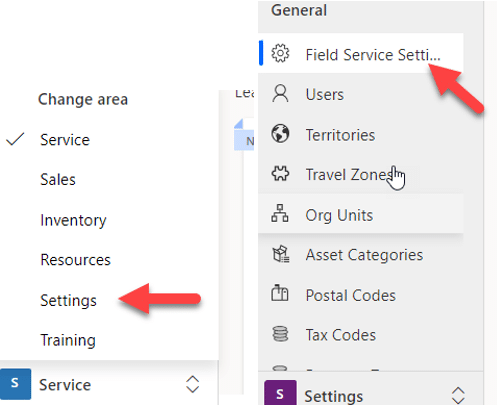
- Click the Work Order/Booking Tab.
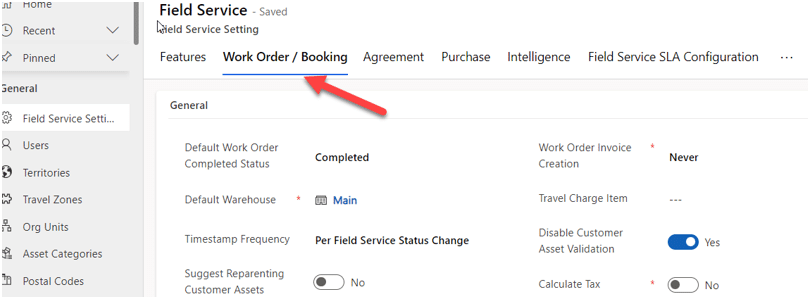
- Under the Resource Pay Type section, populate the appropriate pay types and save the field service settings page. There are five pay types you can define. For each set, after the booking is completed, the time entries for each status associated with the Pay Type will create time entries for each pay type. Pay types include:
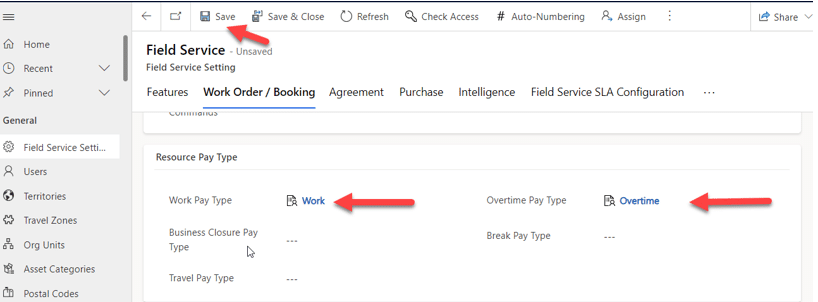
- Work: Booking status is In Progress and within their set working hours.
- Overtime: These time entries define the time a resource's booking status is In Progress and outside their working hours.
- Business Closure/Holiday: This defines a resource's set time while a company is closed.
- Break: Defines any time a resource sets their booking status to "On Break".
- Travel: The time a resource spends traveling to a work order.
- Each Pay Type can be configured to set an Hourly Markup % value that is used to calculate the pay a resource gets set on their Time Entry. The system has default settings for each Pay Type:
- Normal working hours: 100%
- Overtime: 150%
- Holiday: 200%
- Break: 50%
- Travel: 100%
Implementing resource pay types in Dynamics 365 Field Service can dramatically improve your company’s ability to monitor and manage field operation costs with accuracy and ease. By setting up distinct pay types for different activities, you gain a transparent view of each expense associated with your resources. This allows you to make informed financial decisions and ensure bookings align with your company's cost structure and productivity goals.
Get in Touch with Stoneridge to Learn More
Reach out to our experts today to learn more about using Field Service and how to streamline your Dynamics 365 software solutions.
Under the terms of this license, you are authorized to share and redistribute the content across various mediums, subject to adherence to the specified conditions: you must provide proper attribution to Stoneridge as the original creator in a manner that does not imply their endorsement of your use, the material is to be utilized solely for non-commercial purposes, and alterations, modifications, or derivative works based on the original material are strictly prohibited.
Responsibility rests with the licensee to ensure that their use of the material does not violate any other rights.





