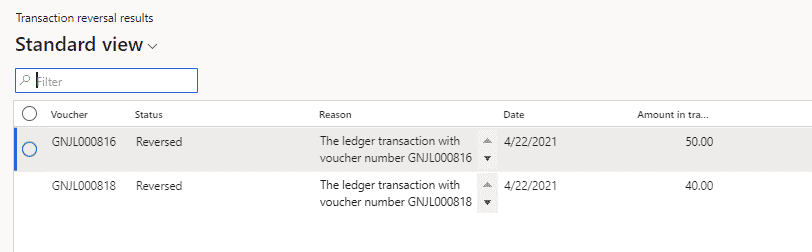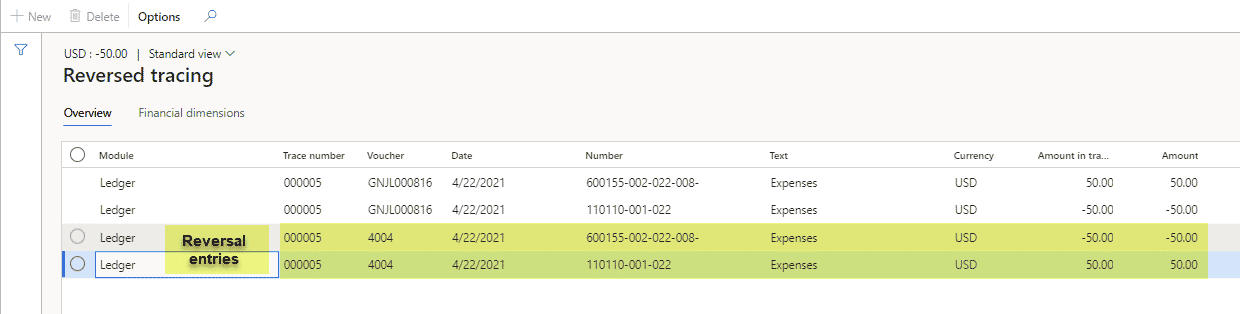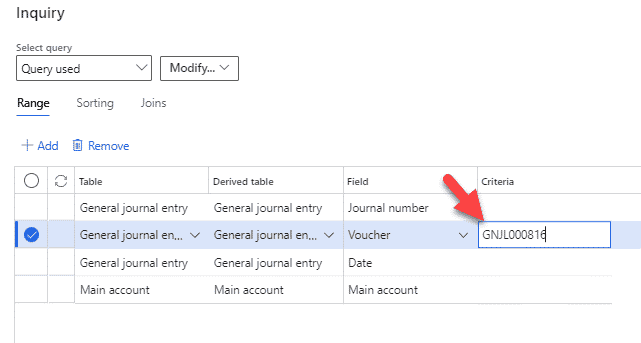How to Auto Reverse Posted General Journals in Dynamics 365 Finance
Have you ever wanted to auto reverse posted General Journals in Dynamics 365 Finance? You now have the ability to reverse a large or small General Journal batch that is posted in D365 Finance, without exporting it to Excel, reversing the Debit and Credit columns, and then using Excel add-in to publish it back into D365.
You also have the ability to reverse just one transaction/voucher within a batch.
*Please note that there are some limitations as to what can be auto reversed. Account type = Bank is one of them.
This blog is intended to show you the auto reverse setups and how to use them for Dynamics Dynamics 365 Finance version 10.0.18.
General Ledger Set up Steps for Auto Reverse in D365 Finance
Feature: Mass reversals for multiple documents
Description of the feature: This feature allows a user to reverse multiple transactions for a journal. You can also reverse journals from the voucher transaction list without going to the sub-ledger
Required setups:
- Enable the feature in Feature management
- Go to General Ledger->Ledger Setup->General Ledger parameters->Number sequences
- Right-click on the Number sequence code for Trace number Reference->Select View details
- Under the General tab change Continuous to Yes and Save
- Right-click on the Number sequence code for Transaction Reversal Reference->Select View details
- Under the General tab change Continuous to Yes and Save
- You may need to refresh D365 to see the changes
- Right-click on the Number sequence code for Trace number Reference->Select View details
Reversing the entire Journal:
- Go to General Ledger->Journal entries->General Journal->Open a “Posted” Journal that you want to reverse->Go to Lines You will now see a Reverse entire journal option
- Click on the Reverse entire journal: Select either existing Date or new Date | Reason is optional->Click Reverse
- You will get the following screen telling you the status and the reason it was created or failed to create.
To view the reversing entry:
Go to the journal batch you reversed->Click on Voucher:
Click on Reversed tracing:
Example of reversal entries:
Reversing just a transaction:
Just the transaction you selected with be reversed, even if it came from a Journal with multiple transactions.
Go to General Ledger->Inquiries and reports->Voucher transactions->Enter the voucher#
To view the reversing entry:
Click on Reversed tracing
You can also view reversals that have failed:
Under the terms of this license, you are authorized to share and redistribute the content across various mediums, subject to adherence to the specified conditions: you must provide proper attribution to Stoneridge as the original creator in a manner that does not imply their endorsement of your use, the material is to be utilized solely for non-commercial purposes, and alterations, modifications, or derivative works based on the original material are strictly prohibited.
Responsibility rests with the licensee to ensure that their use of the material does not violate any other rights.