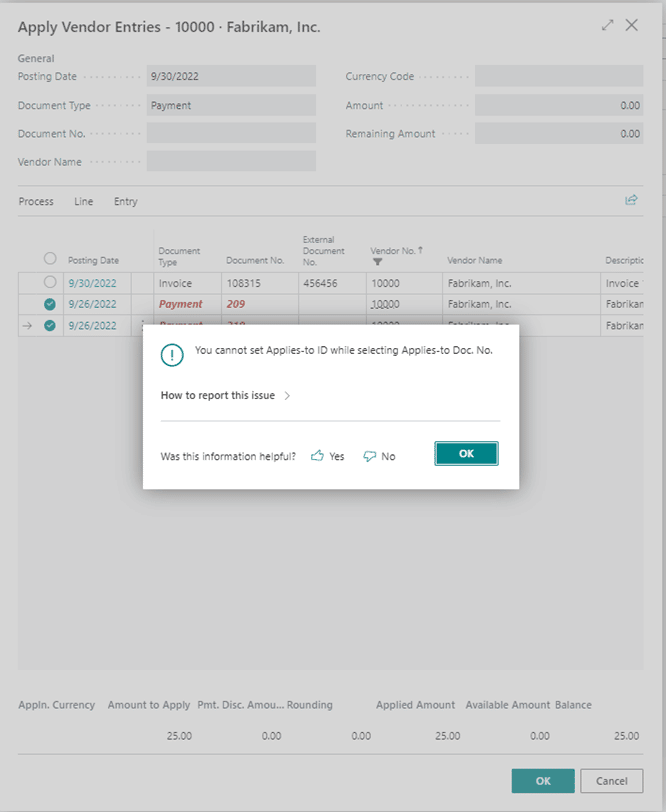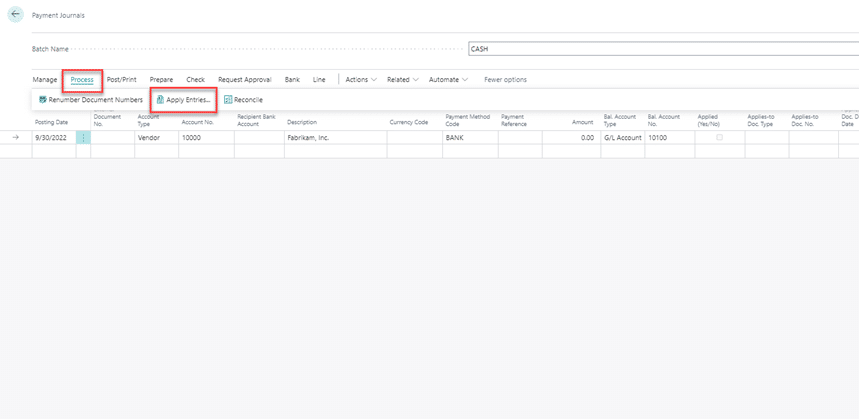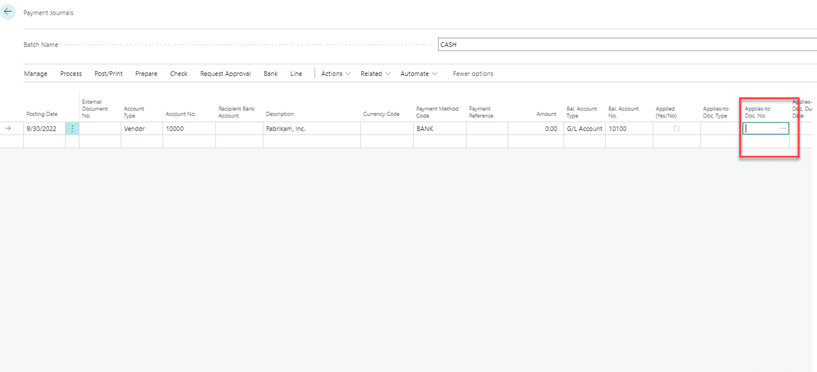How to Avoid the “You cannot set Applies-to ID while selecting Applies-to Doc. No.” Error in Dynamics 365 Business Central
When using the Payment Journal to pay a vendor, Dynamics 365 Business Central makes it easy to combine invoices into one journal entry with the “Applies Entries…” feature.
You can find this feature under the Process menu in the Navigation Bar.
However, skulking in the Payment Journal lines is a tricky field that brings you to the same Apply Vendor Entries page. The difference is if you try to apply more than one invoice in this card, you will receive this error:
This happens because the Applies-To Doc. field should only be used when applying the entry to a singular invoice. This can cause confusion, as it presents with the option to select multiple invoices that still remain when they click into the Applies-to Doc. field.
It is a red herring that can cause quite a headache.
Don't worry though! There is a quick and simple way around it. The best practice for applying invoices to journal entry lines is:
When applying multiple invoices to one entry, enter the Apply Vendor Entries card from the Process menu > Apply Entries.
Additionally, only drill into the Applies-to Doc. No. field when applying a single invoice to an entry line.
If you do that, the error should go away, and everyone can go home happy!
Questions?
Please reach out to us! We have a passionate team of Dynamics 365 Business Central experts ready to assist you.
Under the terms of this license, you are authorized to share and redistribute the content across various mediums, subject to adherence to the specified conditions: you must provide proper attribution to Stoneridge as the original creator in a manner that does not imply their endorsement of your use, the material is to be utilized solely for non-commercial purposes, and alterations, modifications, or derivative works based on the original material are strictly prohibited.
Responsibility rests with the licensee to ensure that their use of the material does not violate any other rights.