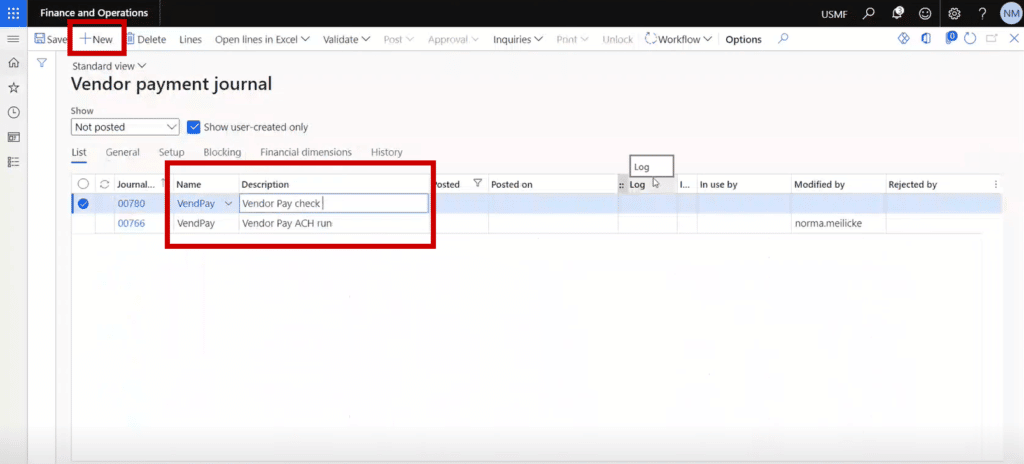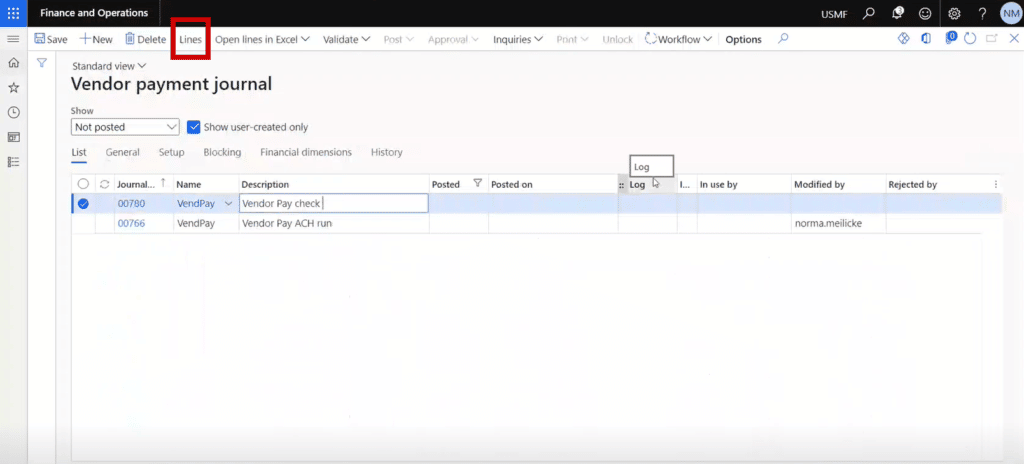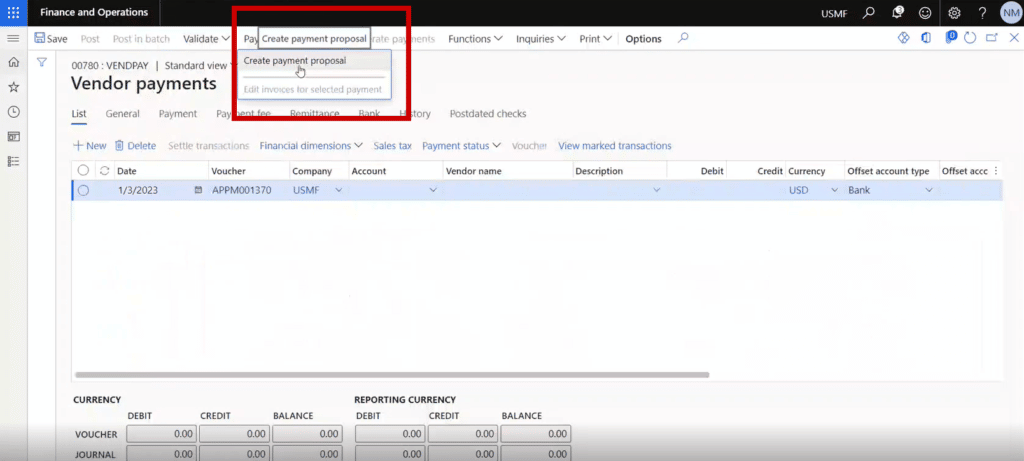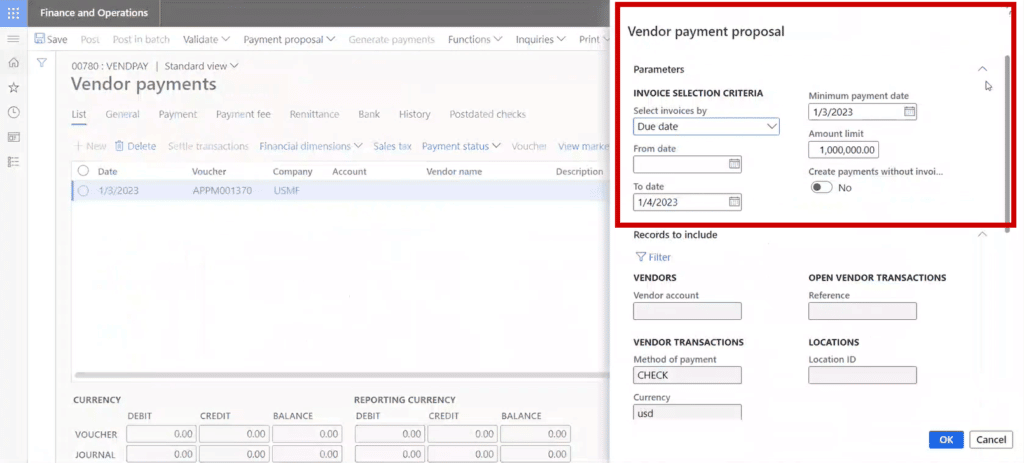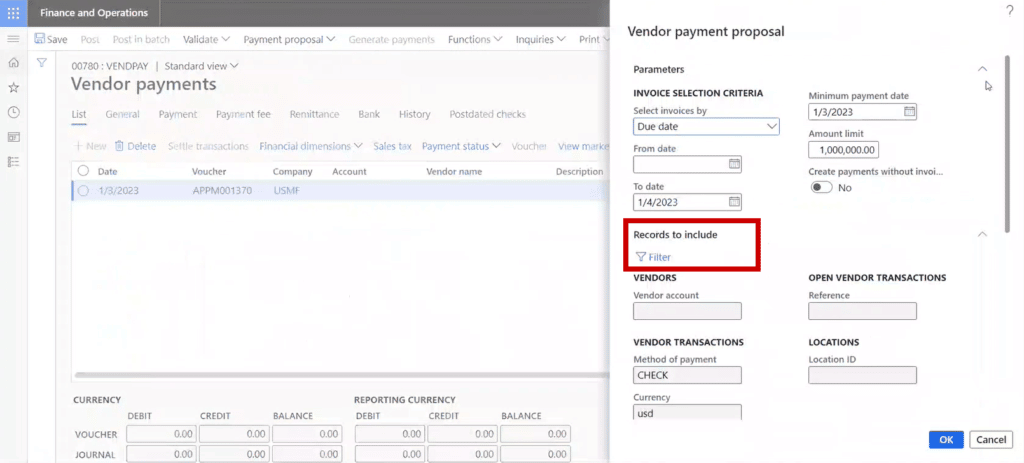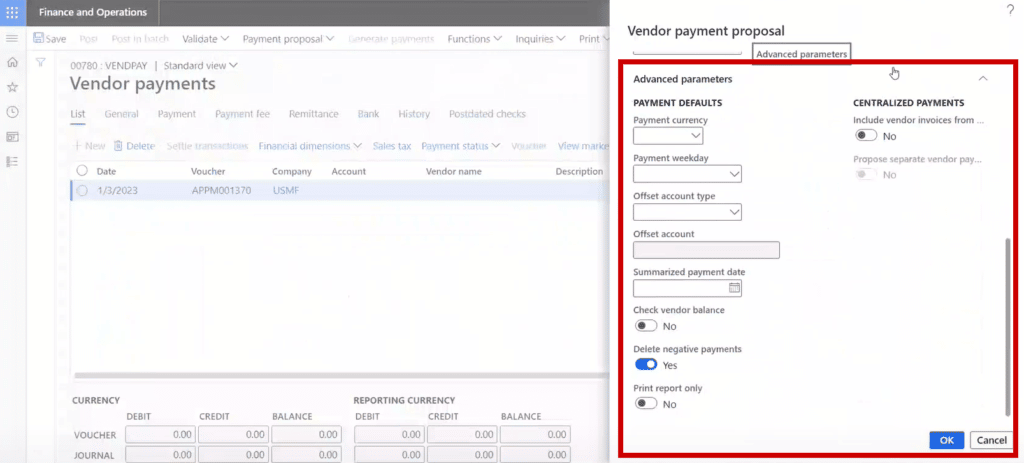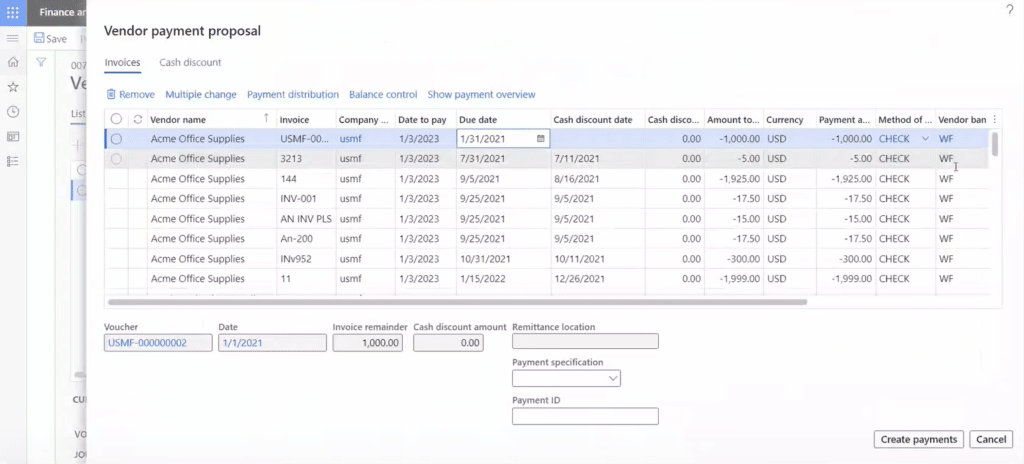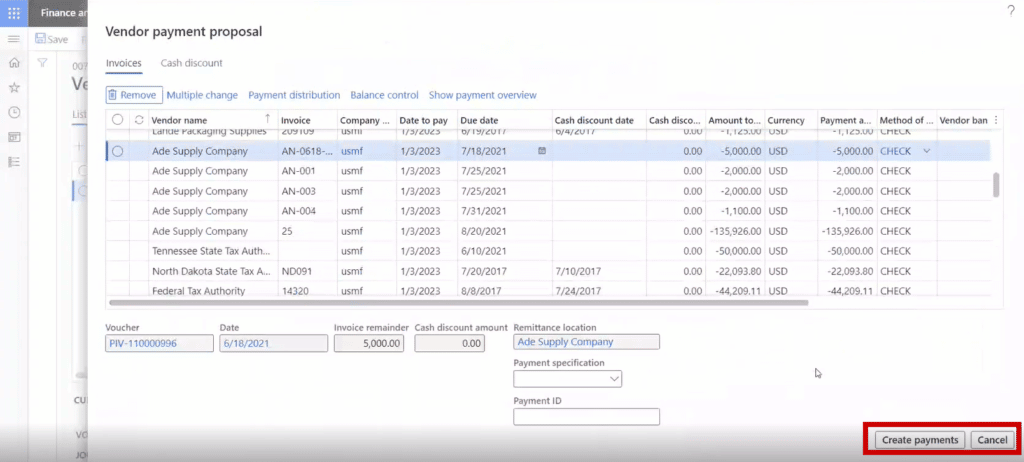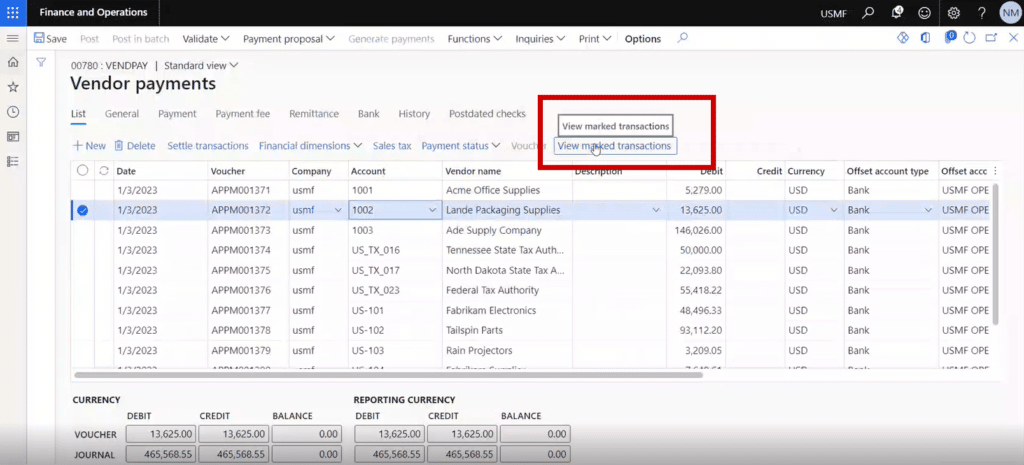How to Create a Vendor Payment Proposal in Dynamics 365 Finance and Operations
In this blog post, I am going to walk you through creating a Vendor payment proposal in Dynamics 365 Finance and Operations.
Ensuring your Vendor payments are in order is essential in keeping track of the money you pay to your vendors and what that money is going towards.
In this example, we will create a proposal for a check run using Contoso Data in the USMF company. As you can see in the picture below, there are many open invoices that need to be paid.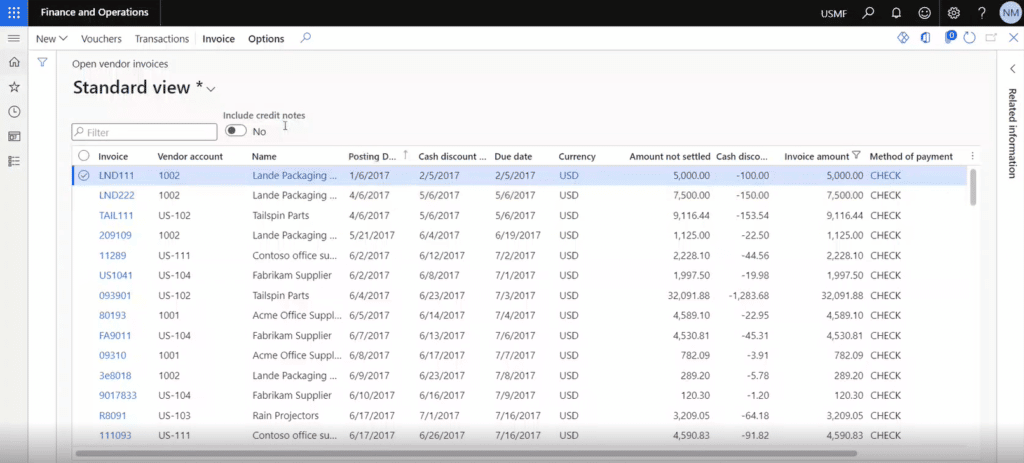
A Step-by-Step Guide on Creating a Vendor Payment Proposal in Dynamics 365 Finance and Operations
Getting this done is quite simple! All you have to do is follow these five steps:
1 - From your Vendor payment journal screen, select “New” and enter the name and description.
In this example, we are calling it VendPay and entering the Description as “Vendor Pay check run.”
2 – Click on “Lines” in your top navigation ribbon to view and bring in all the invoices that are ready to be paid by check in U.S. Dollars.
Once in there, click on “Payment proposal” to create a new vendor payment proposal.
On the next screen, you will set the parameters you want your record search to be based on. These include:
- Due date
- Minimum payment date
- From date
- Amount Limit
- To Date
Note: If you want the system to present payment proposal records so you can view them before bringing them back into the vendor payment, ensure the toggle button under “Create payments without invoices” is set to “No.”
3 – Click on “Filter” under “Records to include” and specify what you need to include.
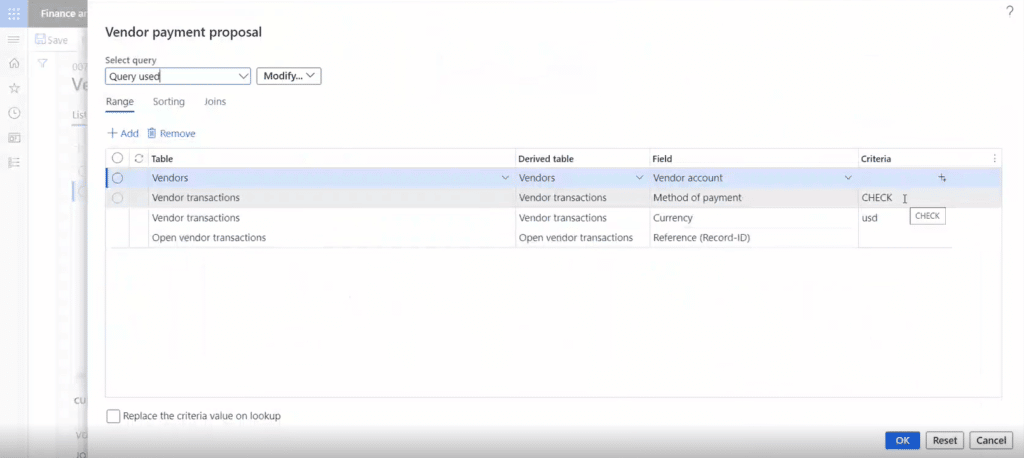
Once you are done filtering return to the previous screen and finish inputting the information needed to create the payment proposal. For this example we won’t worry about Centralized Payments. That will come in handy if you have a legal entity in another country (Canada, for example) that does not have an accounts payable department and you need to pay their vendors for them.
Ensure you delete any records that end up with the vendor owing you money. You can do this by setting the toggle button under “Delete negative payments” to “Yes”.
4 – Click “OK” and review your list of transactions in the Vendor payment proposal.
This is where you can then view the records, change them, or remove them. For example, let’s say you don’t want to pay an invoice because accounting to you to hold off. You can remove it from that specific proposal. It won’t delete the invoice from your system, it will just remove it from the payment run.
5 – Once you are happy with everything, click on “Create Payments.
The system will summarize everything for each vendor and only put out one record per vendor.
You can track invoices that each check is paying and view specific lists by clicking on “View marked transactions.” Additionally, you can also remove items from this view if you missed them in the previous view.
Questions?
Please reach out to us! We have a team of experts who can help you with this and answer your Dynamics 365 Finance and Operations questions.
Under the terms of this license, you are authorized to share and redistribute the content across various mediums, subject to adherence to the specified conditions: you must provide proper attribution to Stoneridge as the original creator in a manner that does not imply their endorsement of your use, the material is to be utilized solely for non-commercial purposes, and alterations, modifications, or derivative works based on the original material are strictly prohibited.
Responsibility rests with the licensee to ensure that their use of the material does not violate any other rights.