How to Create Assembly Bill of Materials (BOM) in Microsoft Dynamics 365 Business Central
Packing a group of items for sale is a common process for manufacturers and distributors. Whether these are items manufactured in-house and sold as both discreet items, as well as packaged sets; or if raw materials are manufactured by a third party and then combined for sale, the process below walks through the creation of a bill of materials which directs employees on the contents to assemble.
Whether your assembly process contains several items, or just a few, it can be a complex process to create and manage assembly orders – the process to manage the conversion of multiple components to create a finished good. To simplify the items and resources required to put together the finished good, you must create an assembly bill of materials (BOM). I’ll be sharing with you how to create an (BOM) in Microsoft Dynamics 365 Business Central.
To begin the creation of the Bill of Materials in Dynamics 365 Business Central, navigate to your item list. Click on the search icon and enter Items. Select the related link.
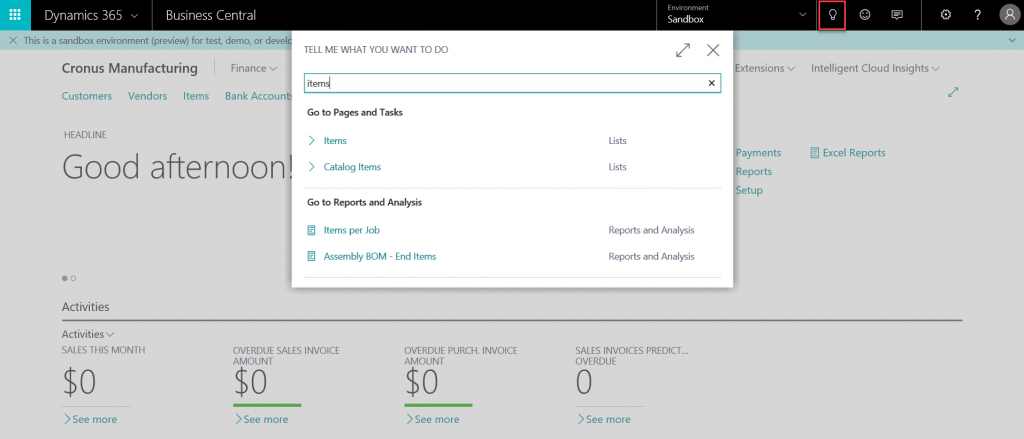
Locate and highlight the finished good in your item list where
you wish to add an Assembly BOM. Select Manage, then Edit.
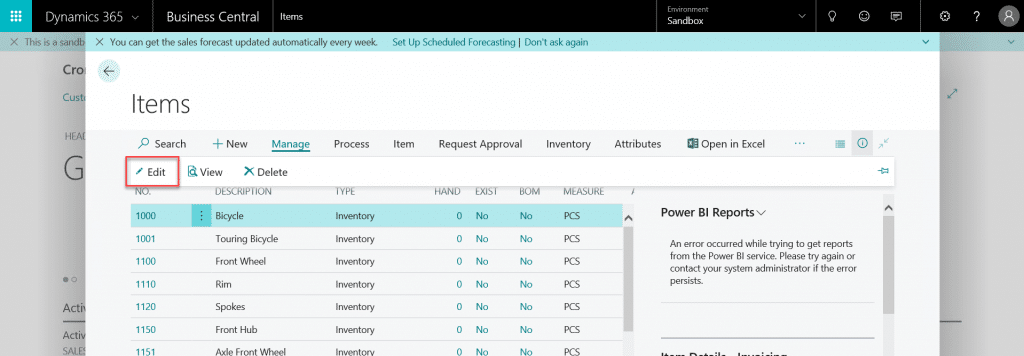
From the Navigate
tab, select the Bill of Materials
dropdown & select Assembly ->
Assembly BOM.
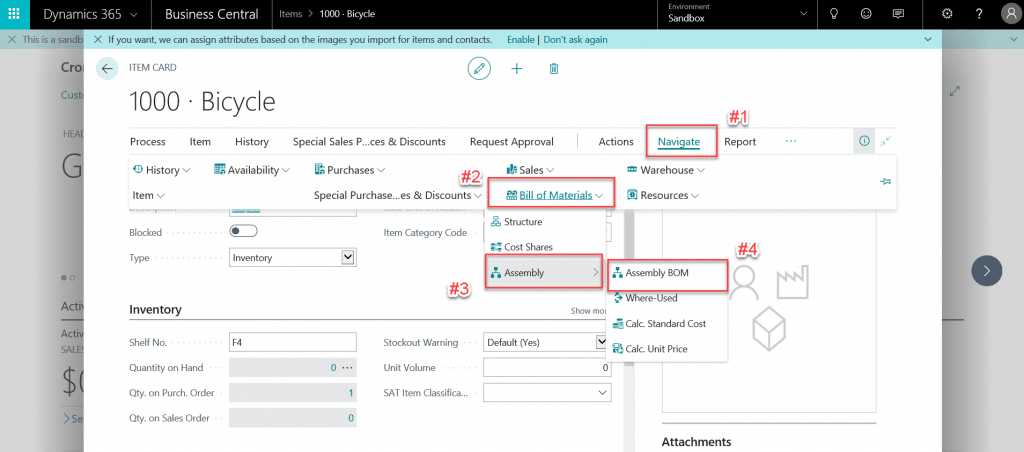
In the Assembly BOM
screen, under the Type column,
choose Item (for example, a component in inventory) or Resource (for
example, labor).
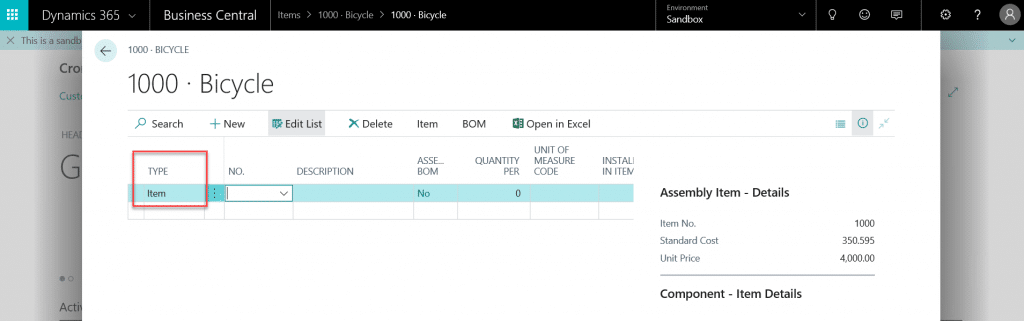
In the No. column,
select the component or resource from the drop-down list. The Description
will auto-populate.
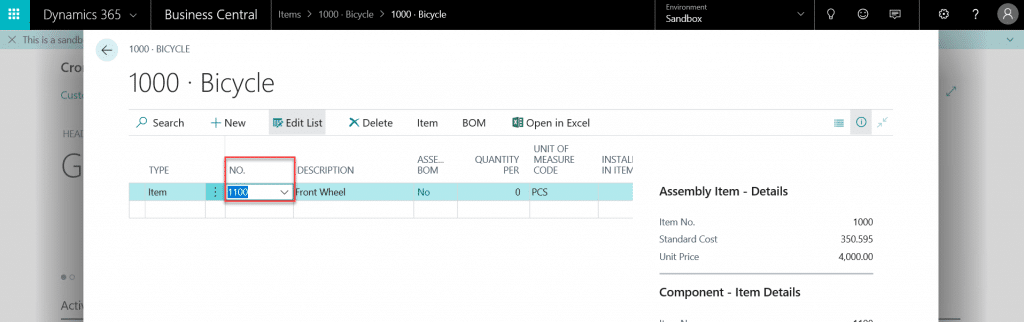
Tab to the Quantity Per field and enter the quantity
needed for the assembly.
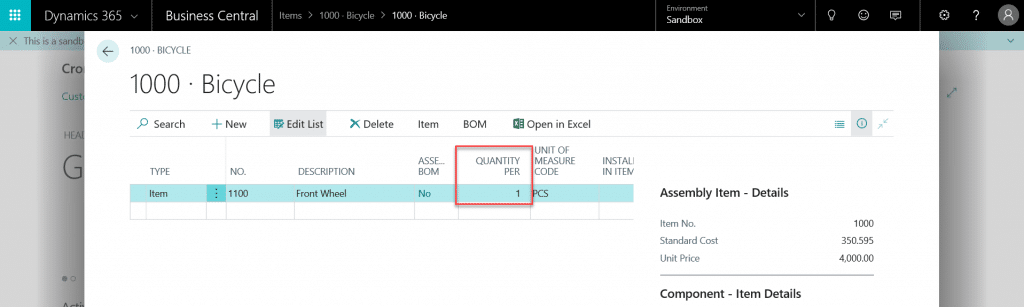
Continue to populate each line with the necessary items and resources
until your Assembly BOM is complete.
Select the back arrow to return to the item card.
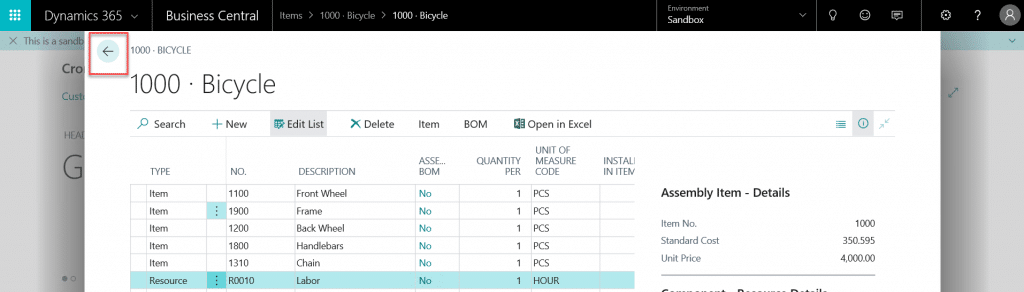
Back in the item list, you will notice the Assembly BOM column will now read Yes on this item. You may drill down on this field for a quick
view of your Assembly BOM.
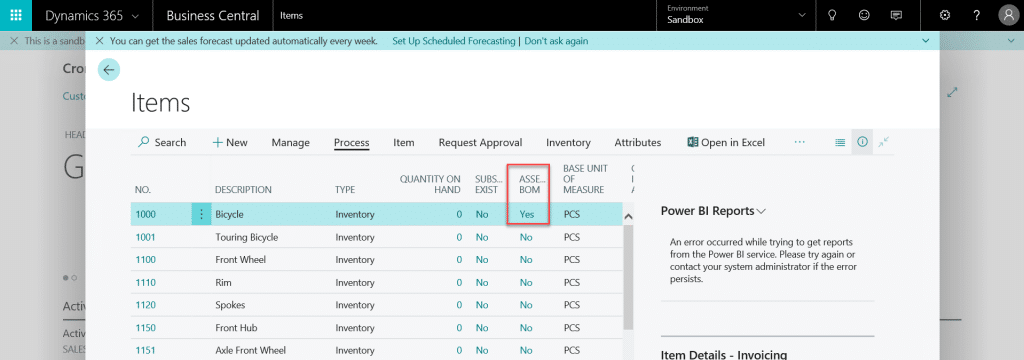
To read more on assembly management and bill of materials in Dynamics 365 Business Central, check this out: https://docs.microsoft.com/en-us/dynamics365/business-central/assembly-assemble-items
Under the terms of this license, you are authorized to share and redistribute the content across various mediums, subject to adherence to the specified conditions: you must provide proper attribution to Stoneridge as the original creator in a manner that does not imply their endorsement of your use, the material is to be utilized solely for non-commercial purposes, and alterations, modifications, or derivative works based on the original material are strictly prohibited.
Responsibility rests with the licensee to ensure that their use of the material does not violate any other rights.
