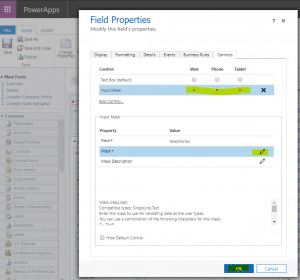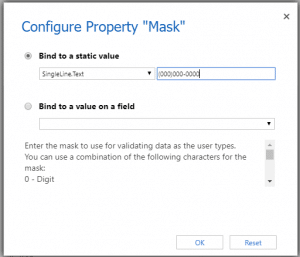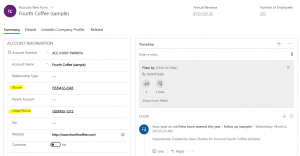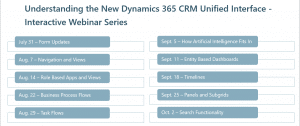How to Format Phone Number Fields in Dynamics 365 Customer Engagement (CRM)
Having a consistent entry format for phone numbers is something that most companies want to see in their Dynamics 365 Customer Engagement (CRM) environments. In the past, we had to write JavaScript to accomplish this but now, in the Unified Interface, we can use the Input Mask Control on forms without any JavaScript. Let’s configure it now!
1. Open your Solution > Select the Entity and the Form you want to configure.
2.With your form open double click on the “phone” field that you want to format.
3. In the Field Properties click on the Controls tab
4. Click on Add Control and select “Input Mask” and click on Add again
5. On the Add Control form in the Control section select where you want the control to be, Web, Phone and/or Tablet
6. In the Input Mask section click on the pencil to edit the input
7. The Configure Property “Mask” window comes up, click on the “Bind to a static value” and fill in the format that you want your phone number to appear in.
8. Click OK, then Save and Publish your form.
You now have a phone number field that is formatted and consistent without having to write any JavaScript.
Note:
- Your users must enter the complete number, or they will get an invalid entry error.
- Any numbers that were previously entered improperly will show up in red when you open the form and will need to be corrected before you can save other changes to the record.
- You can use the “Input Mask” control whenever you have a field that the correct and consistent input is important. It’s not just for phone numbers!
The Unified Interface is full of new functionality that makes using the system easier than ever before. Learn more during our Unified Interface webinar series.
Each webinar takes place from 10 – 10:30 a.m. CT and will include 15 minutes of information and 15 minutes for questions.
Register for individual sessions here or email us with the message UI Webinar Series registration and we’ll get you signed up for every event.
To start taking advantage of the new Unified Interface as soon as possible, kick-off your project with a free 2-hour upgrade analysis from Stoneridge Software. We’ll help you gather the information you need before you transition including:
- High-level state of your current CRM system
- Cloud and mobile strategy
- Usability
- List of all third-party ISVs
- User processes
- Tenant analysis
- Deployment methodology
After the free upgrade analysis, you’ll receive all the findings from the team at Stoneridge Software. You can use that information to move forward with the update internally or learn more about the Unified Interface Update Offering from Stoneridge. This offering includes completion of all steps listed above, along with security, cleanup, training documents, deployment, training, hyper care, and more.
Under the terms of this license, you are authorized to share and redistribute the content across various mediums, subject to adherence to the specified conditions: you must provide proper attribution to Stoneridge as the original creator in a manner that does not imply their endorsement of your use, the material is to be utilized solely for non-commercial purposes, and alterations, modifications, or derivative works based on the original material are strictly prohibited.
Responsibility rests with the licensee to ensure that their use of the material does not violate any other rights.





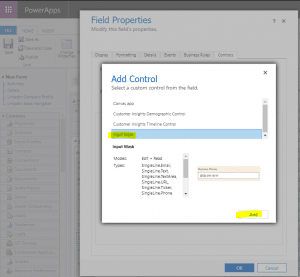 U
U