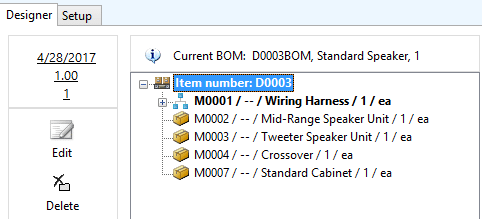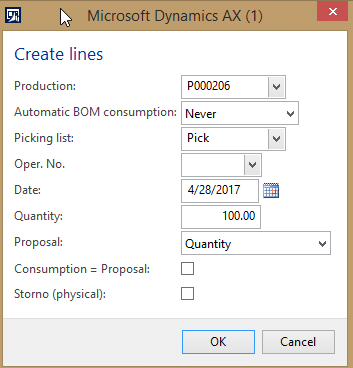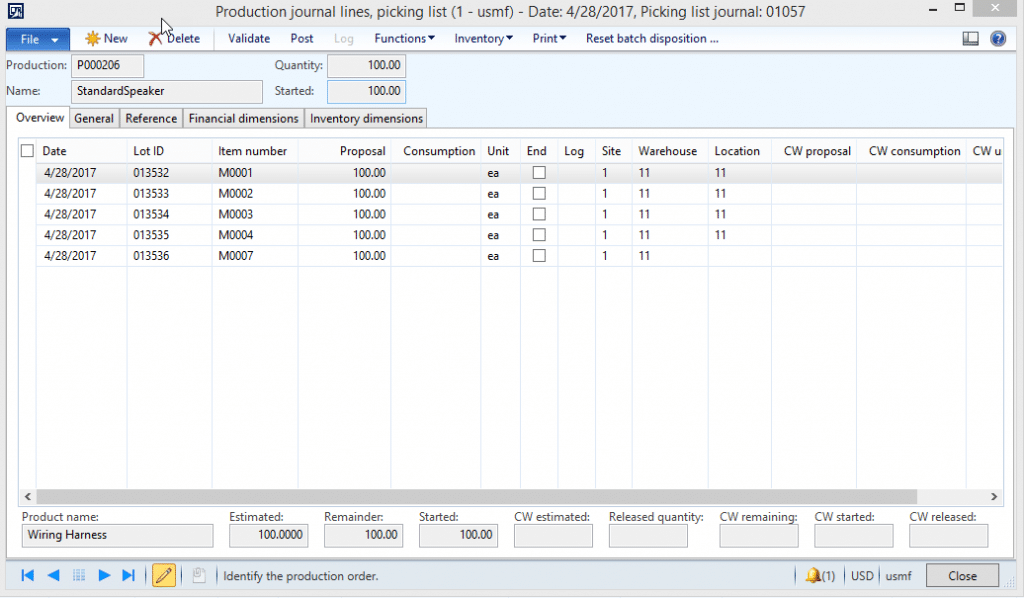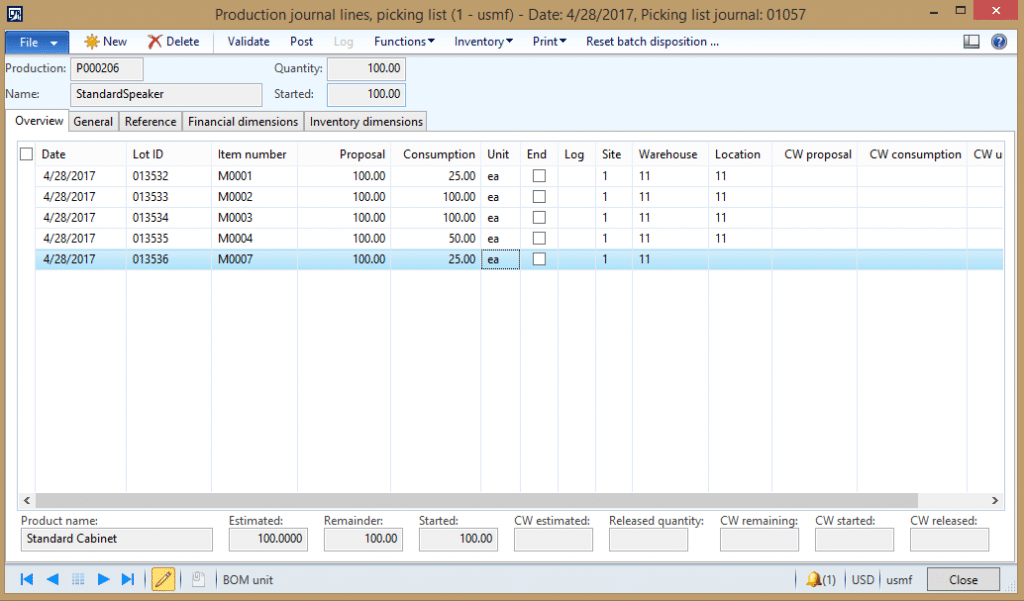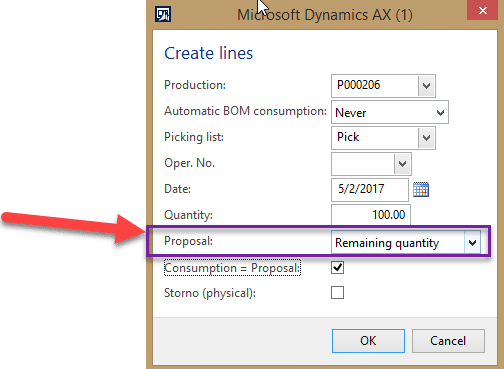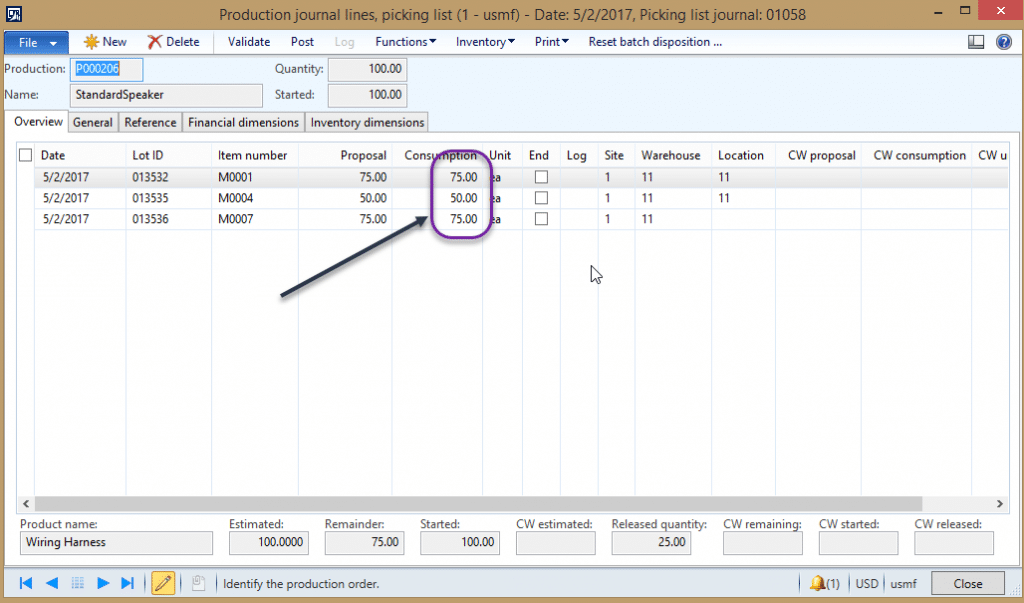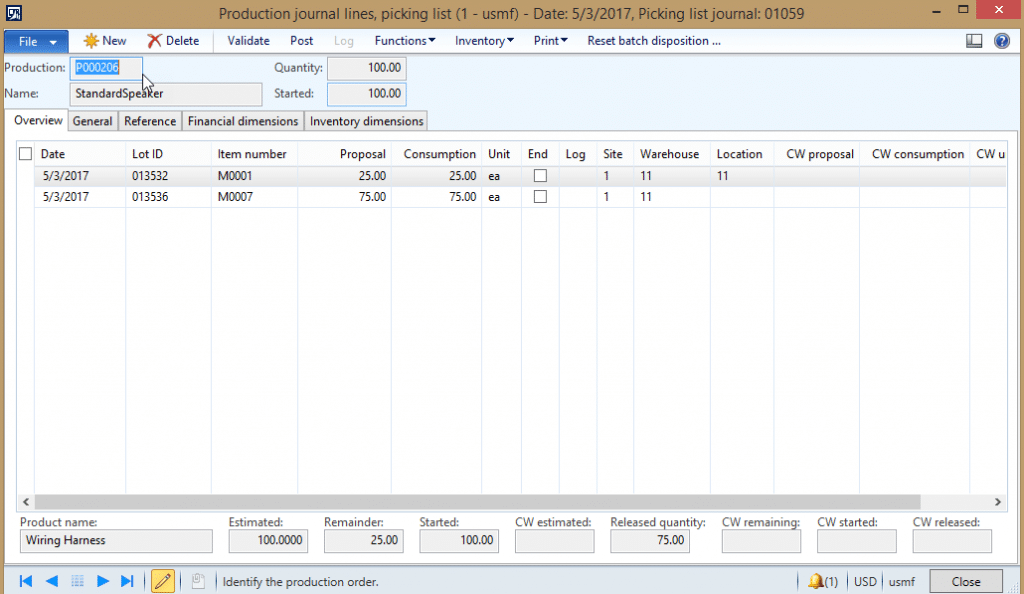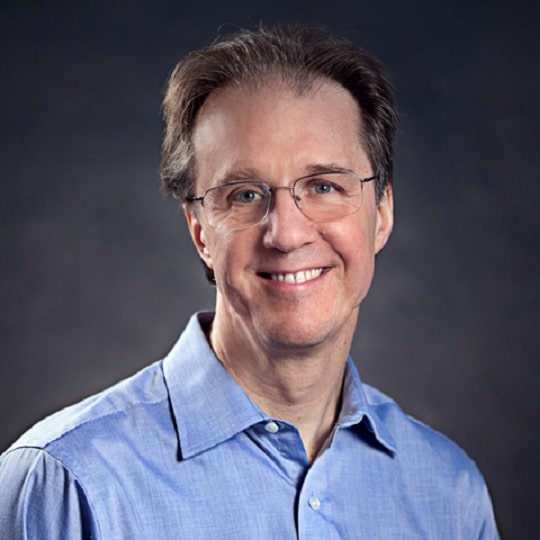How to Process a Partial Pick List in Production from Dynamics AX
Recently I was back working on the Production Control module in Dynamics AX after some time away and came across a need to issue items in stages. I was not sure how to proceed. I did some looking at parameters and searched online without finding a definitive answer. In talking with a co-worker, I found the answer. It was sitting there right in front of me. It was a pretty obvious solution, but I did not do the extra click to see it. I hate it when that happens!
Let me walk through the process and show you how it is done. First, let’s start with a production order of 100 units of Item D0003 a standard speaker in our sample company. This is the BOM for D0003:
I will create the production order for 100 units. Dates are irrelevant in this example. All components require 1 unit for each speaker. For item M0001, I have started the production and will be able to complete 25 units a day. For the components, I have placed the PO’s with the vendor. M0002 and M0003 I can receive in total prior to production. M0004 I can get 50 units up front, and 50 more a few days later. M0007 I can get 25 units up front, and the rest a few days later. I can start my production and get 25 units a day of the speakers. Let’s do some issuing!
To create my pick list (can be automated as well), I will do just this one production order. Go to the Picking list journal and click New to create the journal. Then I will go Picking list>Create lines. It will show this window below. I will leave the defaults and enter in my quantity of 100, and since I know I need to break this up to multiple picklist journals, I will uncheck the Consumption=Proposal box and click OK.
When I view the details after the form opens, it looks like this:
Since I have now gotten some of my components in, I will fill them in as I noted earlier. Here is what my window will look like with the items I want to issue. When I created the picklist, I cleared the numbers for Consumptions so no one accidentally posted with incorrect numbers.
I will now click Post to issue these materials to the production order. A couple of days later, I get the additional production of M0001, the other 50 of M0004. It has been 2 days so I can issue 50 of each. I should get the remaining 25 of M0001 and the remainder of the M0007 item a day later.
I will need to create a new picklist. I will fill it in as follows below. Note the proposal field! That was the answer to the question. If I choose the Remaining quantity there, look at how my Picklist will populate. It will populate with what is left to issue and exclude fully issued items. I will also check the Consumption=Proposal checkbox.
The system knew I only issued 25 of M0001 and M0007 so it has the proposal at 75 and the consumption at 75 because I checked the box to have them equal. For item M0004, it shows 50 as the remainder to be issued. In this example, I need to change M0001 to 50 as that is all I have, and I still am waiting on M0007, so I will 0 that out.
Next, I will post this to issue 50 of M0001 and the remaining 50 of M0004.
The next day I received the final 25 of M0001 and the remainder of the M0007 item. I will create the pick list the same as the previous where the Proposal = Remaining quantity and the Consumption = Proposal box checked. I get a pick list that looks like this:
I can post this and now have all the materials issued so I can finish up this production order.
This is how you can utilize the Proposal options and the Consumption=Proposal checkbox to help manage your production process.
Under the terms of this license, you are authorized to share and redistribute the content across various mediums, subject to adherence to the specified conditions: you must provide proper attribution to Stoneridge as the original creator in a manner that does not imply their endorsement of your use, the material is to be utilized solely for non-commercial purposes, and alterations, modifications, or derivative works based on the original material are strictly prohibited.
Responsibility rests with the licensee to ensure that their use of the material does not violate any other rights.