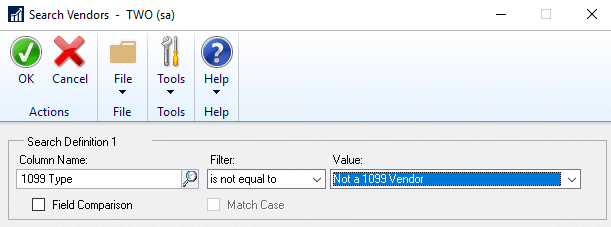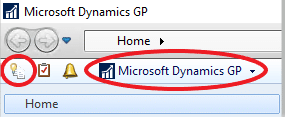How to Pull a List of 1099 Vendors in Dynamics GP
As you prepare to generate and process 1099 forms from Microsoft Dynamics GP here's a tip to save you some time. In Dynamics GP there is a Smartlist set up with all the vendors who have a 1099 Type selected on their vendor card. This Smartlist shows the Vendor ID, Vendor Name, and 1099 Type.
To pull a Smartlist of 1099 vendors, select the Smartlist Icon, or the “Microsoft Dynamics GP” drop-down and Select Smartlist.
Select Purchasing>Vendors>1099 Vendors. This list is set up to search 1099 Type is not equal to “Not a 1099 Vendor”.
If a company or contractor is supposed to be listed as a 1099 vendor but is not set up as a 1099 vendor it will not show up on this list.
To change the 1099 status of a vendor select Purchasing>Cards>Vendor>Select vendor ID>Options>Tax Type>1099 Box.
Under the terms of this license, you are authorized to share and redistribute the content across various mediums, subject to adherence to the specified conditions: you must provide proper attribution to Stoneridge as the original creator in a manner that does not imply their endorsement of your use, the material is to be utilized solely for non-commercial purposes, and alterations, modifications, or derivative works based on the original material are strictly prohibited.
Responsibility rests with the licensee to ensure that their use of the material does not violate any other rights.