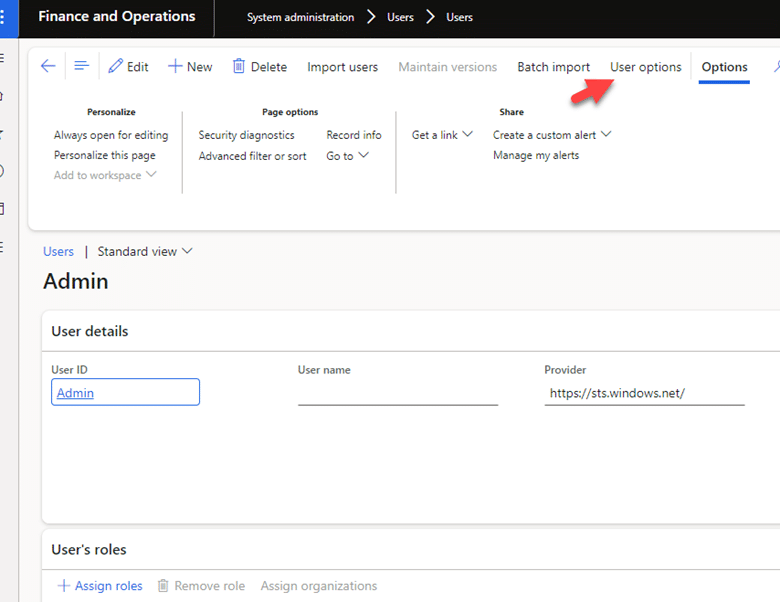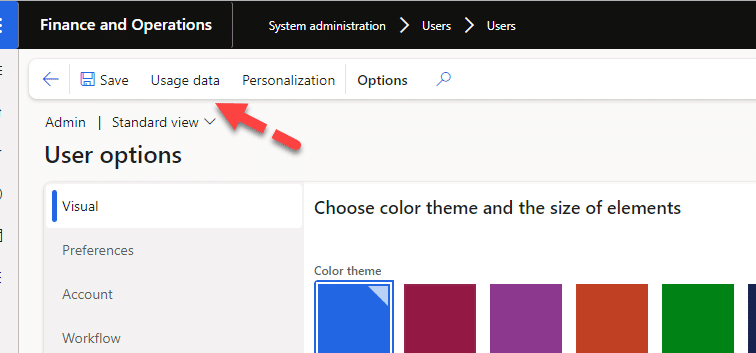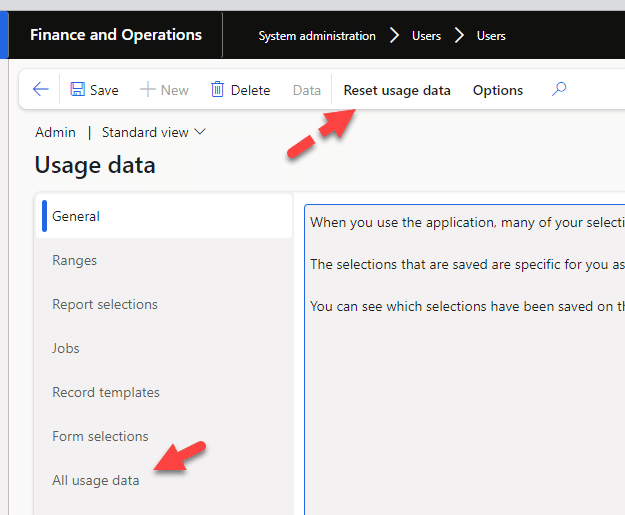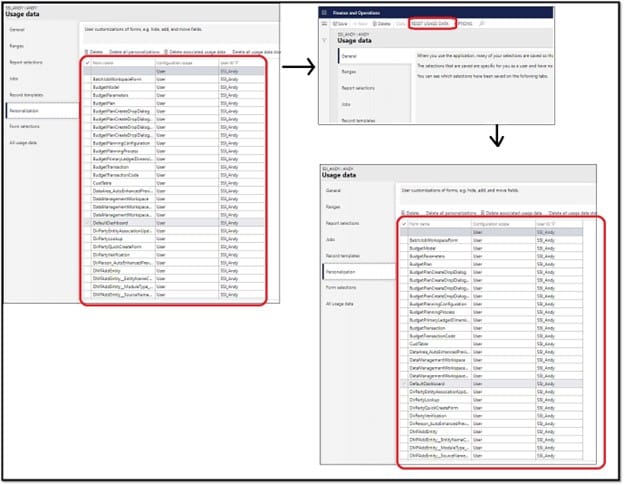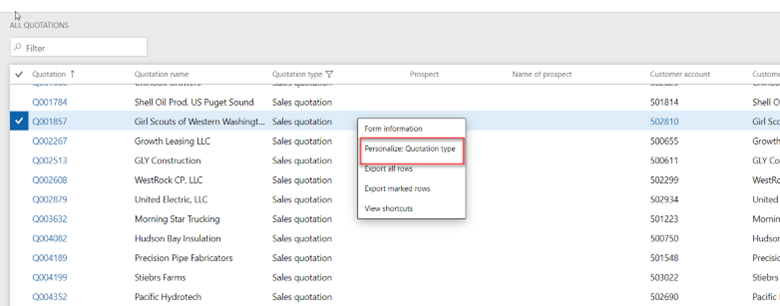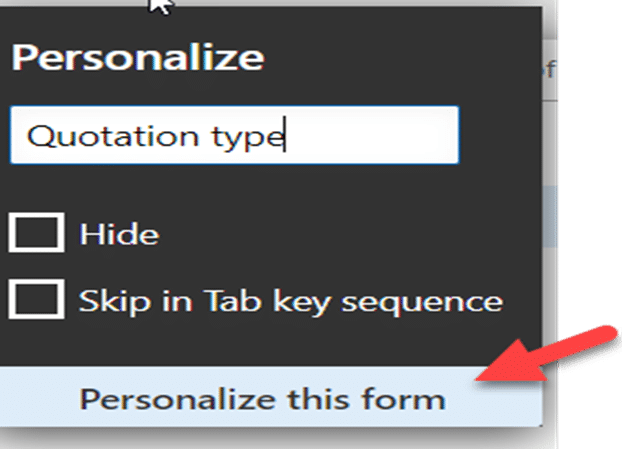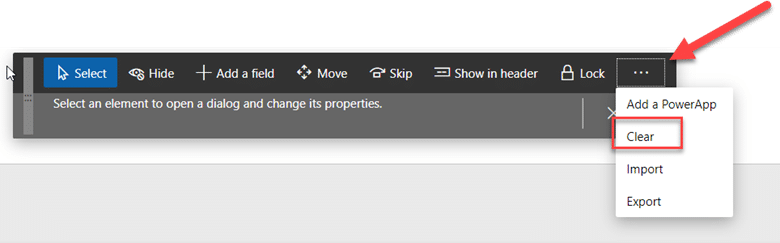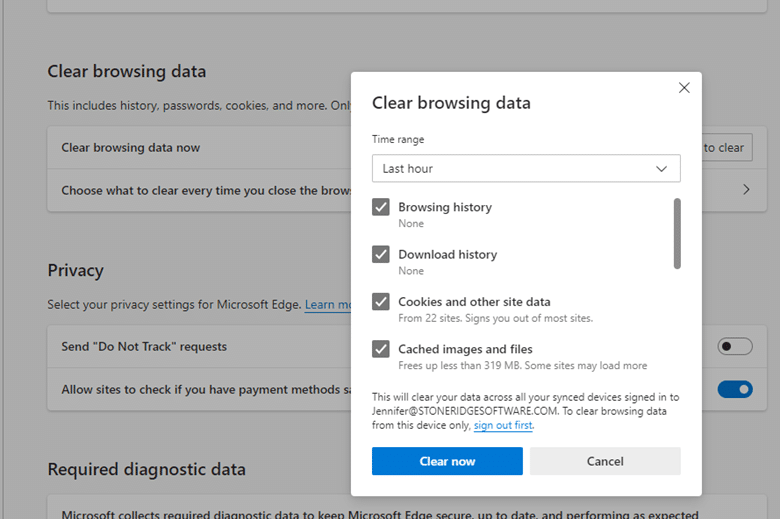How to Reset Usage Data in Dynamics 365 Finance and Operations
Running Dynamics 365 Finance and Operations accumulates a large amount of data in your system.
When it gets overloaded, it can lead to a backlog of "usage data", which can lead to performance issues, frustrating you, your team, and eventually, your customers. When this issue occurs in your system, we recommend that you reset your usage data.
If you're not sure how to do that, you can simply follow the steps below to delete usage Data in Dynamics 365 Finance and Operations.
1 - Go to User Options
2 - Click the General tab then navigate to Reset usage data
Note: Clearing Usage data will not clear out their personalizations like it did in AX 2012 so there is a second step to this process to ensure everything is clear and reset in the system that you should be aware of.
If you are an administrator, you can clear usage data for specific users by following the steps below:
1 - Go to System Administration - All users
2 - Select the user and open up the form
3 - Select User Options
4 - Next, Select Usage Data
5 - Select All Usage Data
6 - Click Reset Usage Data
That's it! Once you do this, the performance issues that plagued your system should be resolved.
How to Delete Personalizations in Dynamics 365 Finance and Operations
There is an additional step to Delete all personalizations on the Personalization tab of the Usage data form. There is also a way to clear specific personalizations. There are times when users have setup up forms that they do not want to remove from the system. You can select specific ones but there can be times that everything may need to be reset to fix an issue in the system.
Here are the steps for deleting all Personalization’s
1 - Go to User form
2 - Click Personalization
3 - Click Delete all Personalizations
If there is a specific form you are having issues with and only want to clear for that specific form, follow the steps below.
1 - Start by finding the form you want to clear personalizations for. For example, go to the sales quotation form
2 - Right-click on form
3 - Click Personalize
4 - Click "personalize this form"
5 - Click clear
Another Option: Clearing Your Internet Browser Cache
There may be many instances where you may need to clear out your cache due to performance and browser issues. Depending on what browser you are using the steps might be different. Below are the steps for Microsoft Edge and Google Chrome.
Microsoft Edge:
- Select Settings, then click on Privacy & Services.
- Under Clear Browsing Data, select Choose what to clear.
- Check Cached images and files and Cookies and other site data, then select Clear now.
- Restart the browser.
Google Chrome:
- Open Chrome.
- At the top right, click More.
- Click More Tools and then Clear browsing data.
- At the top, choose a time range. To delete everything, select All Time.
- Next to "Cookies and other site data" and "Cached images and files," check the boxes
- Click Clear Data
Want More Tips on How to Optimize Your Dynamics 365 Finance and Operations System?
Please get in touch with us! Our team of Dynamics 365 Finance and Operations experts is ready to help you with whatever pain points you might need to resolve.
Under the terms of this license, you are authorized to share and redistribute the content across various mediums, subject to adherence to the specified conditions: you must provide proper attribution to Stoneridge as the original creator in a manner that does not imply their endorsement of your use, the material is to be utilized solely for non-commercial purposes, and alterations, modifications, or derivative works based on the original material are strictly prohibited.
Responsibility rests with the licensee to ensure that their use of the material does not violate any other rights.