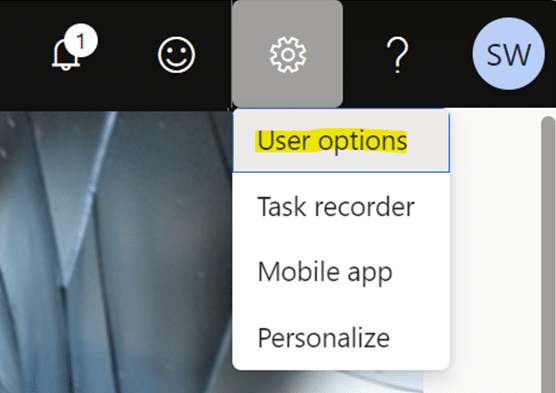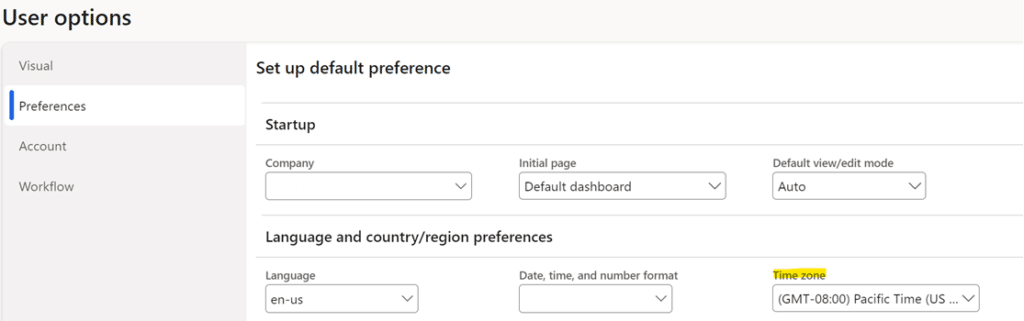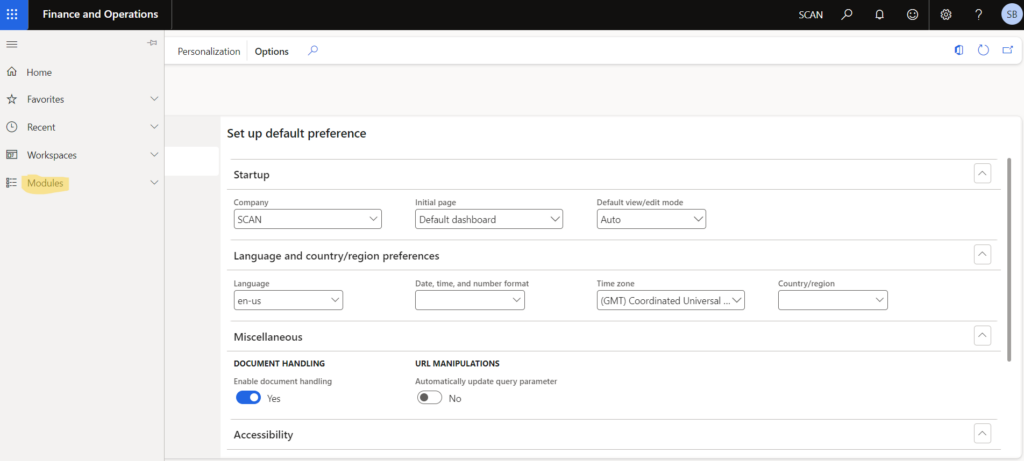How to Set Your Time Zone in Dynamics 365 Finance and Operations
Here's a simple step-by-step guide on how you can set your time zone in Dynamics 365 Finance and Operations.
In what is now a remote or hybrid business landscape, there's a good chance your business might have team members working in different time zones. It's just a few short steps for each of them to change their time zone so they can stay on track with the rest of their team.
Simple Steps to Set Your Timezone in Dynamics 365 Finance and Operations
Luckily there are two very simple solutions:
The first is a simple method you can complete by going to your settings. You can find this by clicking on the gear icon in the upper right-hand corner and selecting User Options.
From there, select Preferences and then change your time zone to the one you prefer to use from the drop-down menu.
Alternatively, you can also change the user time zone in the Navigation pane on the left-hand side of your screen if you have the proper permissions.
Follow these steps:
- Go to Navigation pane > Modules > System administration > Users > Users
- In the list, find and select the record you want
- Select User options
- Select Preferences
- In the Time zone field, select an option from the dropdown list
- Save your change
That's it!
Want to Learn More Tips and Tricks for Dynamics 365 Finance and Operations?
Check out our blog for more information or reach out to our team! Whether you need help optimizing your system, troubleshooting issues, or just want more step-by-step guides on how to make changes, Stoneridge Software experts can help.
Under the terms of this license, you are authorized to share and redistribute the content across various mediums, subject to adherence to the specified conditions: you must provide proper attribution to Stoneridge as the original creator in a manner that does not imply their endorsement of your use, the material is to be utilized solely for non-commercial purposes, and alterations, modifications, or derivative works based on the original material are strictly prohibited.
Responsibility rests with the licensee to ensure that their use of the material does not violate any other rights.