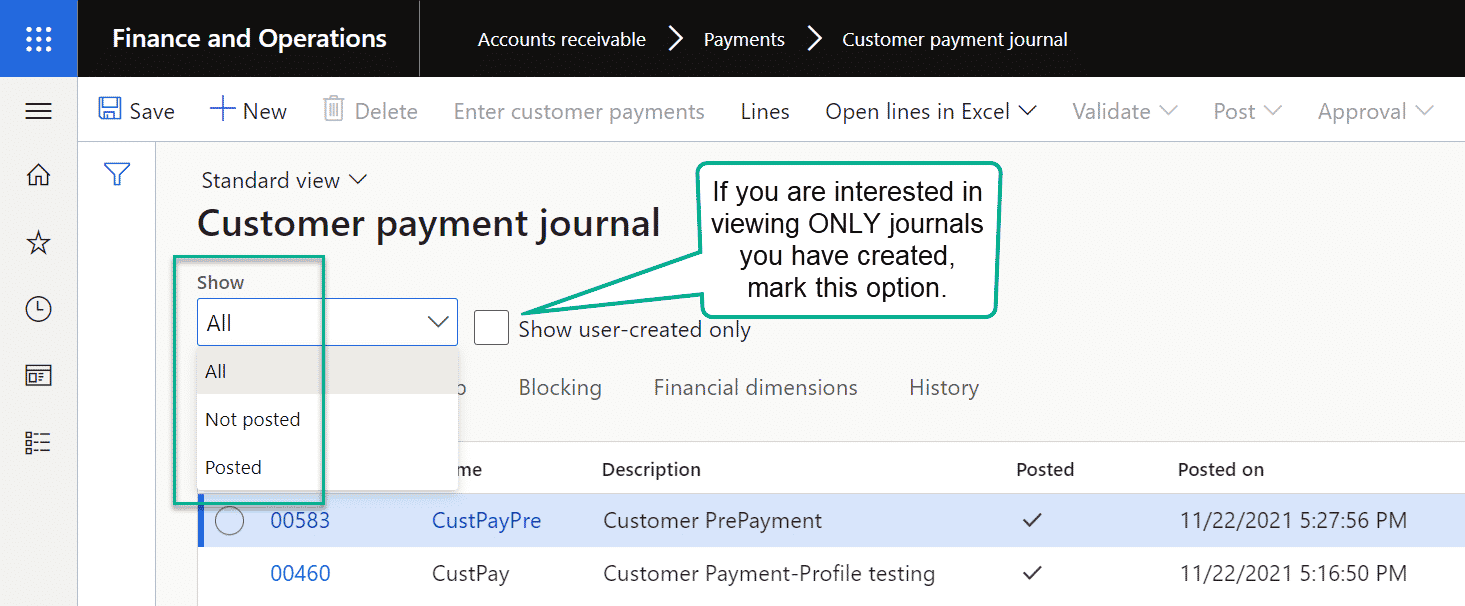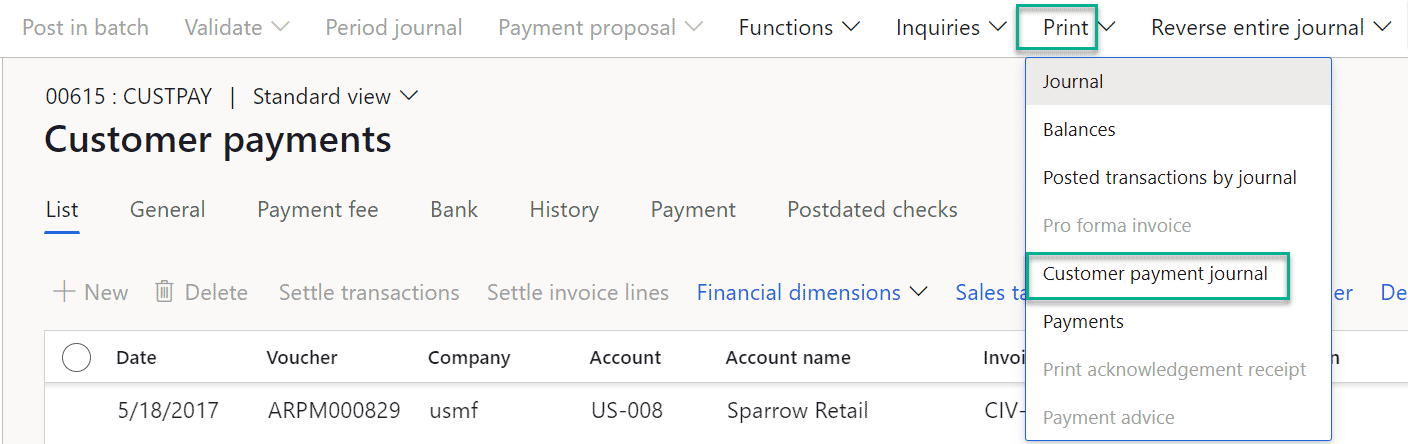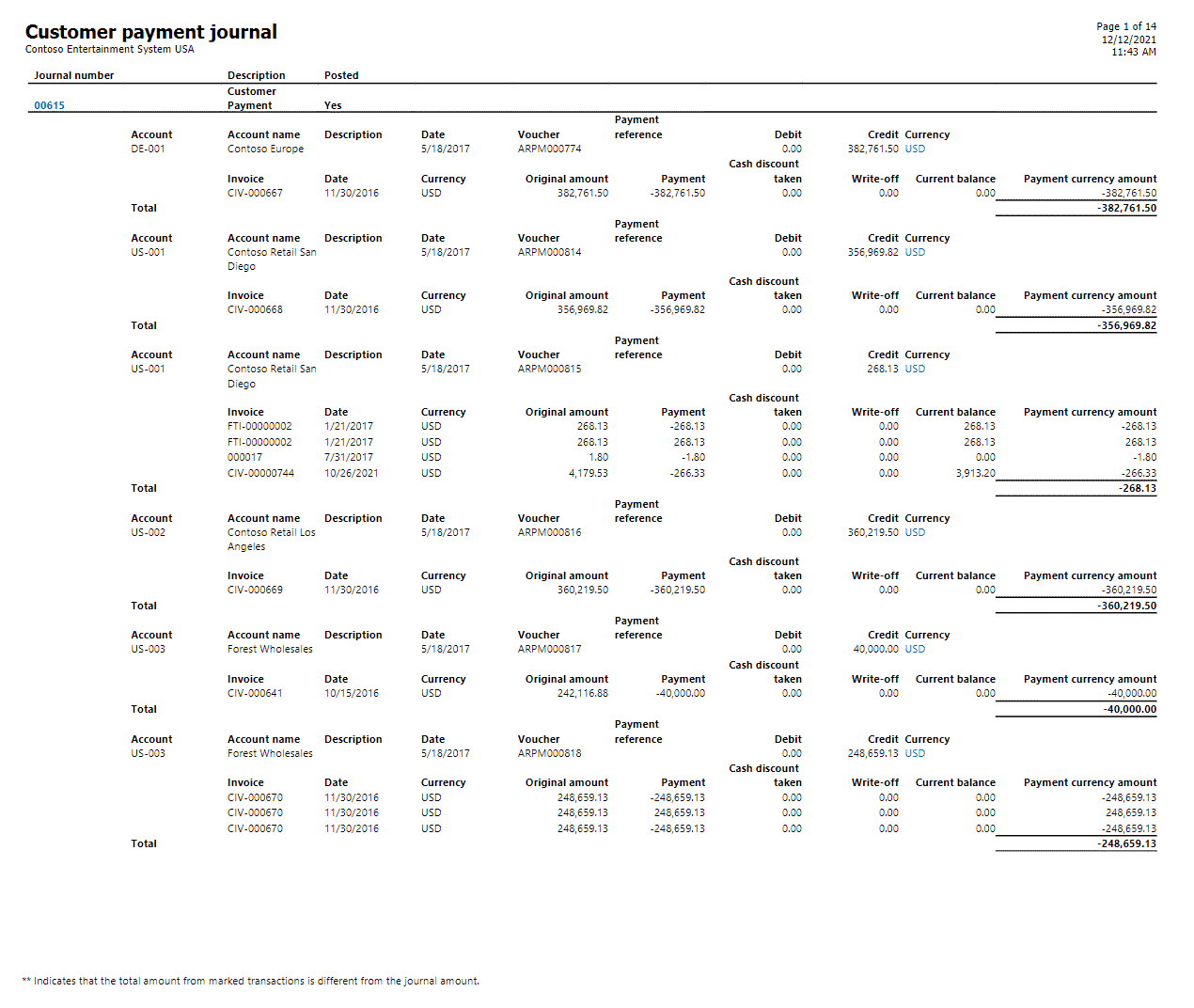How to View Settlements in Customer Payment Journal in Dynamics 365 Finance and Operations
If you have ever needed to review the settlements activity in a specific customer payment journal in Dynamics 365 Finance and Operations, then you need to know which print option will provide this detail. This report will also identify transactions that were not fully settled.
1. Navigate to Accounts receivable > Payments > Customer payment journal.
Note: You may need to adjust your view to include Posted journals.
2. Locate the journal with the payment(s) that you would like to see details.
3. After selecting the journal to review, Click the Lines button from the ribbon.
4. Click Print > Customer payment journal from the ribbon.
5. Click OK to generate the report.
6. The report output includes all of the invoices that payment was applied to. Notice the report footer to identify differences.
Note: This can be searched on screen or exported to excel as needed.
I have personally found this report to be very useful to identify short payments, missed cash applications, and cash discount discrepancies ahead of generating customer statements!
Under the terms of this license, you are authorized to share and redistribute the content across various mediums, subject to adherence to the specified conditions: you must provide proper attribution to Stoneridge as the original creator in a manner that does not imply their endorsement of your use, the material is to be utilized solely for non-commercial purposes, and alterations, modifications, or derivative works based on the original material are strictly prohibited.
Responsibility rests with the licensee to ensure that their use of the material does not violate any other rights.