How to Use Letter Writing Assistant in Dynamics GP
Tired of manually changing addresses in letters to your customers or vendors?
If you send a lot of generic letters to your clients for the collection, this could be a good way for you to streamline and work efficiently. There are after all, always those pesky late-paying companies.
Dynamics GP has a built-in Letter Writing Assistant you can access this right from the customer (or vendor) card under the purchasing or sales homepage.
These out-of-the-box form letters have options to choose which kinds of letters you would like to write from collections, EFT Authorizations, and more. You even have the option to create your own.
Stoneridge Software can assist you with adding your logo to the letter and customize it in almost any way you prefer.
Where to find letters in GP:
Navigate to a Vendor (purchasing) or Customer (sales) Card. Select the vendor or customer you want to send a letter to and click write letters – Prepare a Customer / Vendor letter.
If you write a letter without selecting a customer or vendor, you can then send the letter to more than one customer or vendor.
It is that simple!
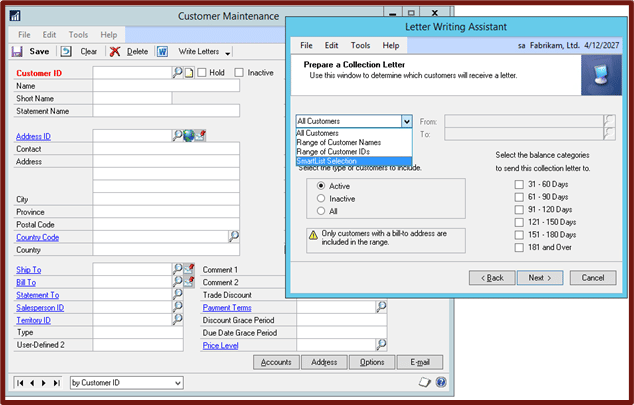
How to generate and use them:
If you leave the vendor or customer blank on the first screen and pick the Write Letters button, you will get options to send letters to multiple vendors or customers, instead of just one. There is even an option to use your SmartList selection for the vendors you are looking for!
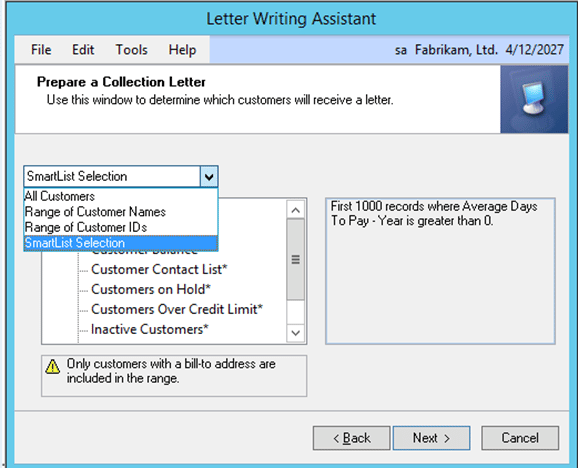
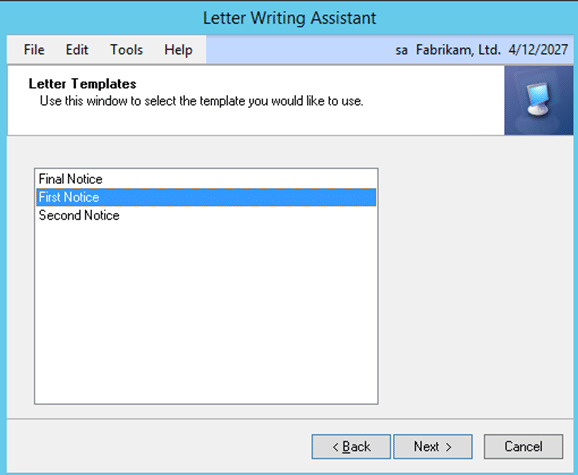
Once you pass that screen, you can tick off whichever vendors from your list suit your needs.
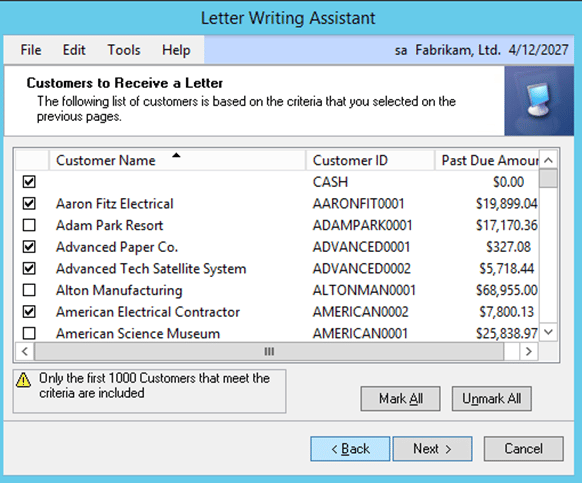
After pressing Next again, you will get the contact information screen, this screen will keep your information in it for your Dynamic GP sign-in, so you do not have to type it in every time.
Below is a sample of the Collection letter in the Microsoft Sample company. We can change any phrasing you do not like and put your own custom logo on it.
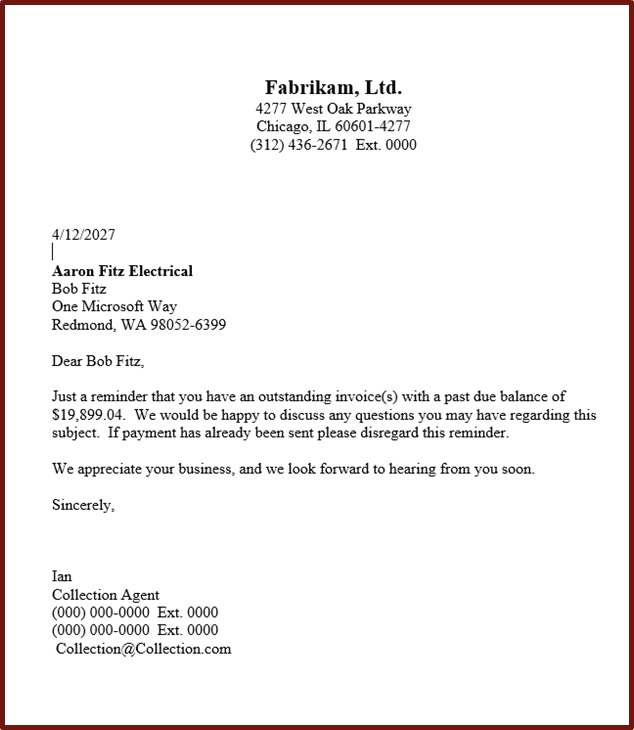
All these letters open using Microsoft Word, which gives you the option to edit them as you need each time. If you want a permanent change, we can do that for you. Using word also gives you options to save as PDF, e-mail directly to the customer, or print off and mail!
Call or e-mail Stoneridge Software today to get started!
For more information about Dynamics GP or any of the other Stoneridge Software services please contact us.
Under the terms of this license, you are authorized to share and redistribute the content across various mediums, subject to adherence to the specified conditions: you must provide proper attribution to Stoneridge as the original creator in a manner that does not imply their endorsement of your use, the material is to be utilized solely for non-commercial purposes, and alterations, modifications, or derivative works based on the original material are strictly prohibited.
Responsibility rests with the licensee to ensure that their use of the material does not violate any other rights.




