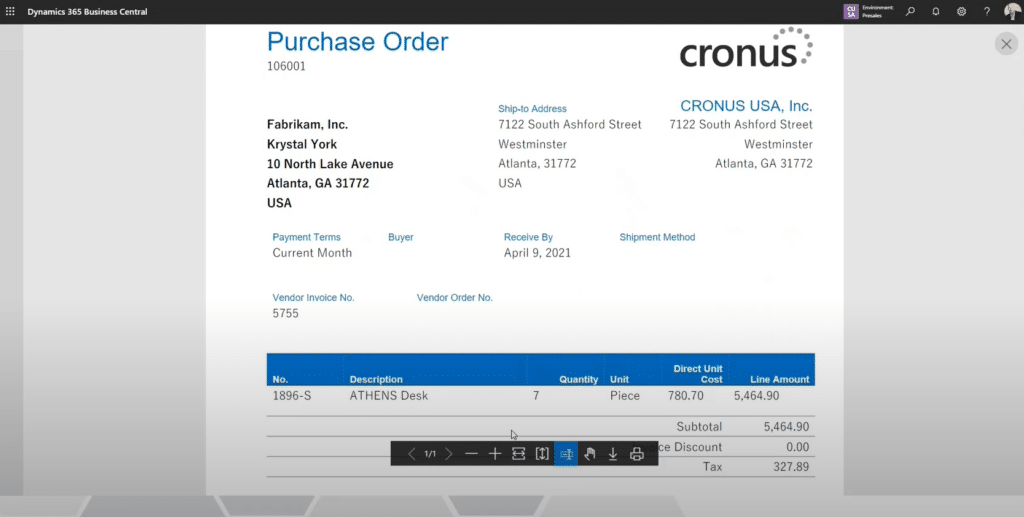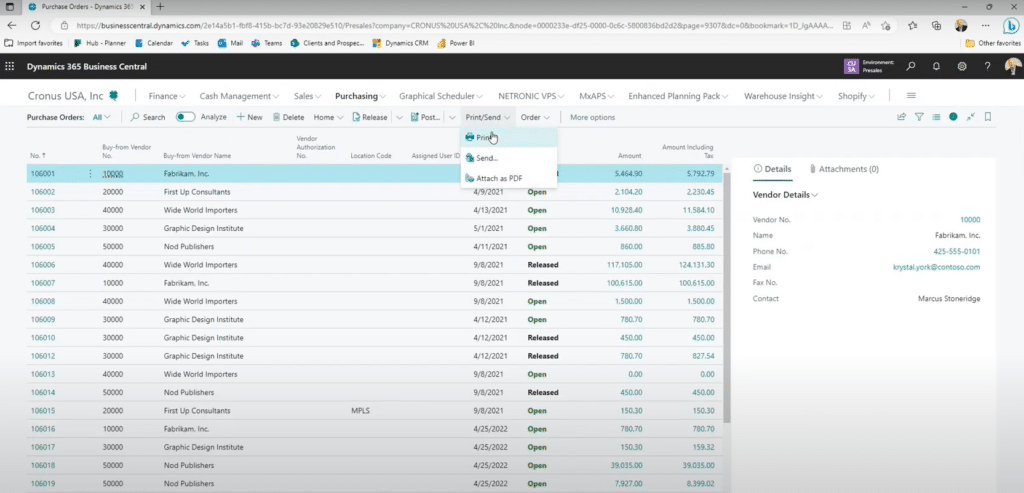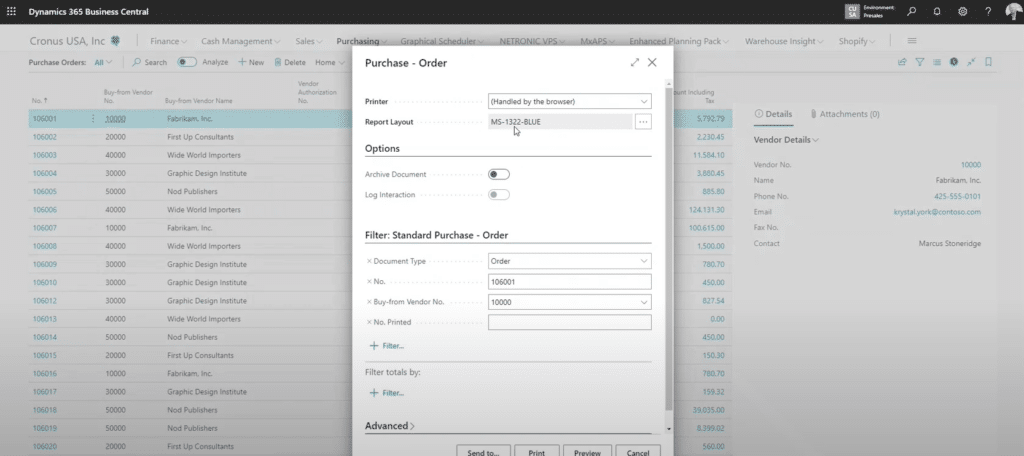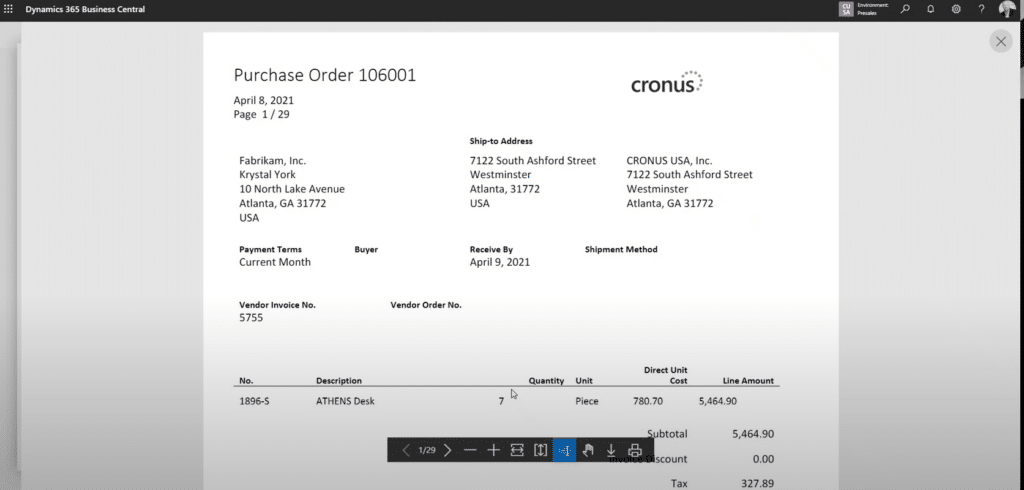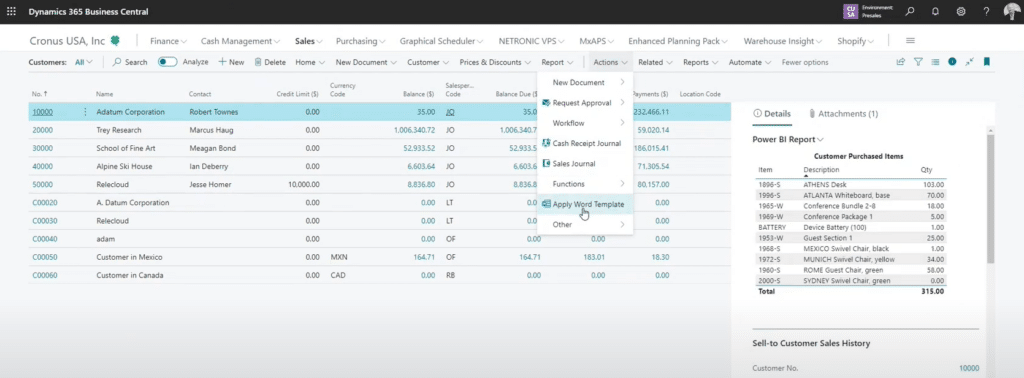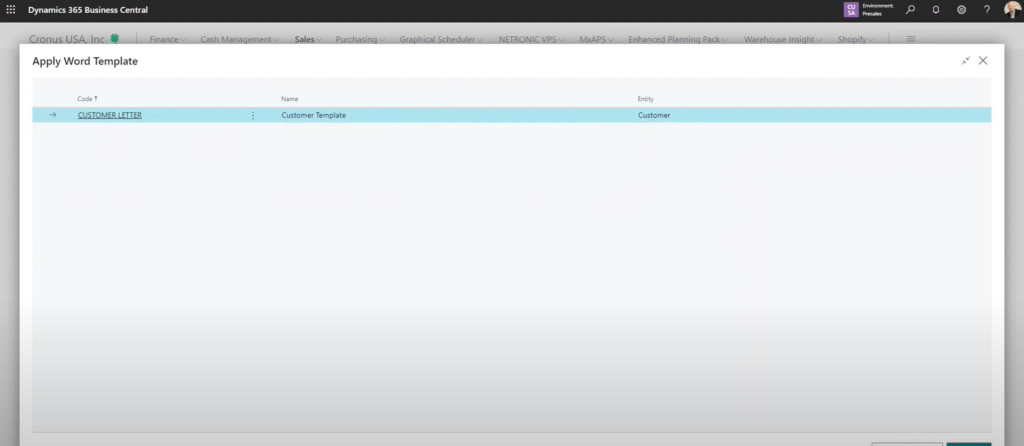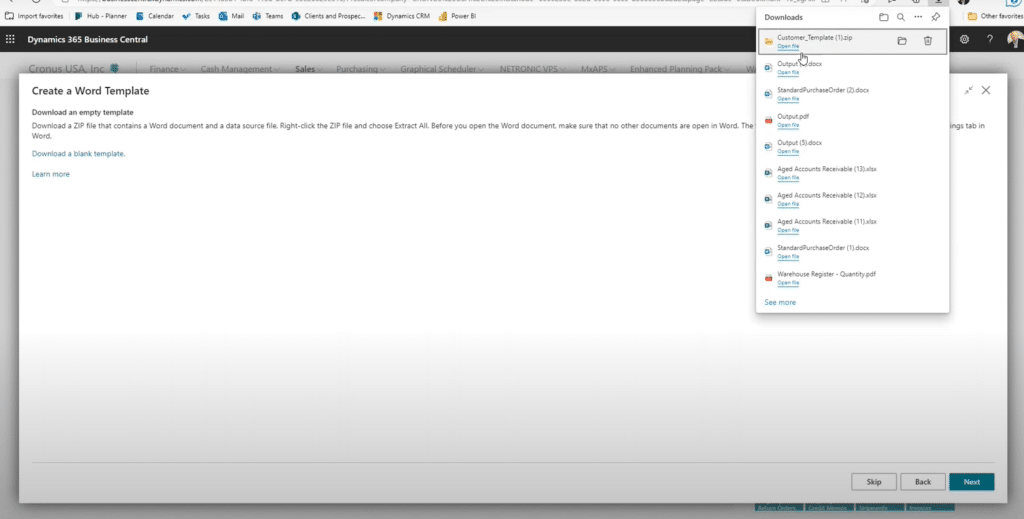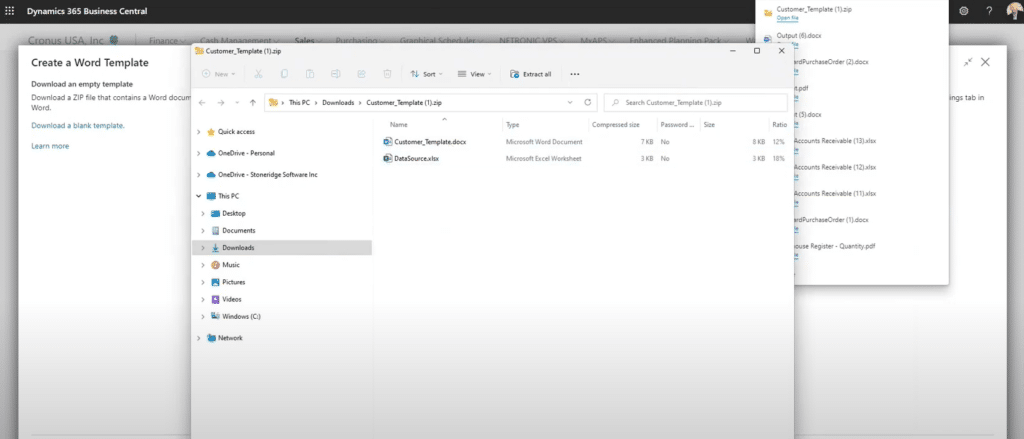How Word Layouts in Dynamics 365 Business Central Can Simplify Your Business Processes
It might seem like a simple tool but knowing how to fully utilize word layouts in Dynamics 365 can streamline your document creation process, allowing your team to create document templates they can quickly access when they need them.
Enjoy the Time-Saving Benefits of Word Layouts in Dynamics 365 Business Central
Word layouts are particularly helpful in two main areas: documents and form letters. In this blog post, our goal is to detail some of the different layouts you might use and provide you with step-by-step instructions on how to set each of them up.
How to Use Word Layouts in Dynamics 365 Business Central for Purchase Orders and Sales Documents
Let's start by looking at how word layouts can transform your documents, such as purchase orders, sales orders, and sales invoices. Fortunately, the creation process of these documents is consistent among all of them. Here are the steps on how to create them:
1 – Open your document, whether it’s a purchase order, sales order, or sales invoice.
2 – Navigate to the print option.
3 – Once you are in your Purchase Order, select your Microsoft Word template from the “Report Layout” drop-down menu.
In this example, the template we’ve created is called MS-1322-BLUE.
4 – Run the layout to see how it transforms the output.
You can select “Preview” if you want to see what the form looks like when it is uploaded to the template.
How to Create Word Layouts in Dynamics 365 Business Central
If you are an organization that is just getting started, here is a step-by-step guide on how to create them:
- Open the report layouts window.
- Explore the existing templates with word layouts.
- Select a template closest to your requirements.
- Export the layout to obtain a Microsoft Word template document.
- Enable the developer tab in Word.
- Examine the XML map to identify available fields for customization.
- Use the right-click menu to insert controls for fields.
- Modify fonts, graphics, and more to align with your vision.
- Save the report or Word document.
- If you want to, you can create a new layout using the drag-and-drop functionality to upload it into your system
Keep in mind that the line-item section in the report template is a repeating row section, expanding based on the number of lines in the report.
In the end, you should wind up with something that looks like this:
Create Form Letters to Streamline Your Mail Merge Process
Now, let's shift our attention to form letters, a feature that often flies under the radar in Dynamics 365 Business Central. Form letters use mail merge to create personalized communications.
1 – Access the Actions menu.
2 – Choose "Apply Word Template" from the dropdown.
3 - Select a custom letter and template
4 – Generate a Word document using the mail merge process.
You have another option to add related entities to the mail merge. An example of this is including the name of a salesperson who works with all the clients the document is going to.
5 – Click “Next” and download the blank template.
What you will notice here is that in the Zip folder, you will see two files. One is your DataSource information and the other is your customer template. The customer template is where you will create your mail merge and add all the custom fields you need to create your mail merge.
Form letters are perfect for communicating with customers and vendors. They allow you to effortlessly merge data into standard formats so you can create consistent, professional, and personalized communications.
Maximize the Benefits of Word Layouts in Dynamics 365 Business Central
Here are a few additional points to consider when learning how to use Word layouts:
- Experiment: Go into your system and try creating a template and encourage your employees to do the same. It could help your business save time and money.
- Pay attention to Release Notes: Stay updated with the latest features and changes by reviewing wave release notes and reading more details about Word layouts. Additionally, keep up on the Business Central Roadmap, which gives you insight into new features and allows you to vote on them or suggest your own.
- Leverage Support: The Stoneridge support team is here to assist you! In addition to implementation and roadmapping support, we can assist you with subscription services and provide support plans to ensure you get the most out of your environment.
Want to Learn More?
Whether it's transforming documents or crafting personalized form letters, Word layouts let you create polished, branded communications.
Get in touch with our team to learn more about how you can optimize your Dynamics 365 Business Central environment.
Under the terms of this license, you are authorized to share and redistribute the content across various mediums, subject to adherence to the specified conditions: you must provide proper attribution to Stoneridge as the original creator in a manner that does not imply their endorsement of your use, the material is to be utilized solely for non-commercial purposes, and alterations, modifications, or derivative works based on the original material are strictly prohibited.
Responsibility rests with the licensee to ensure that their use of the material does not violate any other rights.