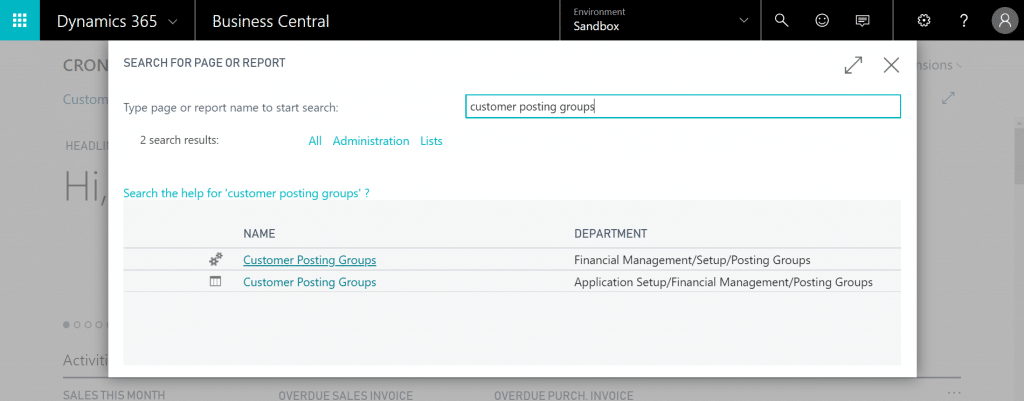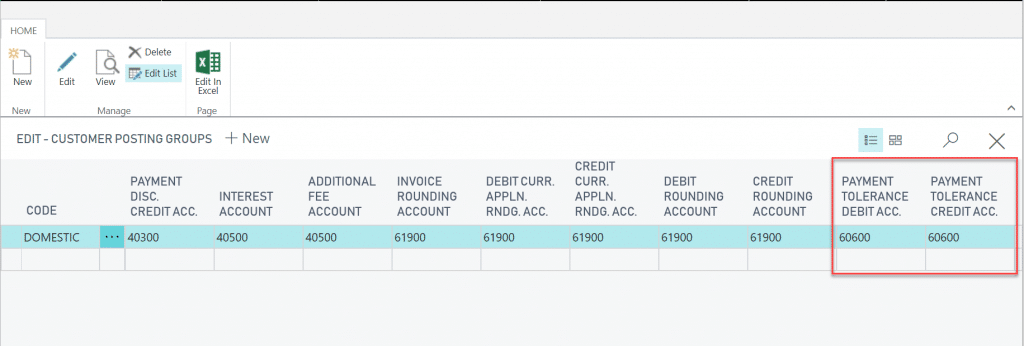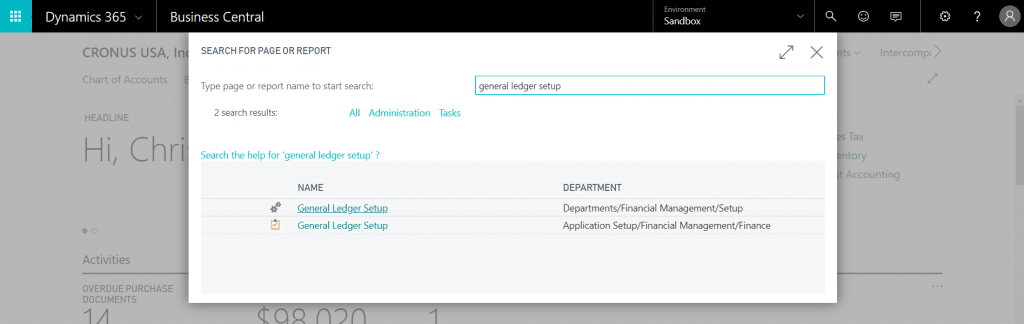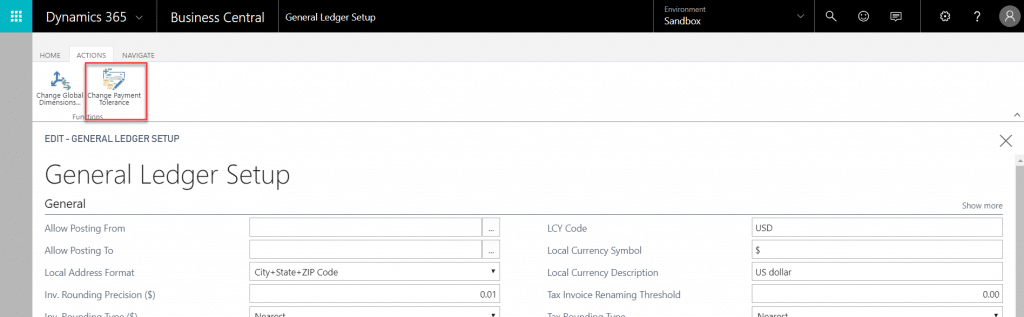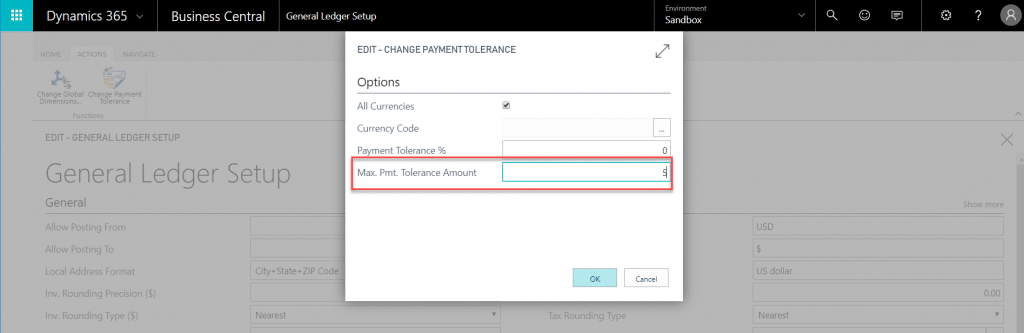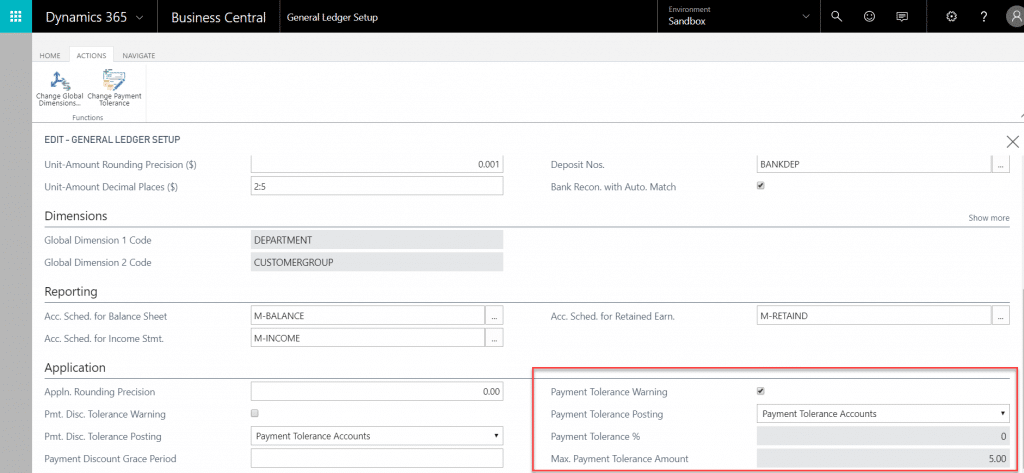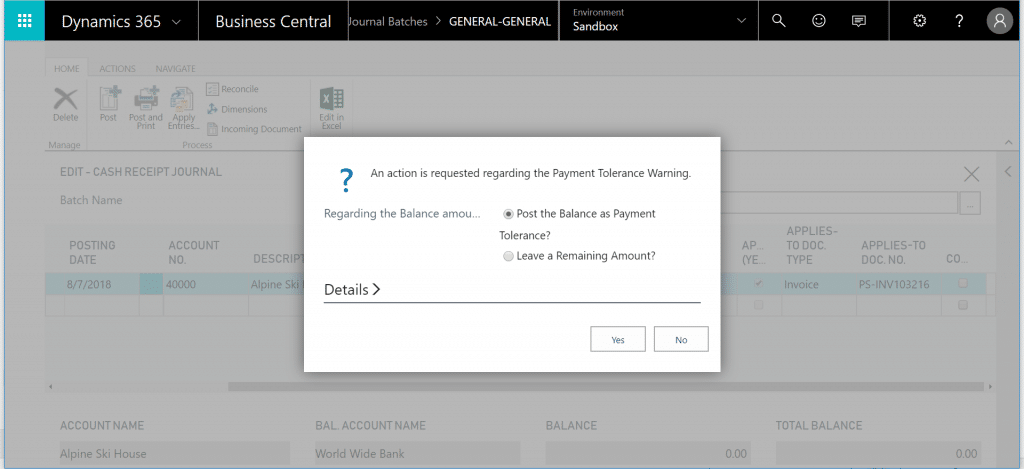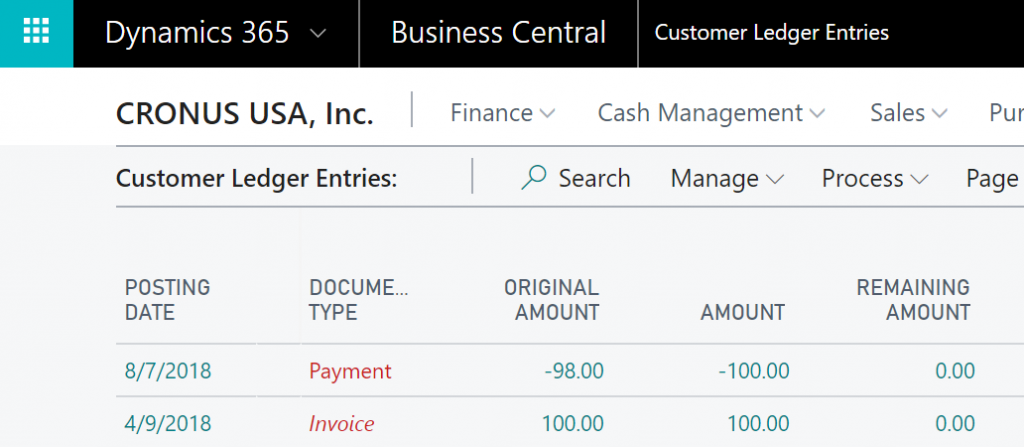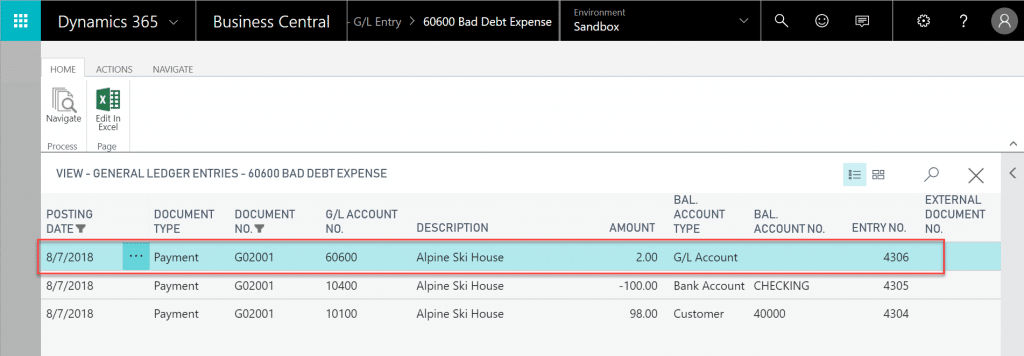Leveraging Payment Tolerance in Business Central to Manage Small Dollar Balances
Are you currently pulling reports to manually review & process small dollar write-offs? Are you spending an hour or more each month on pennies? If so, read on to save time in your monthly Accounts Receivable review & month-end close process! These simple steps allow you to configure Dynamics 365 Business Central to automatically process small dollar write-offs to a bad debt or discount account when an invoice is nominally over or underpaid. Here's how to leverage payment tolerance in Business Central
Payment Tolerance Setup
To begin to leverage payment tolerances, you must first assign a G/L account for the small dollar remainder of the customer invoice or payment.
Search for customer posting groups by selecting the magnifying glass in the upper right-hand corner of the screen, and choose the related link.
Enter in the desired G/L accounts to map payment tolerance debits and credits into your general ledger as appropriate.
Next, navigate to the general ledger setup to enter payment tolerance criteria. Search for general ledger setup by selecting the magnifying glass in the upper right-hand corner of the screen, and choose the related link.
In the actions tab, select Change Payment Tolerance.
Enter the parameters for your payment tolerance. In the example below, we want to write off remaining balances less than $5 for all currencies.
In the application FastTab, you will see the parameters you have entered. If you wish to be alerted prior to executing on a payment tolerance, enable the Payment Tolerance Warning checkbox.
Payment Tolerance Application
Let’s explore an example where a customer has sent in a payment of $98 for an invoice with a balance of $100. With the Payment Tolerance Warning checkbox selected, when a payment entry is created you can choose whether or not you wish to leave the short-payment as a partial balance on the customer account, or execute the payment tolerance. If you choose to Post the Balance as Payment Tolerance, the short payment will be allocated to the general ledger account specified in the customer posting setup.
Here you can see a payment transaction on a customer ledger. The original amount is $98.00, and the amount is $100.00. The difference of $2.00 was automatically recorded by our payment tolerance settings, and the invoice has been fully closed out.
A review of the general ledger shows the entry for the $2.00 into our mapped G/L account.
Once you’ve reviewed the business reasons behind an automated process, and agreed on a consistent standard, the configuration of Payment Tolerances within Business Central is quick & easy. Leveraging the Payment Tolerance functionality within Business Central is a great way to recognize the additional value the application can bring to your business!
*Access to configure this functionality is limited to users with the appropriate permissions.
Questions? Contact us!
Under the terms of this license, you are authorized to share and redistribute the content across various mediums, subject to adherence to the specified conditions: you must provide proper attribution to Stoneridge as the original creator in a manner that does not imply their endorsement of your use, the material is to be utilized solely for non-commercial purposes, and alterations, modifications, or derivative works based on the original material are strictly prohibited.
Responsibility rests with the licensee to ensure that their use of the material does not violate any other rights.