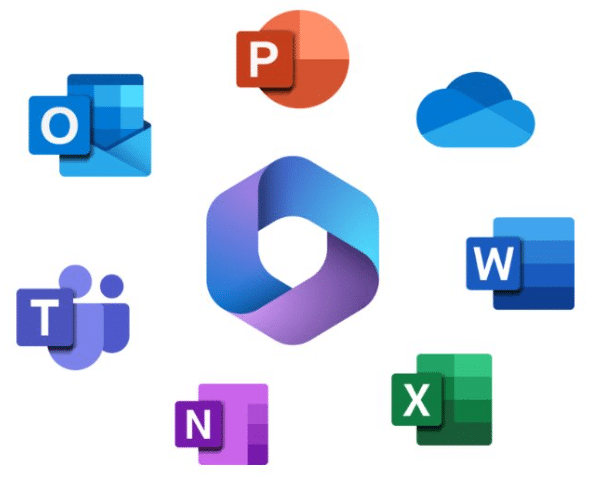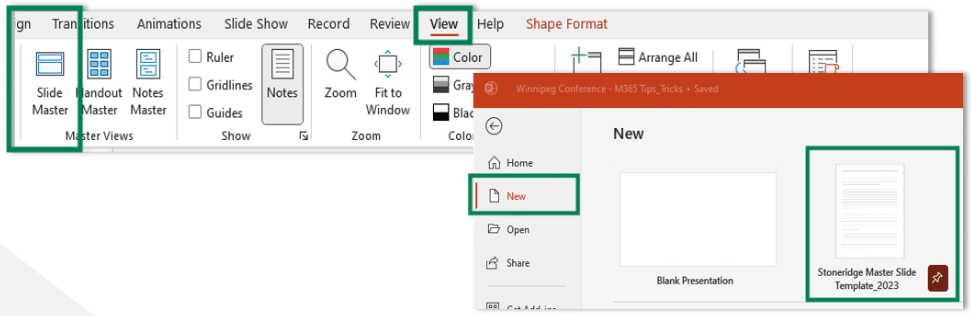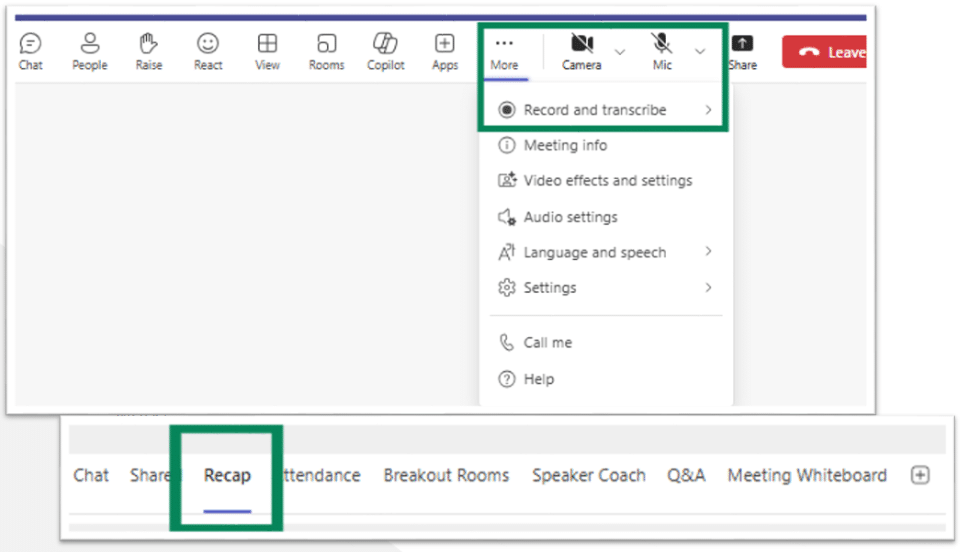Microsoft 365 Tips to Boost Your Team’s Productivity
If you work at a computer, there is a good chance that you can benefit from some practical Microsoft 365 tips to boost your workday.
Most people either consistently use or are familiar with the Microsoft 365 stack, which includes tools like Outlook, Excel, Word, PowerPoint, OneNote, and Teams. Even for seasoned users, there are likely some hidden gem features they haven’t discovered that can streamline their workdays and optimize efficiency.
In this blog, we will talk about the progression of Microsoft 365 apps in a cloud-first world and highlight some practical tips and tricks within some M365 tools that can help your business run more efficiently.
Microsoft 365 Apps: Fostering Cloud Collaboration
Some M365 tools like Word and Excel have been around for over 30 years. While they’ve maintained their core functionalities, the biggest shift has come in recent years with the move to cloud-based office applications that seamlessly integrate with Dynamics 365 ERP and CRM systems to give organizations a holistic solution that promotes collaboration.
Some of these cloud-first enhancements include:
Mobile app consistency with desktop versions
If you are working at a desktop computer but need to leave suddenly, you can easily shift your work to your phone or tablet without missing a beat. Whatever you are working on will appear exactly where you left off on your mobile devices.
For example, imagine a seller is preparing an Excel report they want to put in a prospective client presentation and the power goes out. Instead of moving locations or waiting for it to come back on, they can open the Excel app on their tablet or phone and continue working right where they left off.
Comments and @mentions
You can collaborate efficiently with tools like Word, Excel, and Teams by tagging teammates or leaving comments for them. For example, if your team is crafting a client communication in Word, managers can leave comments or mention the authors with any proposed edits. The system will notify the author who can then go in and make the changes. You can also use this feature to assign tasks to certain team members or send follow-ups to remind them when tasks are due.
Dictate
You can type with your voice in Word, Outlook, Teams, OneNote, and PowerPoint. This feature promotes accessibility and can be useful for team members who think out loud or communicate better through voice rather than writing.
Document links and Version History
Perhaps the biggest game-changer of recent enhancements to M365 apps is the ability for your team to work from a single document and the same version history. If you save documents to OneDrive or SharePoint, you can share them in a link instead of an attachment. This allows your team to work from one source of truth and allows for easy access and restoration of past versions.
This is very useful if multiple team members are working on the same document or want to restore an old version to fix potential issues.
Microsoft 365 Tips in the Applications You Use Every Day!
Now that you have a solid understanding of how Microsoft 365 applications have changed in a cloud-first world, let’s look at some of the enhancements in the M365 apps you and your team constantly use.
Outlook: Save Time with Quick Parts and Commands
If your team is working in Outlook and is finding it tiresome to re-write the same email content repeatedly, try this:
- Quick Parts: Create reusable blocks of text for common responses or templates. This feature is great for standardizing request templates, and reporting formats, or creating quick access to commonly used HR, finance, customer service, or IT communications. You can do this by simply following these steps:
- Write content once > highlight > Insert > Quick Parts > Save.
- Alt + Q Command Bar: Instantly search and activate features or keyboard shortcuts within Outlook without digging through menus. This eliminates manual searching, saving your team valuable time.
Excel: Small Functions, Big Impact
Even if you’re not an Excel power user, the following functions can have significant positive impacts on your business:
- Text to Columns: Easily split combined data (e.g., first and last names) or clean up imported CSV files based on specific patterns. For example, you can separate financial transaction data for budgeting and reconciliation.
- Concatenate: Combine text and data from multiple cells to create email addresses, usernames, or formatted IDs. This could include creating email addresses, logins, and usernames, or generating unique IDs and product codes.
- =RandBetween: Generate random datasets for simulating financial scenarios, testing report designs, or randomly sampling selection for quality control purposes.
PowerPoint: Present Smarter, Not Harder
Make your decks stand out with these built-in tools:
- Interactive Surveys and Quizzes: Keep your audience engaged directly within PowerPoint. Embed these into your PowerPoint presentations to keep things fun while engaging your audience. You can also collect response data through Microsoft Forms to make informed decisions after the presentation.
- SmartArt and Charts: You can transform text-heavy slides into engaging visuals and charts and arrange them easily with a drag-and-drop functionality.
- Master Slide Decks: Standardize brand colors, fonts, and logos to ensure consistency in organizational presentations. You can pin these standardized presentation formats to the “New” menu so your team can access them easily. This ensures your entire team works within brand guidelines.
- Reuse Slides: Quickly import slides from past presentations without starting from scratch. This saves you from having to search for specific presentations with specific slides. You can do this in a few easy steps: “Home” tab > “New Slide” > “Reuse Slides”
OneNote: Your Searchable Digital Brain
As you may already know, OneNote is a great tool to boost collaboration and ensure your team is on the same page. If you are already using OneNote, you might want to look at these features:
- Send to OneNote from Outlook: By using the “Send to OneNote” feature from Outlook, you can quickly save important emails that are relevant and/or vital to what you and your team are working on.
- Record and Transcribe: Capture meetings with audio or video and transcribe them automatically within the OneNote app. This ensures you and your team don’t miss out on any details or action items so they can make informed decisions.
- Insert Space Tool: Reorganize and structure your notes easily as they grow. Sometimes you might have a single Notebook with separate meeting notes, individual topics, or next steps for different team members. This function allows you to separate those blocks of text and keep your team organized and on-task.
Microsoft Teams: Maximize Efficiency with Shortcuts and AI
Teams is more than a messaging app. Here’s how to get more done:
- Slash Commands: Type “/” in the search bar to initiate quick actions and save valuable time searching through channels and files. Some examples include:
- Meeting Transcriptions & Recordings: Focus on conversations while Teams capture everything for later review. You can access recordings, transcripts, and notes by going to the Recap tab after a meeting is over.
- Copilot in Teams: Get AI-generated meeting summaries, action items, and quick information without needing no need to take notes manually. Using Microsoft Copilot in Teams saves your team valuable time and frees them up to focus during the meeting instead of trying to listen and write notes while trying to pay attention.
Talk to the Stoneridge Team Today for More Microsoft 365 Tips!
Microsoft 365 is packed with productivity boosters that often go unnoticed. By tapping into even a few of these features, you can streamline workflows, reduce repetitive tasks, and optimize how you use your tools.
Get in touch with our experts today to streamline and optimize Microsoft 365.
Under the terms of this license, you are authorized to share and redistribute the content across various mediums, subject to adherence to the specified conditions: you must provide proper attribution to Stoneridge as the original creator in a manner that does not imply their endorsement of your use, the material is to be utilized solely for non-commercial purposes, and alterations, modifications, or derivative works based on the original material are strictly prohibited.
Responsibility rests with the licensee to ensure that their use of the material does not violate any other rights.