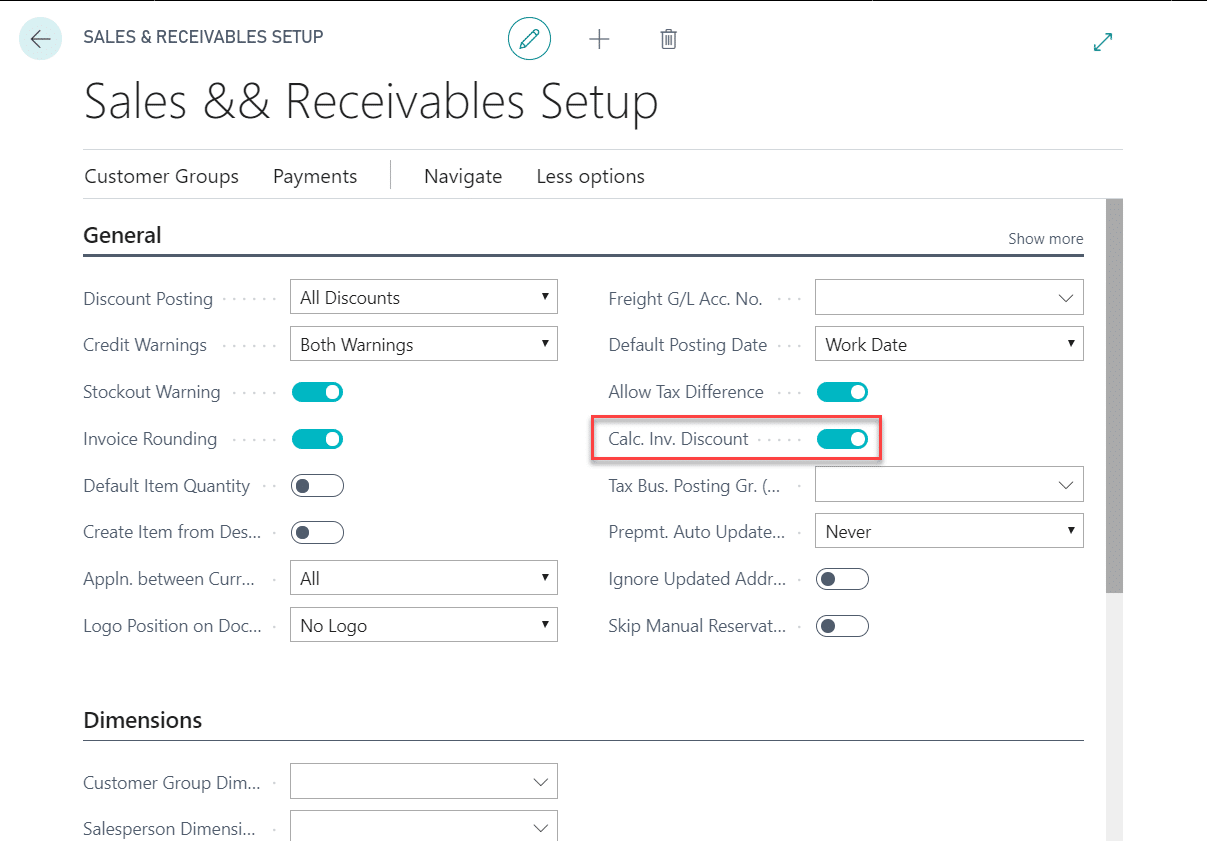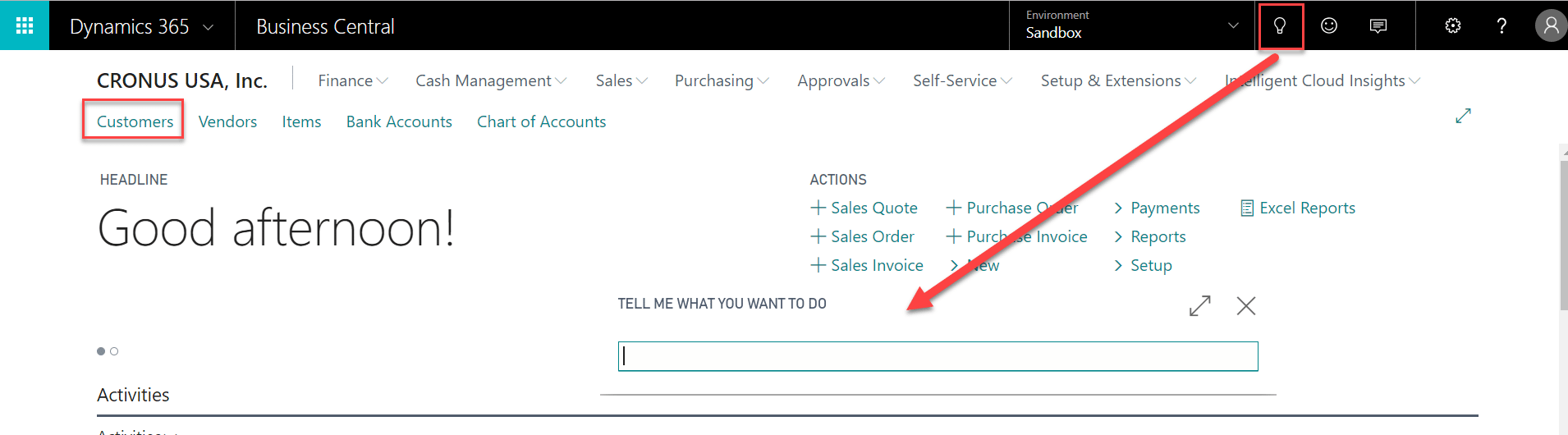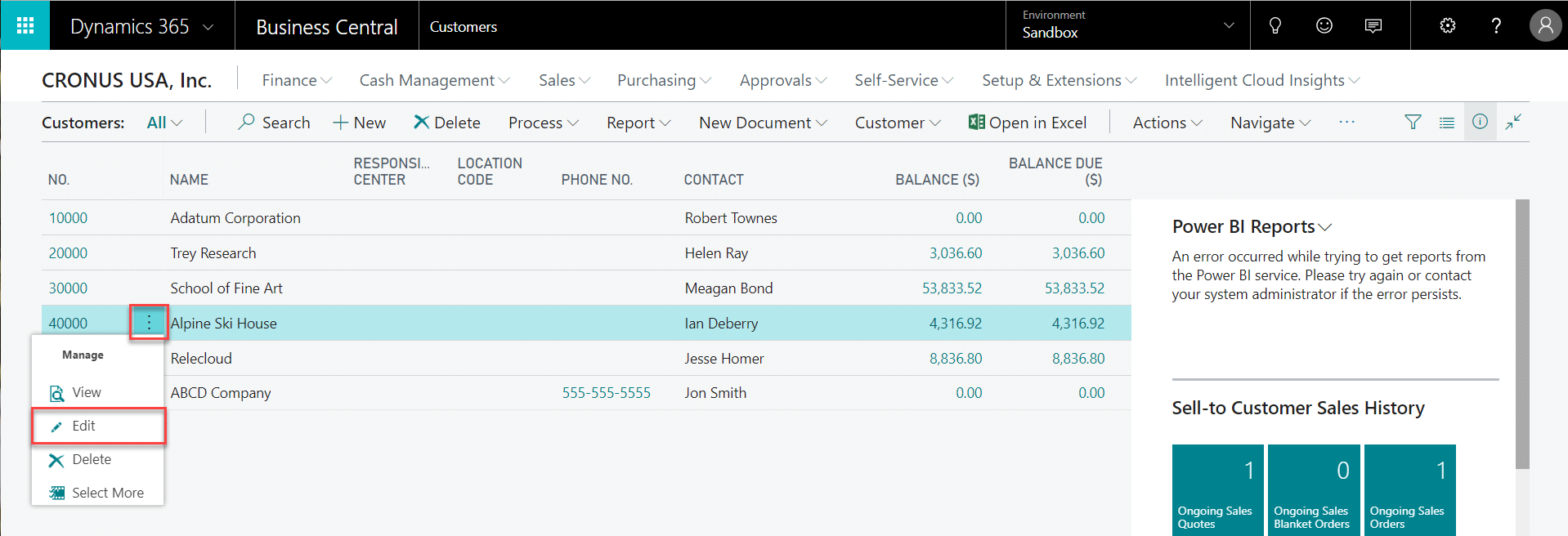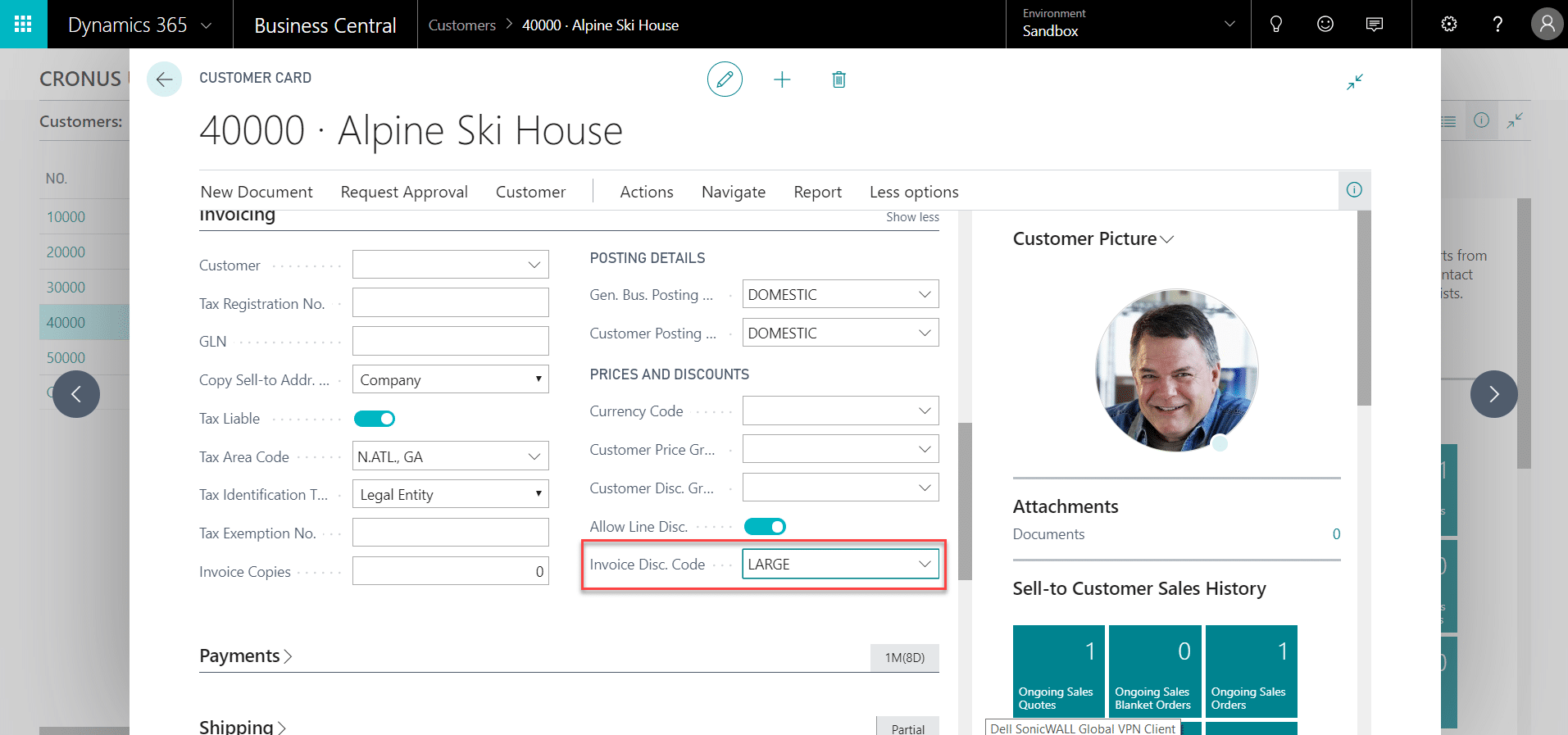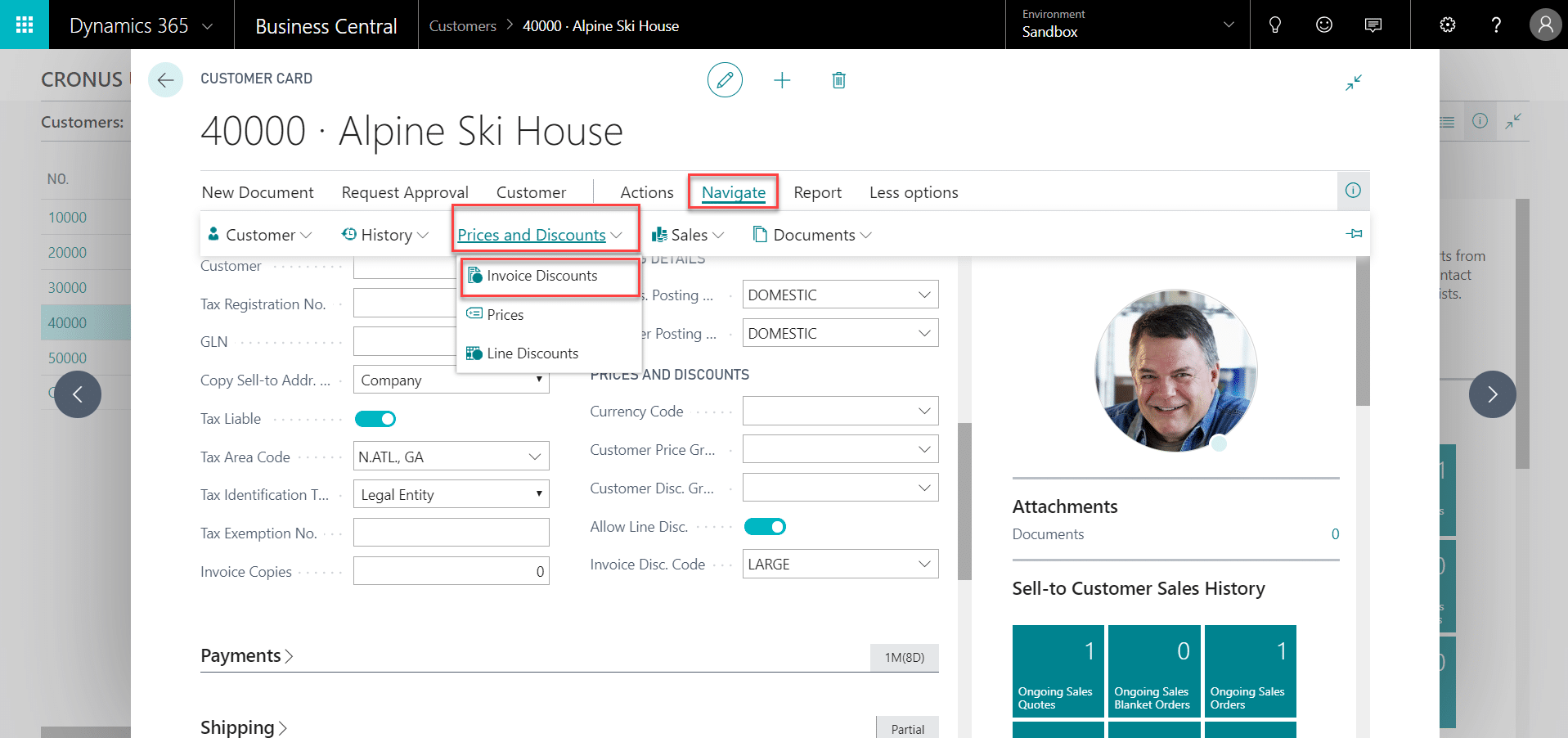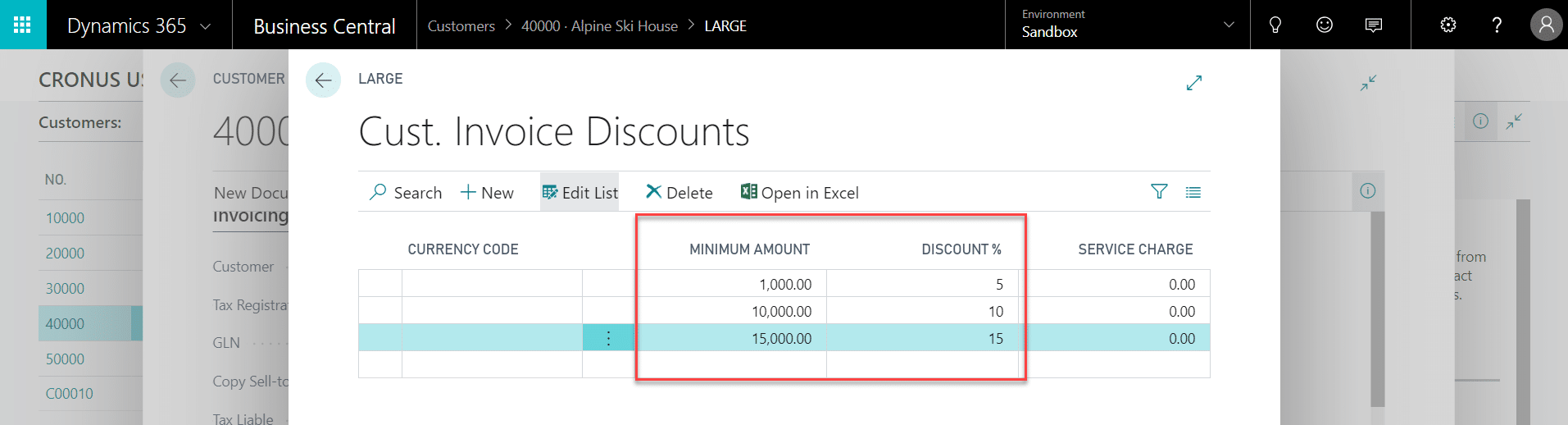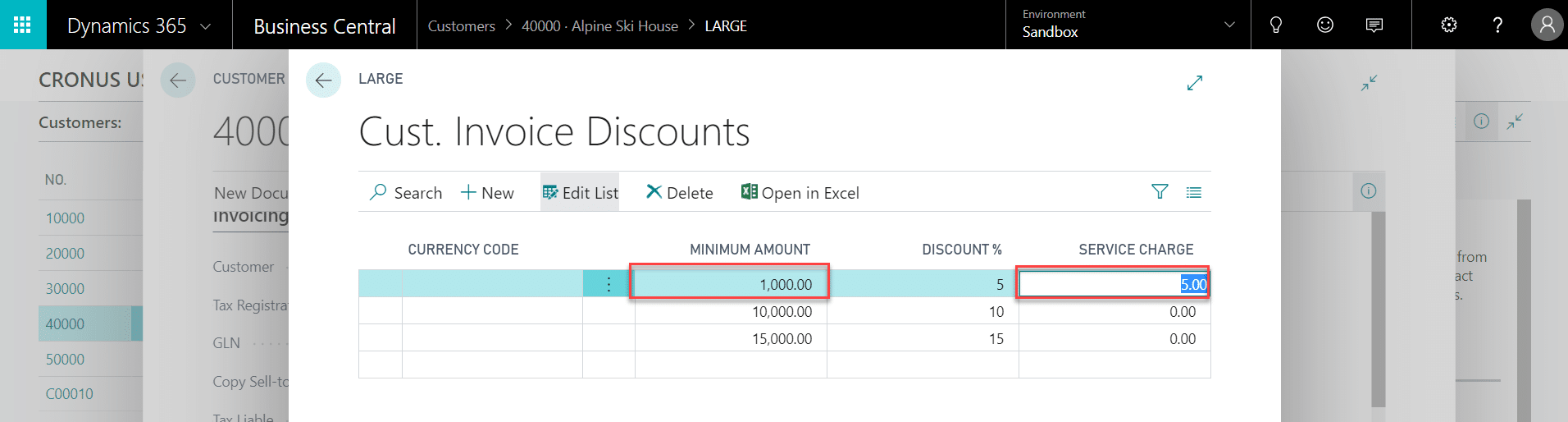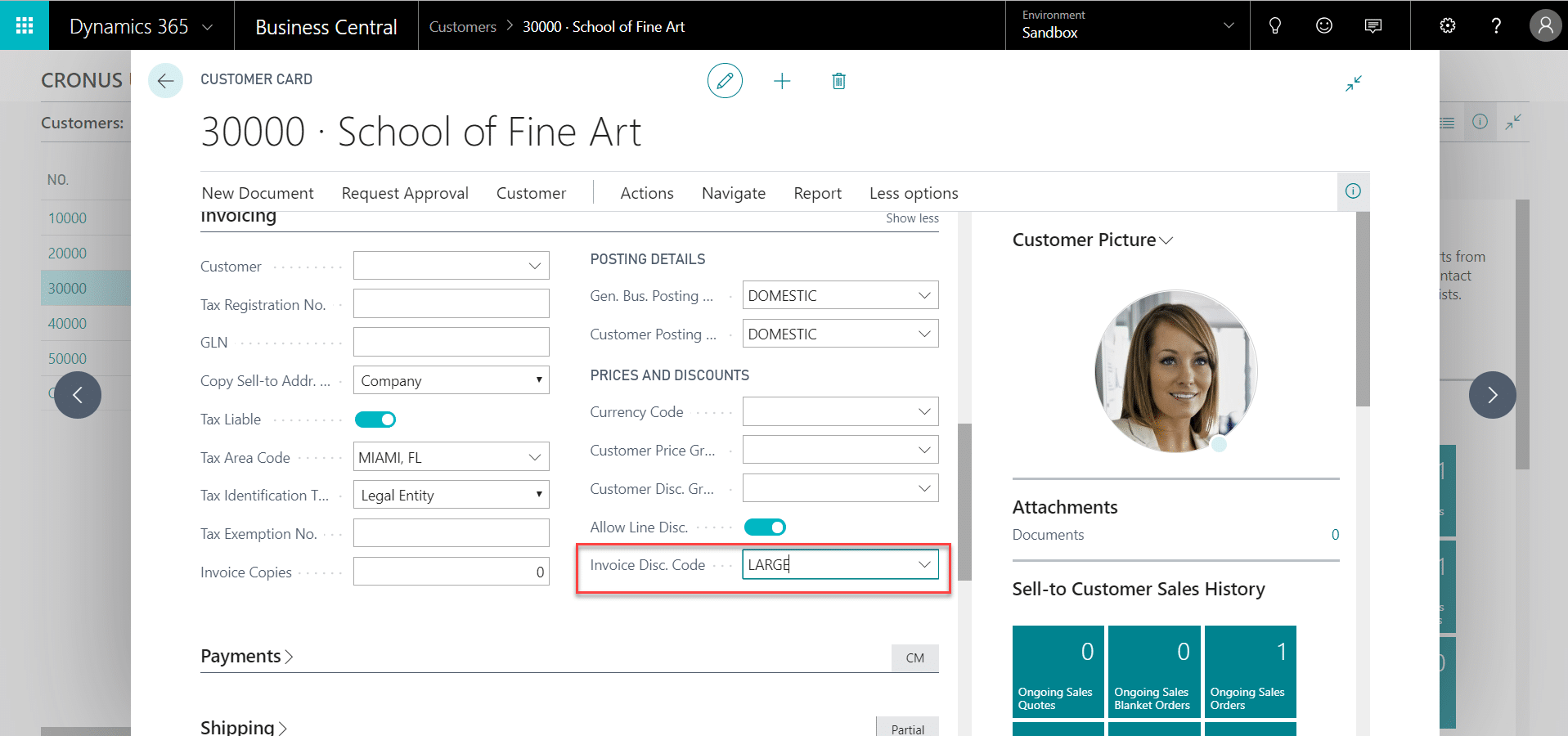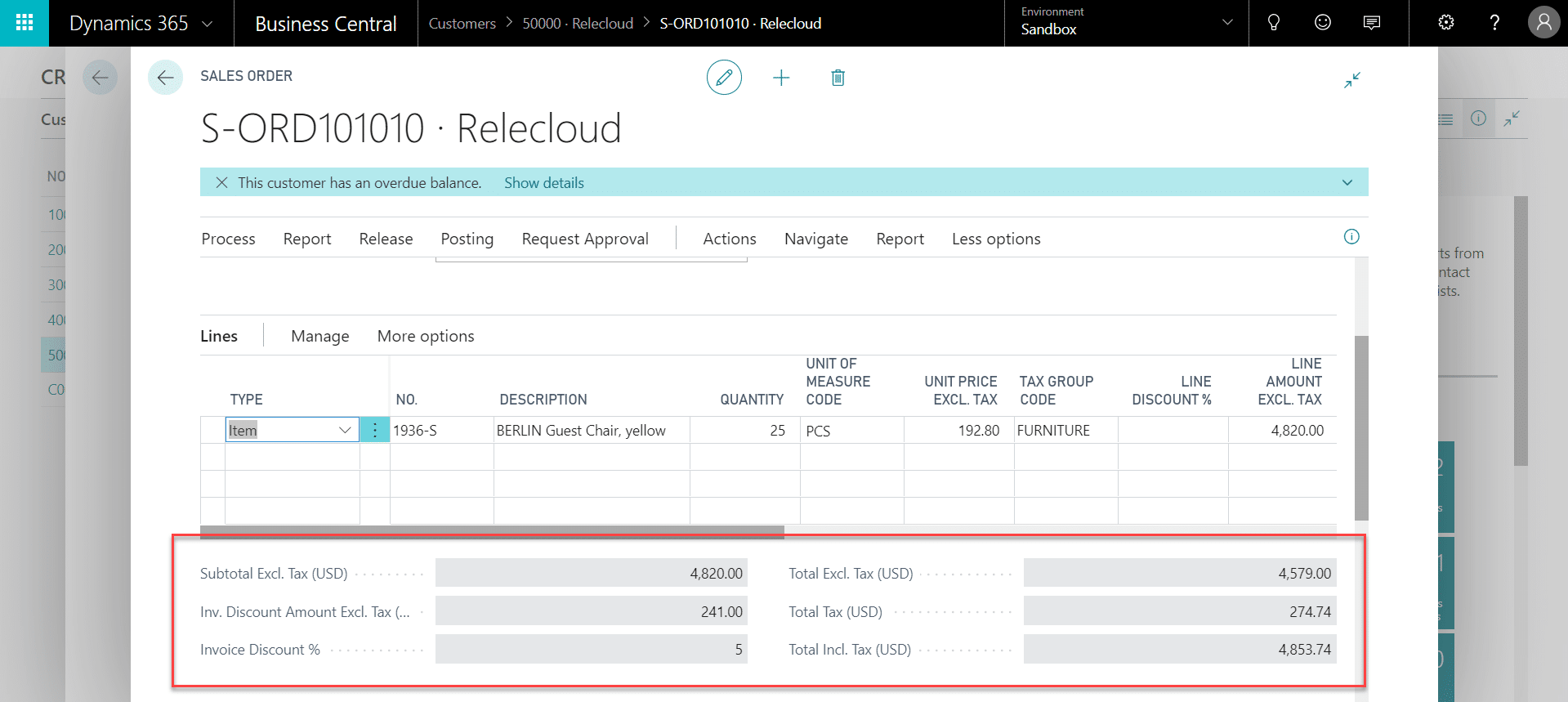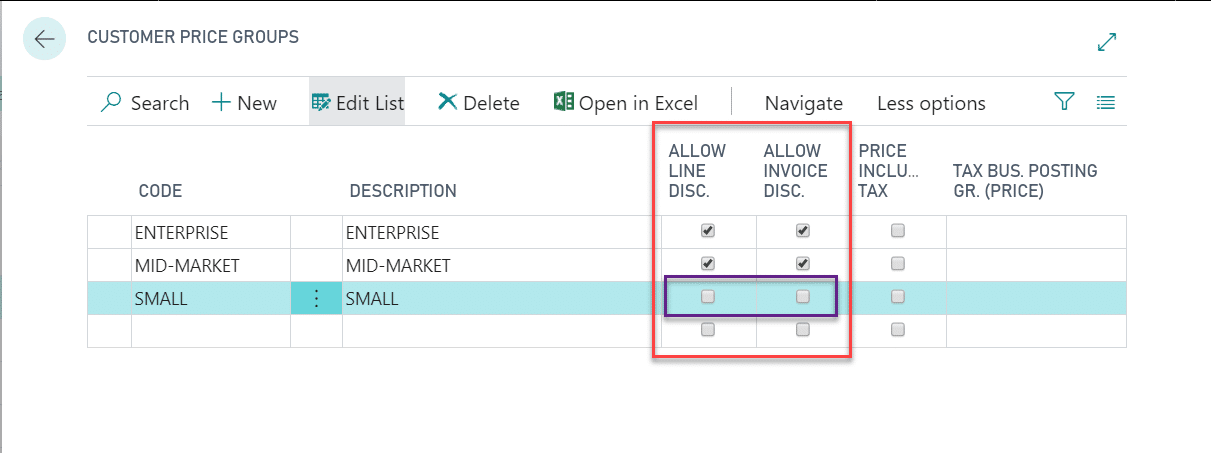Pricing in Dynamics 365 Business Central, Part IV: Invoice Discounts
Sales line discounts and invoice discounts in Dynamics Business Central are used in different scenarios within Dynamics 365 Business Central. While the sales line discount is set up at the item level and applies to the line of a sales document, the invoice discount is assigned at the customer level and discounts off the sales subtotal. The following steps will help you set up invoice discounts in Business Central.
Invoice Discount Setup - Sales & Receivables
Before creating sales discounts for customers, ensure that the Calc. Inv. Discount toggle is enabled in the Sales & Receivables Setup.
Invoice Discount Setup - Customer Card
To begin setting up invoice discounts for a customer, navigate to the customer list in Business Central. A quick link to the customer list can be found in most role centers. You may also use the search function to locate the customer list.
Highlight the desired customer from the customer list and open in Edit mode.
In the Invoicing FastTab, locate the Invoice Disc. Code field and enter a name for your invoice discount (the default value is the customer number). Creating a name will allow you to re-use the discount set up on other customer records.
Go to Navigate -> Prices and Discounts -> Line Discounts.
Enter the discount criteria. You can create one discount for the customer, or you can create discount levels as shown below.
You may also enter a Service Charge, which will add an additional fee if the minimum amount of the purchase is not met.
Now that we have created an invoice discount called “Large”, we can assign these discount settings to other customer records by updating the Invoice Disc. Code field.
Invoice Discounts on the Sales Order
If a sales order meets the Invoice Discount criteria, the result of the discount will appear in the totaling section of the document. You will see the subtotal, the total discount amount and percent, and the net price.
Allowing and Disallowing Discounts
If you are using special prices in combination with line and invoice discounts, you may wish to prevent the combination of these two settings on a sales document. You may also have exception cases, where you do not want a discount to apply to a specific customer, item or item group. There are several places in Business Central where you can manage the eligibility of discounts:
- Sales Prices
- Customer Price Groups
- Customer Cards
- Item Cards
- Sales Lines
In the example below, on the customer price group table, we have disabled invoice and line discounts on the “Small” customer group.
By accurately setting up your invoice discounts, you’ll give your sales team access to the most accurate information so they can sell more. Learn more about managing pricing in Business Central on our blog or by reaching out to the professionals at Stoneridge Software.
Under the terms of this license, you are authorized to share and redistribute the content across various mediums, subject to adherence to the specified conditions: you must provide proper attribution to Stoneridge as the original creator in a manner that does not imply their endorsement of your use, the material is to be utilized solely for non-commercial purposes, and alterations, modifications, or derivative works based on the original material are strictly prohibited.
Responsibility rests with the licensee to ensure that their use of the material does not violate any other rights.