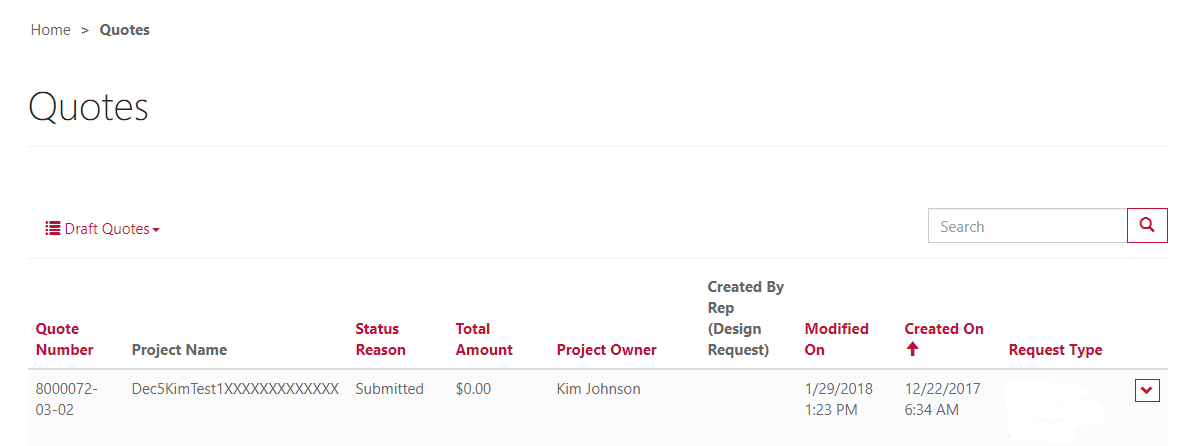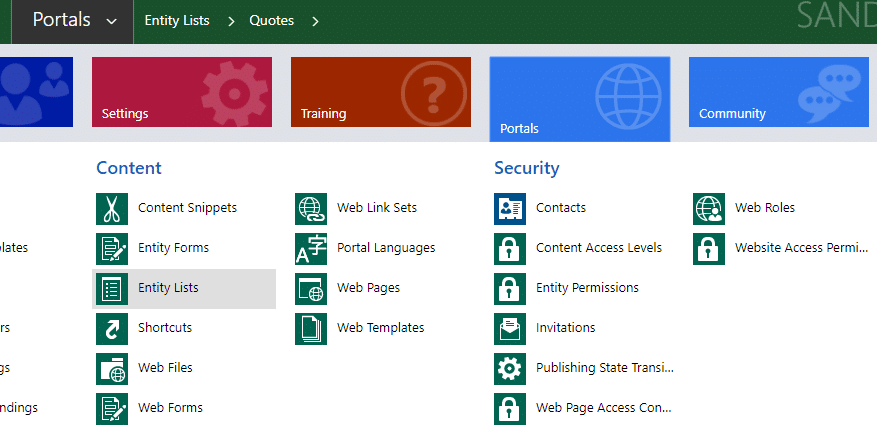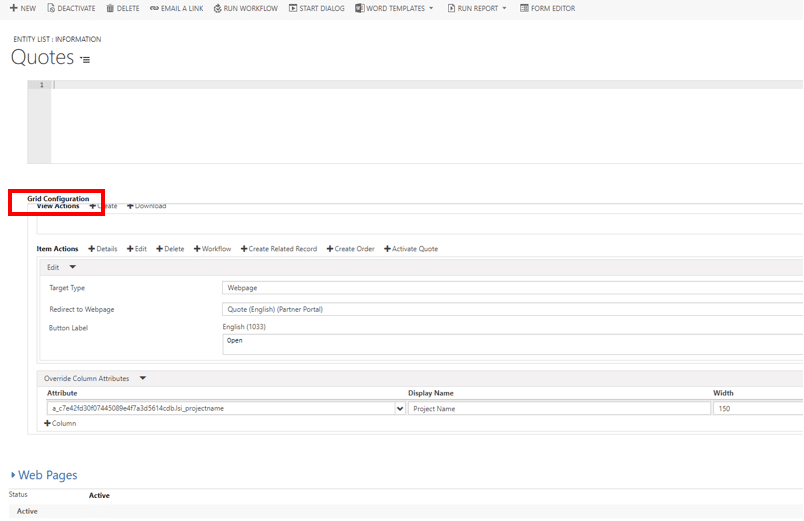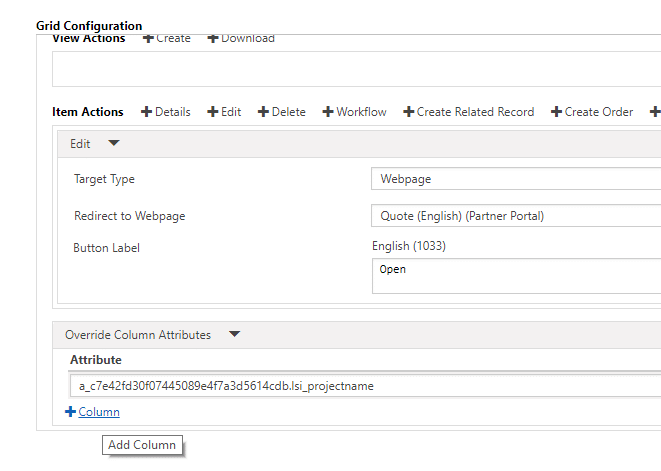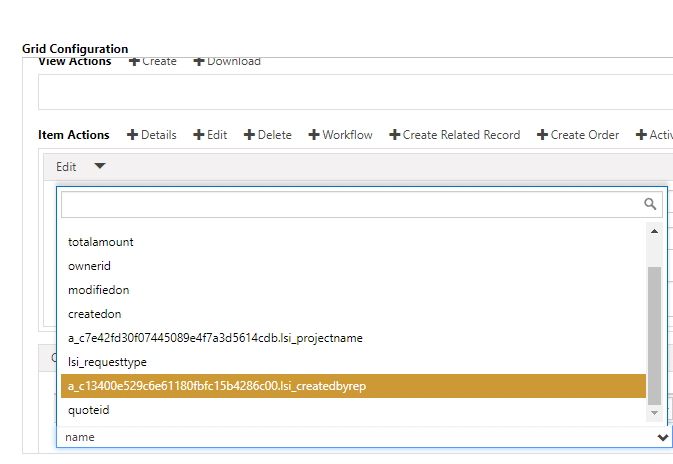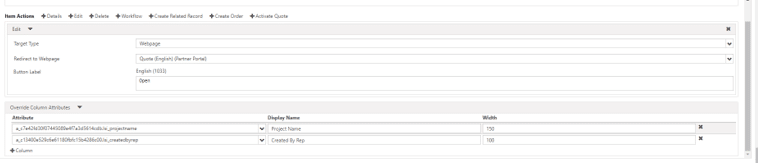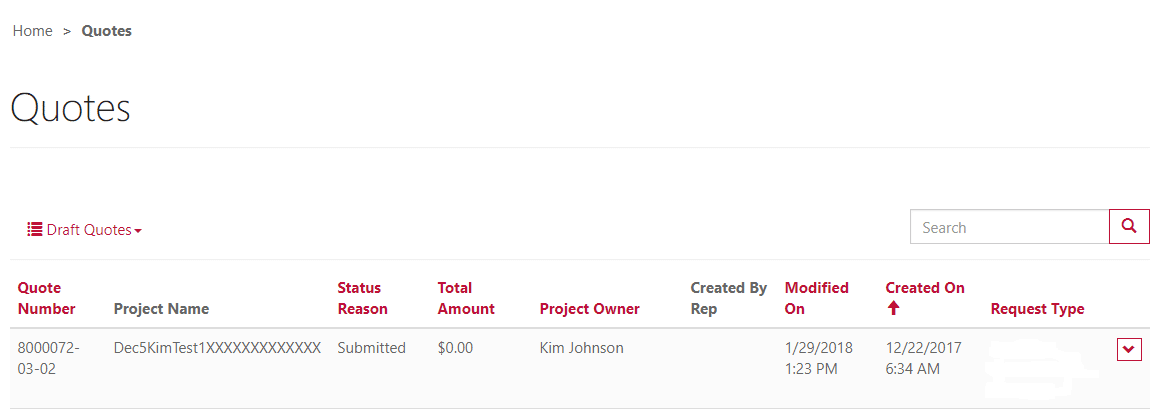Updating Column Names in Dynamics 365 Portal Views
The portal in Dynamics 365 for Sales (Dynamics CRM) can be used to allow access to Dynamics 365 data for users outside of your organization, such as your customers or partners. You have the ability to choose which of the views are shown on the portal, but when those views contain columns from a related entity, it displays the column name along with the entity name in parenthesis:
This can be confusing to Dynamics 365 portal users and the view itself does not have a clean look. The good news is this column name can be overridden without any development work.
Follow these steps to update the configuration of column names in Dynamics 365 portal views:
1. Navigate to Portals > Entity Lists and open the entity list you want to edit.
2. Scroll down to the bottom of the page to get to the Grid Configuration section.
3. Scroll to the bottom of the Grid Configuration section and locate the Override Column Attributes:
4. Click on the +Column button:
5. Use the drop-down to find the column you want to rename. In our case, it is the Created By Rep column:
6. It is preceded by a GUID, which tells us this column is coming from a related entity. You can now type in the display name you want to show on the portal for this column. You can also modify the width of the column if needed:
7. Save the changes and give the portal a minute to catch the update.
The portal no longer shows the entity name in the column:
I hope this step-by-step guide has been a helpful resource for you as you update column names in Dynamics 365 Portal Views. If you have any further questions, contact Stoneridge Software for additional resources and assistance.
Under the terms of this license, you are authorized to share and redistribute the content across various mediums, subject to adherence to the specified conditions: you must provide proper attribution to Stoneridge as the original creator in a manner that does not imply their endorsement of your use, the material is to be utilized solely for non-commercial purposes, and alterations, modifications, or derivative works based on the original material are strictly prohibited.
Responsibility rests with the licensee to ensure that their use of the material does not violate any other rights.