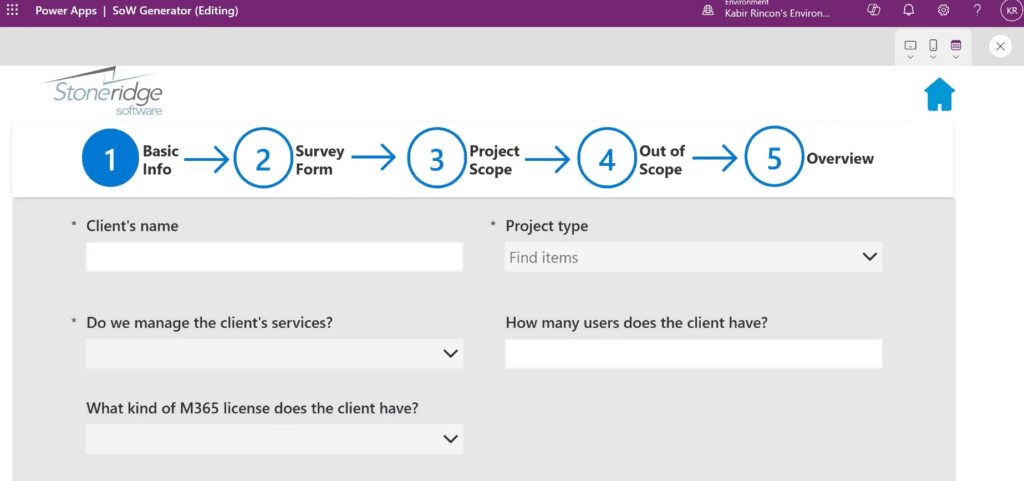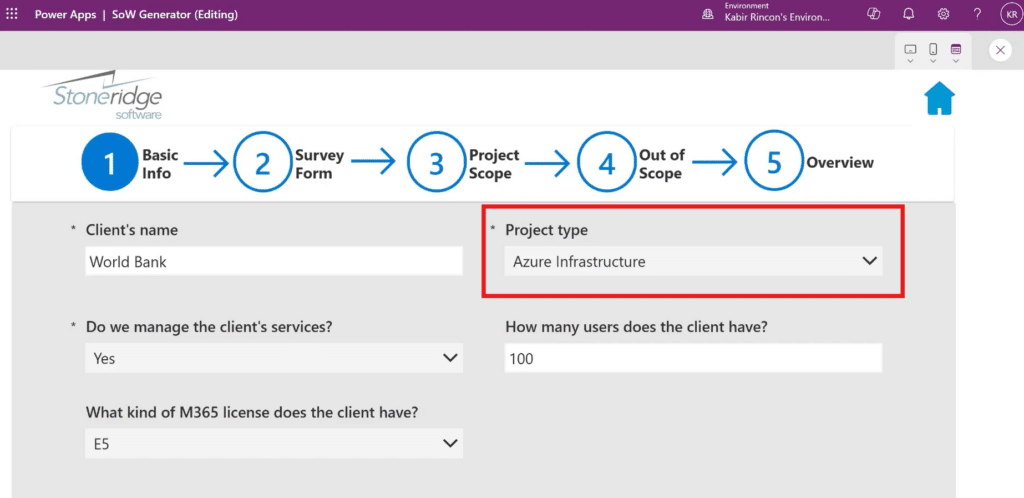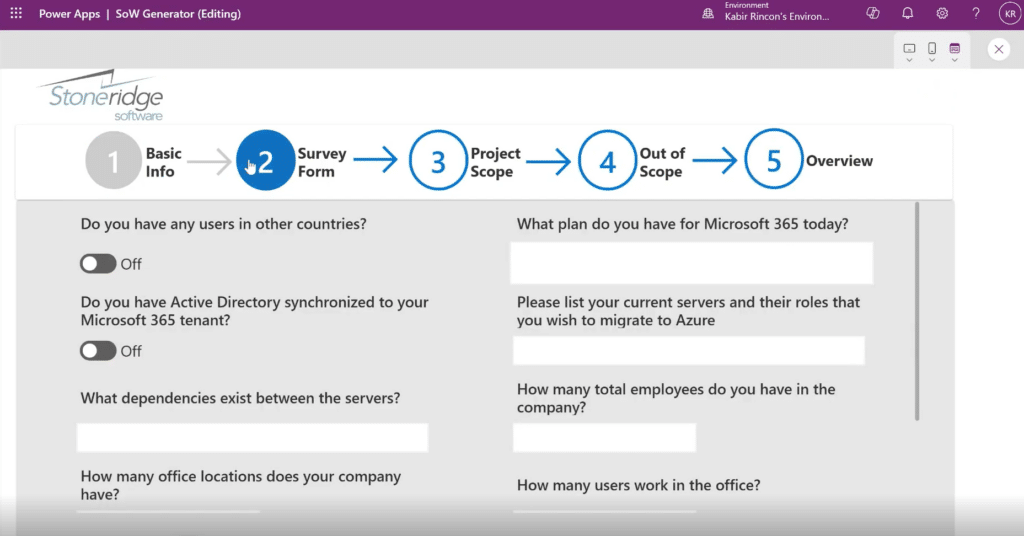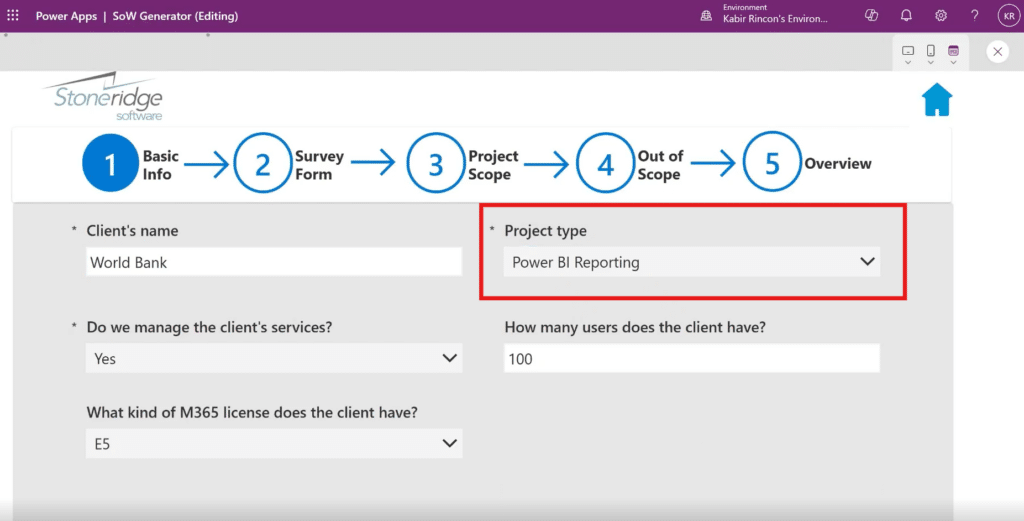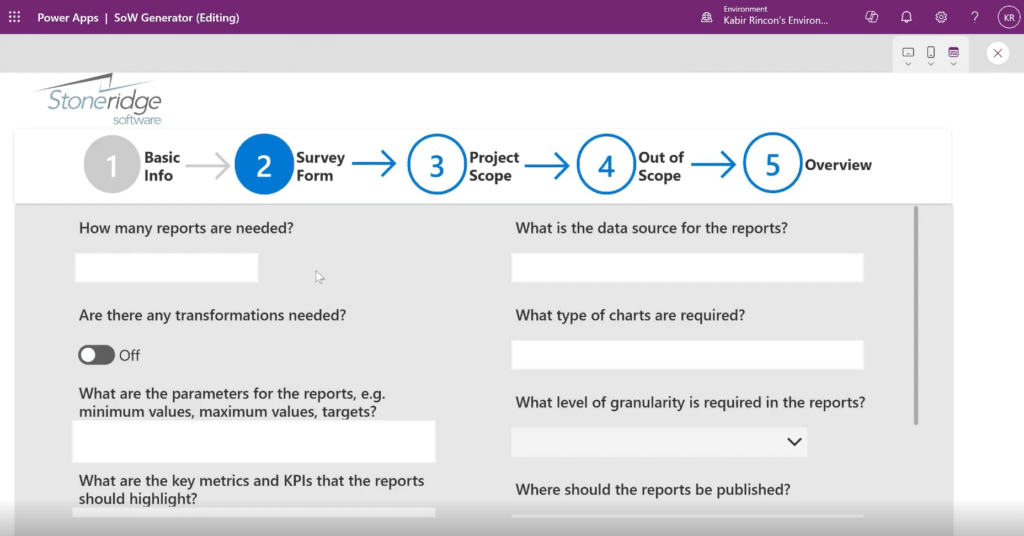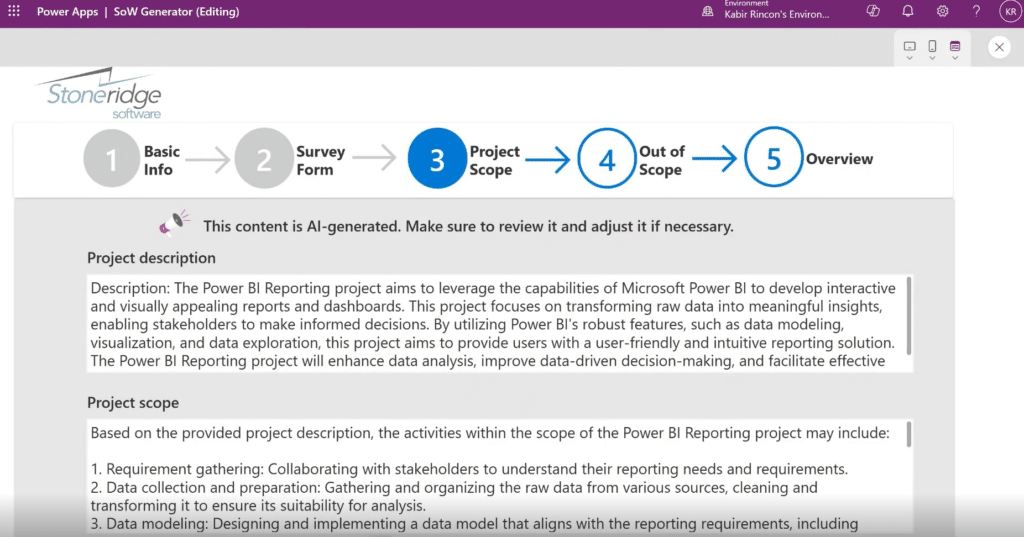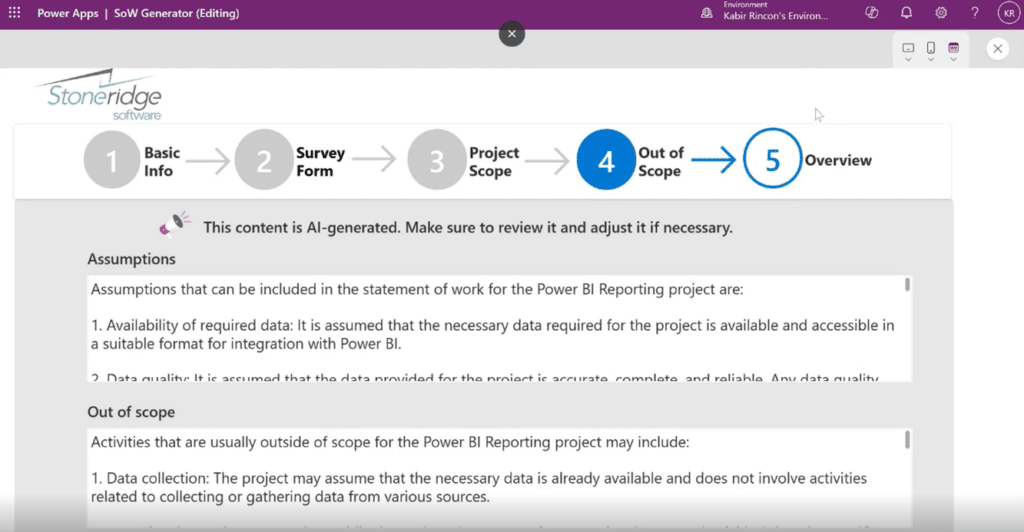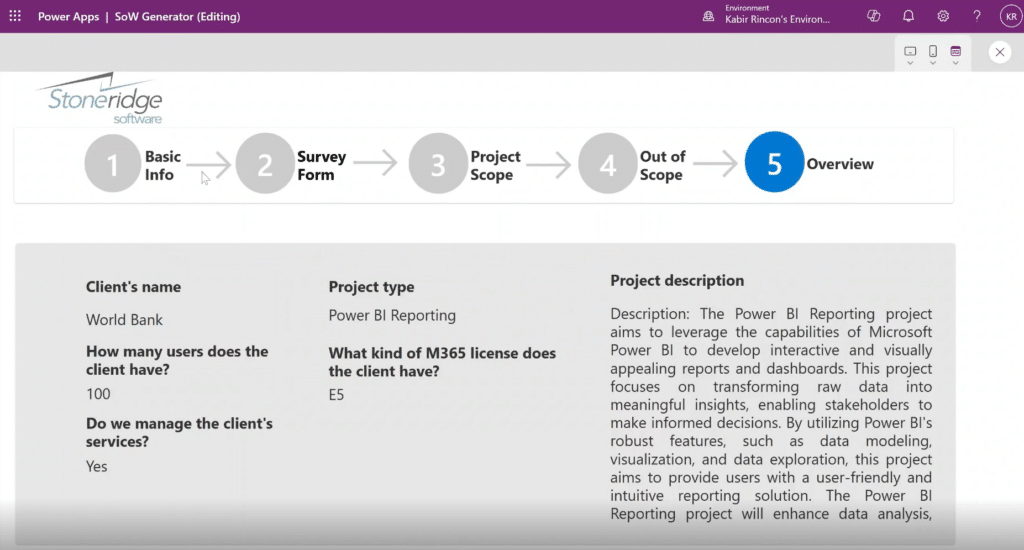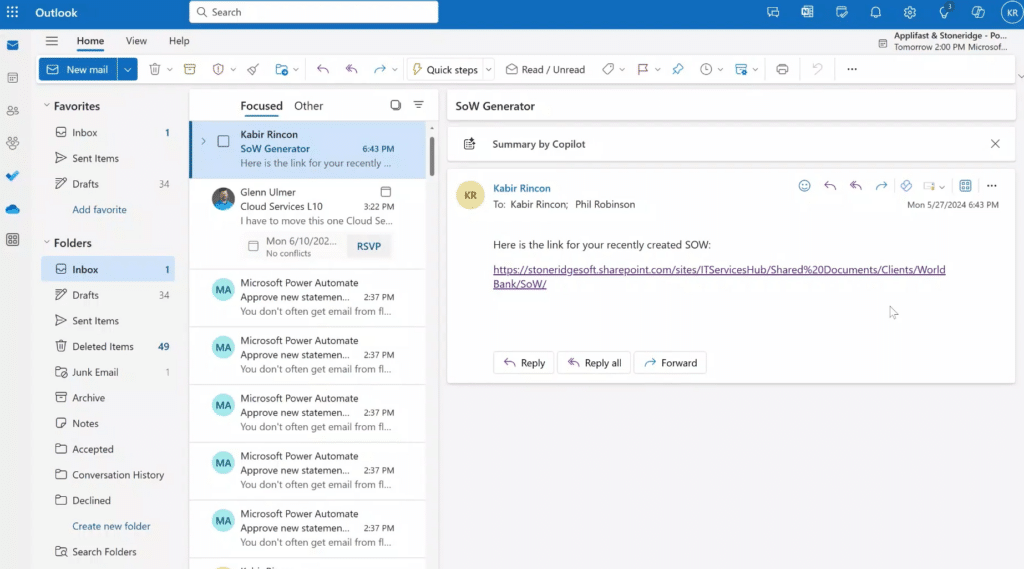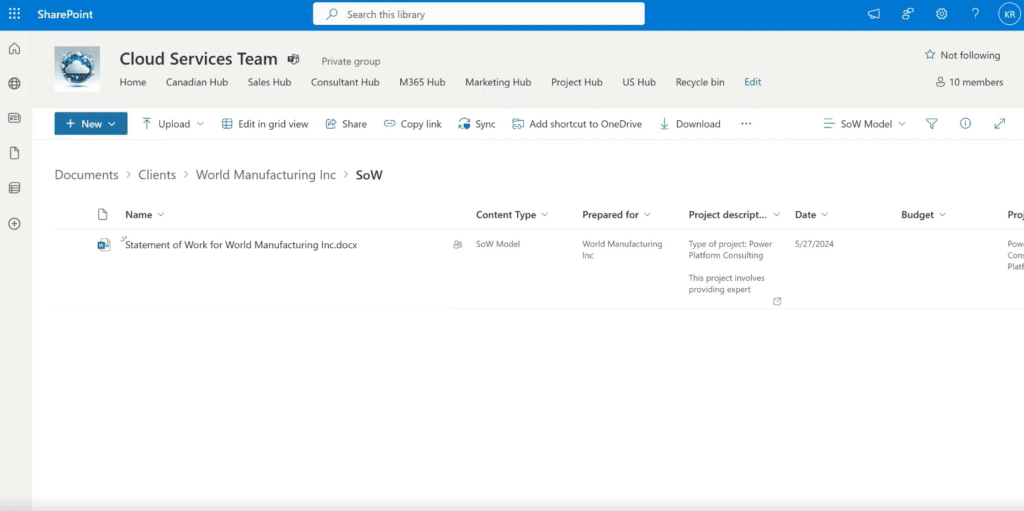How to Streamline Statement of Work Creation with Power Apps and Power Automate
Using tools like Powers Apps and Power Automate can help your business adapt to a constantly evolving business environment
To get ahead, you must improve efficiency by identifying areas of improvement and coming up with concrete plans to meet your organizational goals.
One great way to do that is to leverage low-to-no code tools in the Microsoft Power Platform. In this blog, we will highlight how a combination of Power Apps and Power Automate helped Stoneridge Software streamline what was a time-consuming process.
Using Power Apps and Power Automate to Create the Statement of Work Generator
The Stoneridge Cloud Services team built the Statement of Work (SoW) generator to automate the creation of SoWs based on information gathered through research.
To demonstrate how this Power App works, here is a step-by-step guide on how Stoneridge team members use it to streamline the creation of SoWs. We’ll break down each step in more detail.
Basic Info
Here we can fill in the basic facts about the client and what type of work we are doing for them. This includes the following:
- Client name
- Project type
- Licensing information
- User number
- The type of work
This gives our team a brief overview of which client they are dealing with and what the project might look like.
Survey Form
In this stage, the Statement of Work generator gives us questions related to the Project type from stage one. Depending on the type of project, the questions will look different. For example, here you can see the questions that come up with an Azure Infrastructure:
Alternatively, here are the questions that come up with a Power BI reporting project:
This showcases how flexible Power Apps can be, and how you can use them to help streamline many business processes within your company.
Project Scope
Once we have finished the survey form, we can move to the Project Scope section where you can summarize a description of the project and determine what resources the team should allocate to it.
To further enhance automation during this step, we used AI custom topics to generate both the project description and scope automatically. It does this by pulling from the information you entered in previous steps.
If you do this with a Power App you design, ensure you review it first, so it best matches your project.
Out of Scope
This step functions similarly to the Project Scope in that we can use AI to generate the assumptions and Out of Scope activities.
Overview
In this stage, we can review the core information to ensure it matches what we want to appear on the SoW. Once you have verified the information, we hit “Submit.” This triggers a Power Automate workflow that automatically creates the SoW and the Work Breakdown Structure forms for you.
Integration with Your Everyday Microsoft 365 Applications
One of the other key benefits of working with Power Apps and Power Automate is they integrate very well with your everyday Microsoft tools like Outlook, SharePoint, Teams, and more.
Going back to the last step, once we hit “Submit”, the Power Automate workflow will send an email with a link to the SoW the system created.
When we click the link, we are taken to a SharePoint site where we can find the SoW. Once you click on the Word document, you can review the Statement of Work to ensure it aligns with your and your team's needs.
From there, we receive a notification in Teams asking whether we want to approve or reject the SoW.
As you can see, what was once a time-consuming process has been automated and shortened to five easy steps.
Want to Learn More About Power Apps and Power Automate?
Reach out to Stoneridge Software! Our team of experts can help you set up tools and the rest of the Power Platform to help your business become more efficient and automate tedious and time-consuming processes.
Under the terms of this license, you are authorized to share and redistribute the content across various mediums, subject to adherence to the specified conditions: you must provide proper attribution to Stoneridge as the original creator in a manner that does not imply their endorsement of your use, the material is to be utilized solely for non-commercial purposes, and alterations, modifications, or derivative works based on the original material are strictly prohibited.
Responsibility rests with the licensee to ensure that their use of the material does not violate any other rights.