How to Use Power Apps to Lock the Adjustment by Resource Field in Dynamics 365 Field Service
Locking fields in Dynamics 365 Field Service is often used to ensure data accuracy and prevent unwanted changes to critical information.
Using field locking effectively supports a smoother, more controlled experience in Dynamics 365 Field Service, enhancing accuracy and efficiency across service processes. There are several key reasons why you might want to lock a field:
- Maintain Data Integrity: Locking certain fields ensures that users cannot accidentally edit essential information that other team members rely on.
- Enforce Business Rules: When you lock a field, you prevent users from reopening or modifying it, which prevents them from breaking company processes.
- Reduce Errors: Locking fields reduces the risk of errors from manual input, especially for fields calculated based on workflows or automatically updated from integrated systems.
- Improve Security and Compliance: When you lock sensitive fields, like those containing customer information or contract terms, can help secure data by allowing access only to specific users who need it.
- Streamline User Experience: Locking fields that aren’t relevant to certain users simplifies the interface, allowing them to focus on fields they need to interact with.
Using field locking effectively supports a smoother, more controlled experience in Dynamics 365 Field Service, enhancing accuracy and efficiency across service processes.
How to Lock the Adjustment by Resource Field
In this blog, we will outline the steps for locking the Adjustment by Resource Field in Dynamics 365 Field Service. This field automatically maps when a user that creates a record is directly associated with a Resource. Locking this field helps automate warehouse and inventory management by ensuring users cannot remove the mapped record.
Here are the steps:
- Browse to the Power Apps maker portal
- Create or open a solution to track the change
- Add the Inventory Adjustment table to the solution
- Add the Information form (from the Inventory Adjustment table) to the solution
- NOTE: You can create a copy of the original form to maintain it and create an unmanaged form for form changes
- Open the Form from the solution to make changes
- Find the Adjusted by Resource field on the form and click it
- Update the properties and set the field to Locked and Read-Only
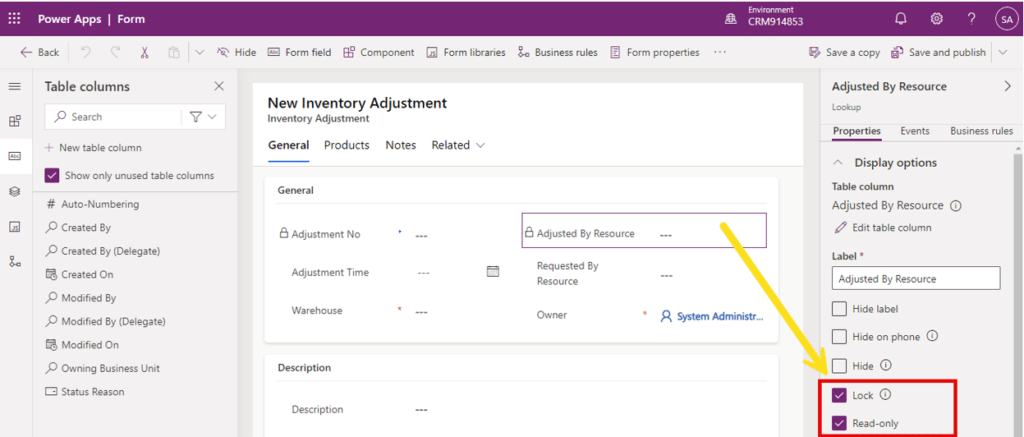
- When creating a new Inventory Adjustment, the Adjusted by Resource will be locked automatically
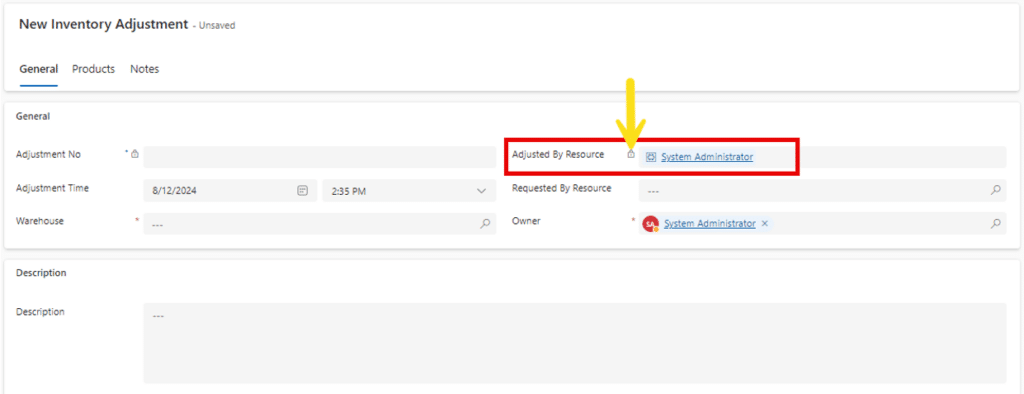
- Go back to the solution
- Add the Inventory Transfer table
- Add the Information form under the Inventory Transfer table
- Click the form name to edit the form
- Find the Transferred By Resource field on the form and click it
- Under Properties, click Lock and Read-only
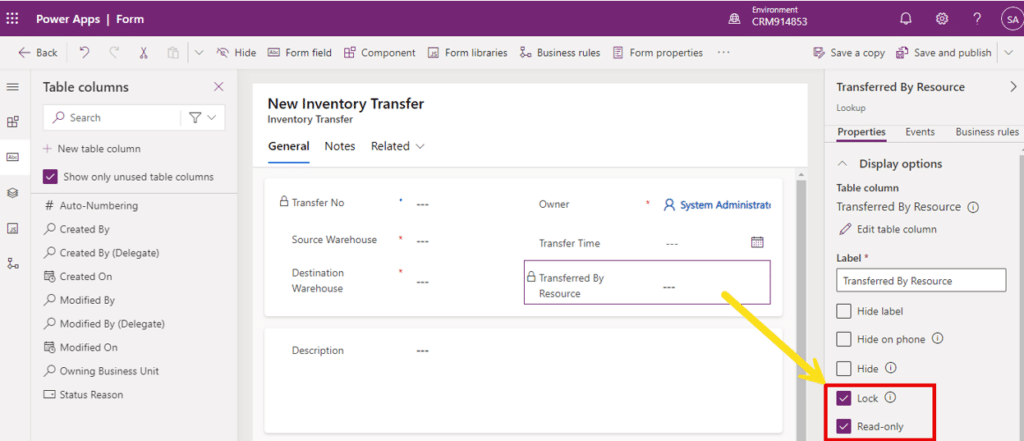
- Click Save and Publish
- When creating a new Inventory Transfer, the Transferred by Resource will be locked automatically
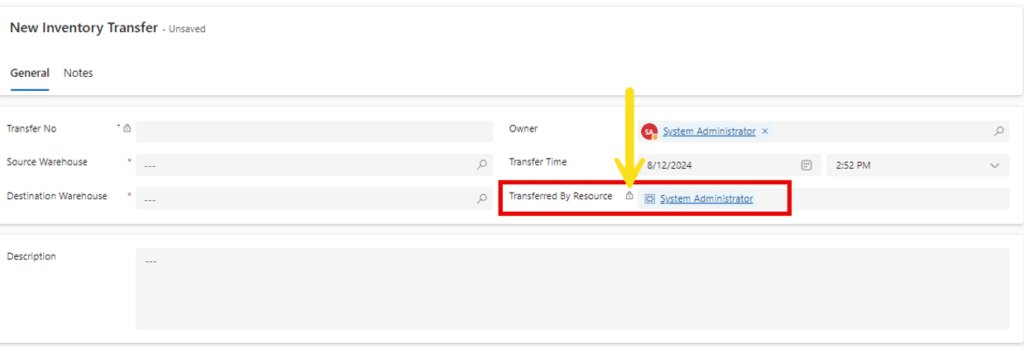
Get in touch with Stoneridge Software to Learn More About Optimizing Dynamics 365 Field Service
Stoneridge experts can help you implement Dynamics 365 Field Service and utilize features that will help you automate and manage processes as smoothly as possible.
Get in touch today to learn more.
Under the terms of this license, you are authorized to share and redistribute the content across various mediums, subject to adherence to the specified conditions: you must provide proper attribution to Stoneridge as the original creator in a manner that does not imply their endorsement of your use, the material is to be utilized solely for non-commercial purposes, and alterations, modifications, or derivative works based on the original material are strictly prohibited.
Responsibility rests with the licensee to ensure that their use of the material does not violate any other rights.




