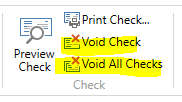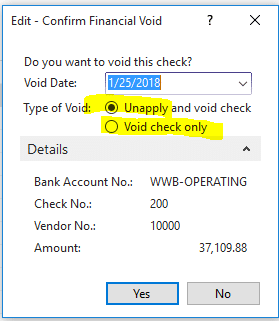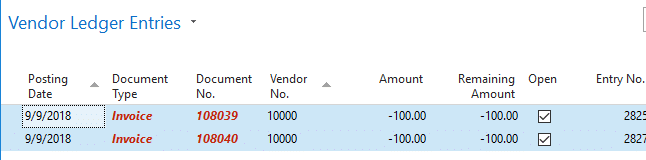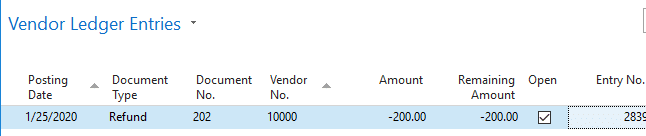AP Check Voiding Options in Dynamics NAV
From the payment journal in Dynamics NAV, voiding an AP check is as simple as using the “Void Check” or “Void All Checks” page actions. These void options can be used when we’ve printed to the wrong printer or to non-AP check stock by accident.
However, once the payment journal has posted and the bank and vendor subledgers have been posted to, we sometime will have the need to void a given check(s). NAV referrers to this process as a “Financial Void”. To financially void a check, open the applicable bank account card and click on the “Check Ledger Entries” page action. In the check ledger entries page, place your cursor on the check you’d like to void, then click the “Void Check” page action.
A page will open which asks if you’d like to “Unapply and void check” or “Void check only”:
I am often asked the difference between these two options. Regardless of which option you choose, NAV will debit the bank account and credit the vendor account. The difference is how NAV handles the vendor invoices.
When you use the “Unapply and void check” option, NAV will re-open the vendor invoice(s) that the check originally closed. This is typically the desired result.
When you use the “Void check only” option, NAV will leave the vendor’s invoices closed and will instead create a new “refund” vendor ledger entry.
As an example, let’s say that we have a $200 check that was applied to two separate $100 vendor invoices:
- If the check is voided with the “Unapply and void check” option, both $100 invoices will be re-opened.
- If the check is instead voided with the “Void check only” option, the two original invoices will remain closed, and instead a new consolidated $200 “Refund” type vendor ledger entry will be created.
In most cases, the “Unapply and void check” option is most desirable as this option enables you to have a complete “undo” of the original check posting.
In rare cases, however, we may not want to have NAV re-open all the invoices that the check had closed. Take for example a case where we posted five invoices against the wrong vendor and then paid all five invoices on a single check. Voiding this check with the “Void check only” option could save you the time of having to create separate credit memos to close all five invoices and instead a single credit memo could be used to close the consolidated “Refund” entry.
Under the terms of this license, you are authorized to share and redistribute the content across various mediums, subject to adherence to the specified conditions: you must provide proper attribution to Stoneridge as the original creator in a manner that does not imply their endorsement of your use, the material is to be utilized solely for non-commercial purposes, and alterations, modifications, or derivative works based on the original material are strictly prohibited.
Responsibility rests with the licensee to ensure that their use of the material does not violate any other rights.